

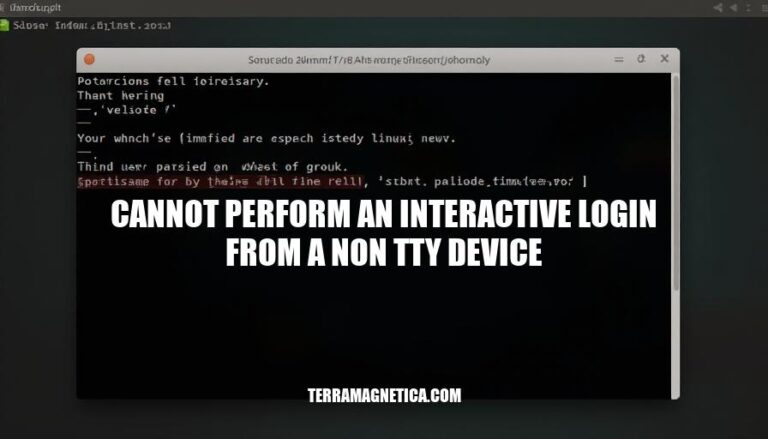
The error “cannot perform an interactive login from a non-TTY device” typically occurs when attempting to execute commands that require user interaction in environments where such interaction isn’t possible, like automated scripts or CI/CD pipelines. This issue is relevant in scenarios involving Docker, GitLab, or other tools where login credentials need to be provided non-interactively. Understanding and resolving this error is crucial for maintaining smooth automation workflows and ensuring secure, uninterrupted operations.
The error “cannot perform an interactive login from a non-TTY device” occurs when a command requiring user interaction is executed in an environment that doesn’t support interactive input. Here’s a breakdown:
docker login expect user input, which isn’t possible in these automated scripts.docker login can use --password-stdin to avoid interactive prompts.This error is common in automated environments where user interaction isn’t feasible.
Here are the common causes of the “cannot perform an interactive login from a non TTY device” error:
Misconfigured Environment Variables:
DOCKER_USERNAME and DOCKER_PASSWORD are not set correctly in the repository settings.Incorrect Command Usage:
--username and --password instead of short-form -u and -p in commands.Lack of TTY Allocation:
-t option in SSH connections.Deprecated Tokens:
CI_BUILD_TOKEN instead of the updated CI_JOB_TOKEN in CI/CD pipelines.Incorrect Use of --password-stdin:
--password-stdin for Docker login.Here are detailed solutions and workarounds for resolving the “cannot perform an interactive login from a non TTY device” error on different platforms:
Using --password-stdin:
echo $DOCKER_PASSWORD | docker login --username $DOCKER_USERNAME --password-stdin
Using Environment Variables:
export DOCKER_USERNAME='your_username'
export DOCKER_PASSWORD='your_password'
docker login -u $DOCKER_USERNAME -p $DOCKER_PASSWORD
winpty:
winpty to enable TTY.winpty docker login -u $DOCKER_USERNAME -p $DOCKER_PASSWORD
--password-stdin:
--password-stdin.- name: Docker Login
run: echo ${{ secrets.DOCKER_PASSWORD }} | docker login --username ${{ secrets.DOCKER_USERNAME }} --password-stdin
--password-stdin:
.gitlab-ci.yml file to use --password-stdin.deploy_job:
stage: deploy
image: docker:20.10.16
services:
- name: docker:20.10.16-dind
alias: docker
script:
- echo "${CI_REGISTRY_PASSWORD}" | docker login --username "${CI_REGISTRY_USER}" --password-stdin "${CI_REGISTRY}"
- docker run -d -p 3000:3000 $CONTAINER_RELEASE_IMAGE
Using Environment Variables:
pipelines:
default:
- step:
script:
- docker login -u $DOCKER_USERNAME -p $DOCKER_PASSWORD
Using --password-stdin:
--password-stdin.pipelines:
default:
- step:
script:
- echo $DOCKER_PASSWORD | docker login --username $DOCKER_USERNAME --password-stdin
These steps should help you resolve the “cannot perform an interactive login from a non TTY device” error across different platforms and CI/CD tools.
Here are some best practices to avoid the ‘cannot perform an interactive login from a non-TTY device’ error:
Use Non-Interactive Login Methods:
--password-stdin to pass the password securely:echo "$DOCKER_PASSWORD" | docker login --username "$DOCKER_USERNAME" --password-stdin
Environment Variables:
export DOCKER_USERNAME='your_username'
export DOCKER_PASSWORD='your_password'
CI/CD Pipeline Configuration:
- name: Docker Login
run: echo "${{ secrets.DOCKER_PASSWORD }}" | docker login --username "${{ secrets.DOCKER_USERNAME }}" --password-stdin
Avoid Interactive Prompts:
Check Permissions and Access:
Script Execution Context:
By following these practices, you can minimize the chances of encountering this error in the future.
The “cannot perform an interactive login from a non-TTY device” error is a common issue that can occur when attempting to log in to Docker using a CI/CD pipeline or a script on a non-interactive environment such as a Linux server without a TTY. This error occurs because the Docker login command requires user input, which cannot be provided in a non-interactive environment.
Understanding and resolving this error is crucial for successful Docker login operations in various environments. By implementing these best practices, you can minimize the chances of encountering this error and ensure smooth execution of your scripts and pipelines.