

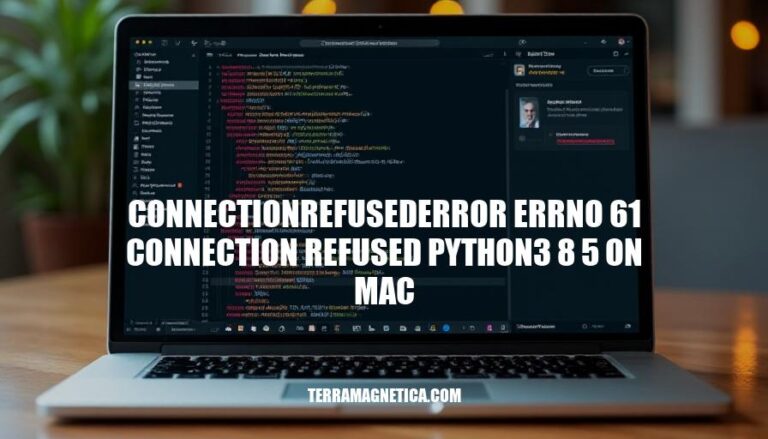
The ConnectionRefusedError: [Errno 61] Connection refused error in Python 3.8.5 on Mac occurs when a connection attempt to a server is rejected. This typically happens because the server is not running, the port is incorrect, or a firewall is blocking the connection. It’s significant as it indicates issues in network communication, often seen in socket programming or when trying to connect to a remote server. Common scenarios include trying to connect to a server that isn’t listening on the specified port or network configurations preventing the connection.
Here are the primary causes of the ConnectionRefusedError: [Errno 61] Connection refused in Python 3.8.5 on a Mac:
Server Not Running: The server you’re trying to connect to might not be running. Ensure the server is up and listening on the specified port.
Incorrect Server Address: The address or port number you’re using might be incorrect. Double-check the server’s IP address and port.
Firewall Issues: A firewall might be blocking the connection. Check your firewall settings to ensure the port is open and accessible.
Network Issues: There could be network connectivity problems. Verify that your network connection is stable and that there are no issues with your router or network configuration.
Server Overload: The server might be overloaded or experiencing high traffic, causing it to refuse new connections.
Permission Issues: There might be permission issues preventing the connection. Ensure that your user has the necessary permissions to connect to the server.
Here are the steps to diagnose the ConnectionRefusedError: [Errno 61] Connection refused in Python 3.8.5 on a Mac:
Check Server Status:
Verify Network Configurations:
ping to check connectivity to the server.telnet to test the connection to the server’s port.Review Firewall Settings:
sudo pfctl -sr and sudo pfctl -f /etc/pf.conf.Check Application Logs:
Test with Different Client:
Check for Port Conflicts:
These steps should help you diagnose and resolve the issue.
Here are common solutions to resolve the ConnectionRefusedError: [Errno 61] Connection refused in Python 3.8.5 on a Mac:
Ensure the server is running: Verify that the server you are trying to connect to is up and running. You can do this by checking the server logs or using tools like ping or telnet.
Use the correct IP address and port: Double-check that you are using the correct IP address and port number in your connection code. Ensure there are no typos or incorrect values.
Adjust firewall settings: Make sure your firewall is not blocking the connection. You can adjust the firewall settings on your Mac by going to System Preferences > Security & Privacy > Firewall and allowing the necessary connections.
Check server configuration: Ensure that the server is configured to accept connections from your client. This might involve checking the server’s configuration files or settings.
Verify network connectivity: Ensure that your Mac is connected to the network and can reach the server. You can use tools like ping to test connectivity.
Update software: Ensure that both your Python installation and any relevant libraries are up to date. Sometimes, bugs in older versions can cause connection issues.
Check for multiple instances: Ensure that there are no other instances of the server running on the same port, which might cause conflicts.
Review server logs: Check the server logs for any error messages or clues that might indicate why the connection is being refused.
Use localhost for local connections: If you are connecting to a server running on the same machine, use localhost or 127.0.0.1 as the IP address.
Restart services: Sometimes, simply restarting the server or your computer can resolve connection issues.
These steps should help you troubleshoot and resolve the ConnectionRefusedError: [Errno 61] Connection refused error on your Mac. If the issue persists, consider seeking further assistance from relevant forums or support channels.
Here are example Python scripts for both the server and client to handle the ConnectionRefusedError: [Errno 61] Connection refused in Python 3.8.5 on macOS.
import socket
def start_server():
server_socket = socket.socket(socket.AF_INET, socket.SOCK_STREAM)
server_socket.bind(('localhost', 8080))
server_socket.listen(1)
print("Server is listening on port 8080...")
while True:
client_socket, addr = server_socket.accept()
print(f"Connection from {addr}")
client_socket.sendall(b"Hello from server!")
client_socket.close()
if __name__ == "__main__":
start_server()
import socket
def connect_to_server():
client_socket = socket.socket(socket.AF_INET, socket.SOCK_STREAM)
try:
client_socket.connect(('localhost', 8080))
message = client_socket.recv(1024)
print(f"Received message: {message.decode()}")
except ConnectionRefusedError as e:
print(f"Error: {e}")
finally:
client_socket.close()
if __name__ == "__main__":
connect_to_server()
These scripts demonstrate a simple server that listens on port 8080 and a client that connects to this server. If the server is not running, the client will catch and handle the ConnectionRefusedError.
The ‘ConnectionRefusedError: [Errno 61] Connection refused’ error occurs when a client attempts to connect to a server that is not running or listening on the specified port. To troubleshoot this issue, it’s essential to diagnose the problem properly by checking the server status and ensuring it’s running and listening on the correct port. If the server is running, verify that the IP address and port number are correct in both the client and server scripts.
Example Python scripts for a server and client can be used to demonstrate how to handle this error. The server script listens on a specified port, while the client script attempts to connect to the server and handles any connection refused errors that may occur.
By following these steps and using example scripts, you can diagnose and troubleshoot ‘ConnectionRefusedError: [Errno 61] Connection refused’ issues in Python 3.8.5 on Mac. Proper diagnosis and troubleshooting are crucial to resolving this error and ensuring successful connections between clients and servers.