

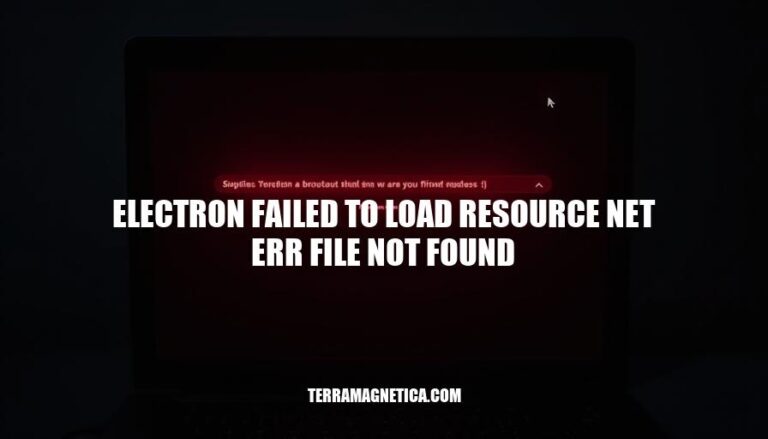
The error “Failed to load resource: net::ERR_FILE_NOT_FOUND” is a common issue in Electron applications. It occurs when the application cannot locate a specified file, often due to incorrect file paths or missing files. This error is particularly relevant because it can disrupt the functionality of the app, leading to a poor user experience. Ensuring correct file paths and verifying the existence of required files are essential steps in troubleshooting this issue.
Here are some common causes of the “electron failed to load resource net::ERR_FILE_NOT_FOUND” error:
.html, .css).Sure, here are the detailed troubleshooting steps to resolve the ‘electron failed to load resource net::ERR_FILE_NOT_FOUND’ error:
Check File Paths:
path.join(__dirname, 'relative/path/to/file') to construct paths dynamically.Verify File Existence:
fs.existsSync('path/to/file') to check if the file exists programmatically.Correct Typos:
.html, .css, .js).Use Absolute Paths:
mainWindow.loadURL('file://' + __dirname + '/index.html');Check Case Sensitivity:
App.css and app.css are different files.Update Base URL:
<base> tag in your HTML, ensure it is correctly set.<base href="/">.Debugging:
console.log to print the paths being used.Rebuild Project:
npm run build or the equivalent command for your setup.Check Electron Version:
Clear Cache:
mainWindow.webContents.session.clearCache() to clear the cache.Following these steps should help you resolve the ‘net::ERR_FILE_NOT_FOUND’ error in your Electron application. If the issue persists, consider checking the Electron documentation or community forums for additional support.
Here are some best practices to avoid the “electron failed to load resource net err file not found” error:
.html, .css).path module to avoid hardcoding.These practices should help you avoid common pitfalls and ensure your Electron application runs smoothly.
The ‘electron failed to load resource net::ERR_FILE_NOT_FOUND’ error is a common issue in Electron applications, often caused by incorrect file paths, missing files, typos, and other factors.
To resolve this issue, it’s essential to ensure correct file paths, verify the existence of required files, and check for typos and case sensitivity issues. Proper file management is crucial in Electron applications, including using relative paths, validating file paths, maintaining a consistent file structure, and checking file permissions.
By following these best practices and troubleshooting steps, developers can resolve the ‘net::ERR_FILE_NOT_FOUND’ error and ensure their application runs smoothly.