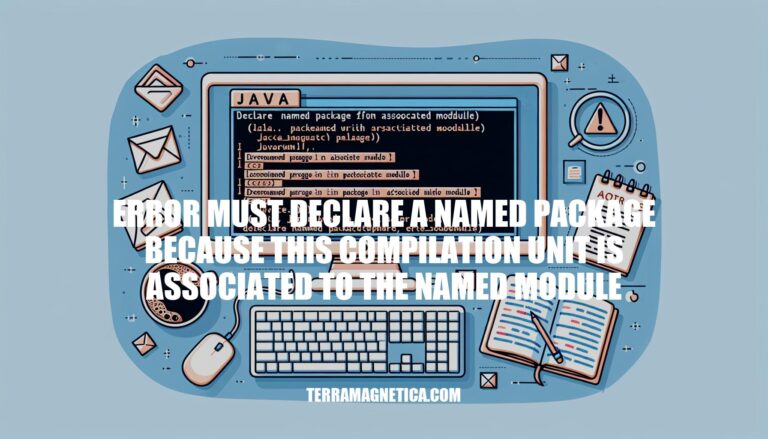Have you ever been stumped by the error message ‘must declare a named package because this compilation unit is associated with the named module’ while working on your Java project in Eclipse? This troublesome error can be a frustrating roadblock, but fear not! Let’s unravel the mystery behind this error and explore effective solutions to resolve it.
Dive into the world of Java packages, modules, and best practices to gain a deeper understanding of how to navigate through this common issue.
Troubleshooting Java Project Errors in Eclipse
The error message you’re encountering, “must declare a named package because this compilation unit is associated with the named module,” typically occurs when working with Java projects in Eclipse. Let’s break it down:
-
Module-Info.java:
- When you create a new Java project in Eclipse, by default, it enables the module feature.
- As part of this feature, Eclipse prompts you to create a module-info.java file.
- This file defines the module for your project, which is a way to organize and encapsulate code.
-
The Error:
- The error message indicates that your compilation unit (usually a Java class or source file) is associated with a named module.
- However, you haven’t declared a named package within that module.
-
Quick Fix:
- Here are a couple of solutions:
- Delete
module-info.java:
- The easiest and most straightforward solution is to delete the
module-info.java file from your Project Explorer tab.
- Removing this file won’t affect your program’s functionality.
- Create a Named Package:
- If you prefer more control, create a package (e.g.,
helloWorld) inside the src folder.
- Move your
HelloWorld.java file into that package (you can drag and drop it).
- The error should disappear.
Remember, while the first solution is quick, understanding the underlying concepts can be helpful for more complex scenarios. .
Understanding and Fixing the ‘Must declare a named package’ Error in Java Projects
The error message you’re encountering, “Must declare a named package because this compilation unit is associated with the named module,” typically occurs when working with Java projects in an IDE like Eclipse. Let’s break it down and find a solution:
-
Explanation:
- When you create a new Java project, especially in recent versions of Eclipse, the module feature is automatically selected.
- A module is a way to organize code into separate units, allowing better encapsulation and control over dependencies.
- The module-info.java file is part of this module system and specifies the module’s name, dependencies, and other details.
-
Error Cause:
- The error occurs because your compilation unit (usually a Java class) is associated with a named module, but you haven’t declared a named package for it.
-
Quick Fix:
-
Here are a couple of ways to resolve this issue:
a. Delete module-info.java:
- In your Project Explorer tab, locate the module-info.java file.
- Simply delete it.
- This solution works well if you don’t need to work with modules explicitly.
b. Create a Named Package:
- If you want to keep using modules, create a named package for your classes.
- Follow these steps:
- Create a new package (e.g.,
helloWorld) inside the src folder.
- Move your Java file (e.g.,
HelloWorld.java) into this package.
- You can do this by dragging and dropping the file onto the package in your IDE.
- This ensures that your classes are no longer in the default package, and the error should disappear.
-
Best Practice:
- When creating a new project, after giving it a name, click Next instead of Finish.
- On the next page, at the bottom, you’ll be asked whether to create a module-info.java file.
- If you select “Don’t create,” the module-info.java won’t be generated, and your project won’t encounter this issue.
: Stack Overflow
Java Packages and Modules Overview
Let’s delve into the fascinating world of Java packages, modules, and their interplay.
-
Packages in Java:
- A package in Java is a way to organize related classes and interfaces. It provides a hierarchical structure for organizing code.
- When you create a Java class, it typically resides within a package. For example, you might have a package named
com.mycompany.myapp that contains various classes related to your application.
-
Named Packages:
- A named package is a package that has an explicit name. In other words, it is not part of the default (unnamed) package.
- Named packages are essential for modularization and maintainability. They allow you to group related classes together and provide better encapsulation.
-
Java Modules:
-
Module-Info.java:
- When you create a new Java project, especially in modern IDEs like Eclipse, it often prompts you to create a
module-info.java file.
- This file resides at the root of your module and specifies the module’s dependencies, exports, and other characteristics.
- If you encounter an error like “must declare a named package because this compilation unit is associated with the named module,” it’s related to the module system.
- To resolve this, consider the following options:
- Delete
module-info.java: If you’re not explicitly working with modules, you can delete the module-info.java file from your project.
- Choose a Realistic Package Name: Instead of using generic names like
x, create a more meaningful package structure (e.g., com.mycompany.myapp).
- Deselect “Create module-info.java”: When creating a Java project, choose “Next” instead of “Finish” and deselect the option to create a
module-info.java file.
-
Understanding the Synecdoche:
- The error message you encountered is a synecdoche—a figure of speech where a part represents the whole.
- In this case, the “named package” refers to the entire module, and the error highlights the need for a proper module declaration.
- By addressing the module-related issues, you’ll ensure a smoother development experience.
For further exploration, you can refer to resources like and
Exploring Java Platform Module System (JPMS)
Let’s delve into the Java Platform Module System (JPMS) and explore common mistakes along with best practices to avoid them.
-
Understanding Modules:
- A module is a group of closely related packages and resources, encapsulated by a module descriptor file.
- Packages: Packages within a module are similar to regular Java packages. They organize code and determine what is publicly accessible outside the module.
- Resources: Each module manages its resources (e.g., media files, configuration files) more efficiently.
- Module Descriptor: This file defines aspects of the module, including its name, dependencies, public packages, services offered, services consumed, and reflection permissions.
- Module Naming: Follow package-style or Reverse-DNS naming conventions (e.g.,
my.module or com.baeldung.mymodule).
-
Common Mistakes:
- Overlooking Dependencies: Failing to declare module dependencies can lead to runtime issues. Specify dependencies accurately.
- Exposing Unintended Packages: By default, all packages are module-private. Explicitly list public packages in the module descriptor.
- Neglecting Reflection Permissions: By default, reflection on classes from other modules is restricted. Specify reflection permissions if needed.
- Ignoring Services: Modules can offer and consume services. Define services in the module descriptor.
- Improper Resource Management: Use module-specific resources instead of managing them at the root level.
-
Best Practices:
- Design Modularly: Break down your application into meaningful modules.
- Test Modularity: Write unit tests for modules to ensure proper encapsulation.
- Use Tooling: Leverage JDK 9 tools for modular development and migration.
- Document Dependencies: Clearly document module dependencies in your project.
For more detailed information, check out the Baeldung guide on Java Modularity
Best Practices for Organizing Large Java Projects
When working on large Java projects, having a well-organized and manageable project structure is crucial. An efficient project structure not only makes it easier to find and modify code but also reduces the risk of errors and improves collaboration among team members. Let’s explore some best practices for organizing and managing large Java projects:
-
Use a Maven or Gradle-based project structure:
- Maven and Gradle are popular build automation tools for Java. They provide standardized project structures, making it easier for developers to understand and navigate the codebase.
- These tools automate the build process, ensuring correct dependency management and consistent output across different environments.
- Here’s a basic Maven project structure:
my-app/
├── pom.xml
├── src/
│ ├── main/
│ │ ├── java/
│ │ │ └── com/
│ │ │ └── mycompany/
│ │ │ └── MyApp.java
│ │ └── resources/
│ │ └── application.properties
│ └── test/
│ ├── java/
│ │ └── com/
│ │ └── mycompany/
│ │ └── MyAppTest.java
│ └── resources/
│ └── test.properties
└── target/
- And here’s a basic Gradle project structure:
my-app/
├── build.gradle
├── settings.gradle
├── gradle.properties
├── gradlew
├── gradlew.bat
├── src/
│ ├── main/
│ │ ├── java/
│ │ │ └── com/
│ │ │ └── mycompany/
│ │ │ └── MyApp.java
│ │ └── resources/
│ │ └── application.properties
│ └── test/
│ ├── java/
│ │ └── com/
│ │ └── mycompany/
│ │ └── MyAppTest.java
│ └── resources/
│ └── test.properties
└── build/
-
Organize your code in packages:
- Use packages to group related classes and interfaces.
- Follow a package naming convention based on your organization’s domain (e.g.,
com.mycompany.myapp).
- Tips for organizing code into packages:
- Create packages for specific features or modules (e.g.,
com.mycompany.myapp.user for user-related functionality).
- Separate interface and implementation classes using subpackages (e.g.,
com.mycompany.myapp.user.api and com.mycompany.myapp.user.impl).
- Group utility classes and constants in a separate package (e.g.,
com.mycompany.myapp.util).
-
Use a layer-based architecture:
- Implement a layered architecture to manage complexity:
- Presentation layer: Handles user interaction (UI).
- Business logic layer: Contains business rules and processes.
- Data access layer: Manages data storage and retrieval.
- Benefits of a layered architecture:
- Reduces coupling between components, making your code more modular and easier to maintain.
- Improves testability by allowing easy replacement of dependencies with mock objects during testing.
- Supports configuration-driven behavior, enabling modifications without changing code.
Remember, adhering to these best practices will help you maintain a clean and maintainable codebase, whether you’re working solo or with a remote Java development team.
In conclusion, the error ‘must declare a named package because this compilation unit is associated with the named module’ can be a perplexing challenge for Java developers using IDEs like Eclipse. By comprehending the fundamentals of Java packages, named modules, and the module system, you can equip yourself with the knowledge to tackle such errors effectively. Whether you choose to delete the module-info.java file or create a named package, understanding the nuances of Java project organization is key to overcoming this hurdle.
Remember, a well-structured project layout and adherence to best practices can not only resolve errors but also enhance the maintainability and scalability of your Java projects. Next time you encounter this error, approach it with confidence and apply the strategies discussed to conquer it like a pro!