

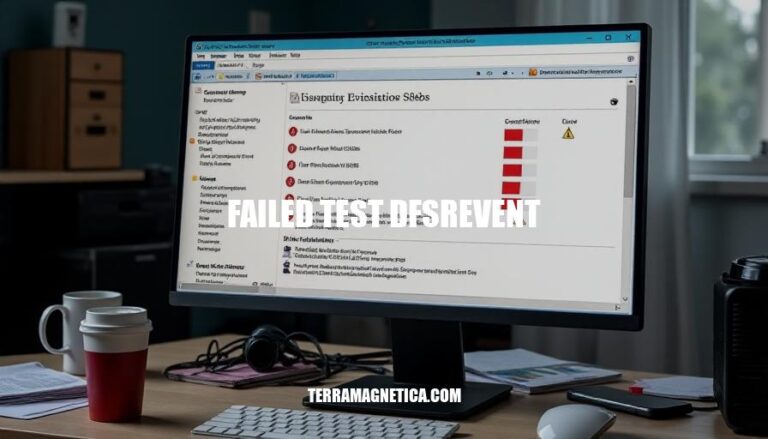
The “failed test DFSREvent” issue occurs when the DFS Replication service encounters problems, often related to connectivity, configuration, or database integrity. This issue is significant in Active Directory environments because it can disrupt the replication of SYSVOL and other critical data, leading to inconsistencies and potential Group Policy failures. Ensuring reliable DFS replication is crucial for maintaining domain controller synchronization and overall network stability.
A ‘failed test DFSREvent’ can occur due to several reasons:
Network Connectivity Issues: If there’s a problem with the network connection between the domain controllers, DFS Replication (DFSR) might fail. This includes issues like TCP/IP connectivity problems or firewall settings blocking necessary ports.
DNS Problems: DFSR relies heavily on DNS for locating domain controllers and other replication partners. Incorrect DNS settings or DNS server issues can lead to replication failures.
Misconfigurations in DFS Replication Settings: Incorrect configurations in DFSR settings, such as wrong replication group settings or issues with the DFSR database, can cause replication to fail.
Active Directory Issues: Problems with Active Directory Domain Services, such as replication issues within AD itself, can also impact DFSR.
Volume and Disk Issues: If the volume where DFSR is trying to replicate data has issues, such as being full or having disk errors, replication can fail.
Service-Related Problems: If the DFSR service is not running properly or has been stopped, it can cause replication failures.
These are some of the common reasons behind a ‘failed test DFSREvent’. Each issue requires specific troubleshooting steps to resolve.
Run Diagnostic Command:
dcdiag /test:dfsrevent.Check Event Logs:
Analyze Common Errors:
Verify SYSVOL and Netlogon Shares:
Check Network Connectivity:
Review DNS Configuration:
Run Additional Commands:
repadmin /showrepl: Check replication status.ipconfig /all: Verify network configuration.Resolve Detected Issues:
Sure, here are the detailed troubleshooting methods to resolve a ‘failed test DFSREvent’:
Verify Network Connectivity:
ping to check connectivity between domain controllers.Ensure Proper DNS Configuration:
nslookup to verify DNS resolution for each domain controller.Perform Non-Authoritative Synchronization:
net stop dfsr.C:\System Volume Information\DFSR folder to DFSR_old.net start dfsr.dfsrdiag pollad
These steps should help resolve the ‘failed test DFSREvent’ issue. If problems persist, further investigation into event logs and replication status may be necessary.
To prevent future occurrences of ‘failed test DFSREvent’, consider these measures:
Regular Monitoring:
System Configuration:
Network Health:
Replication Health:
Backup and Recovery:
Implementing these practices can help maintain a healthy DFS replication environment and reduce the likelihood of encountering ‘failed test DFSREvent’ errors.
Is crucial for maintaining the integrity and reliability of DFS Replication in Active Directory environments, as it can disrupt replication of SYSVOL and other critical data, leading to inconsistencies and potential Group Policy failures.
Regular monitoring, system configuration updates, network health verification, replication health checks, and backup and recovery practices are essential to prevent future occurrences and ensure a healthy DFS replication environment.