

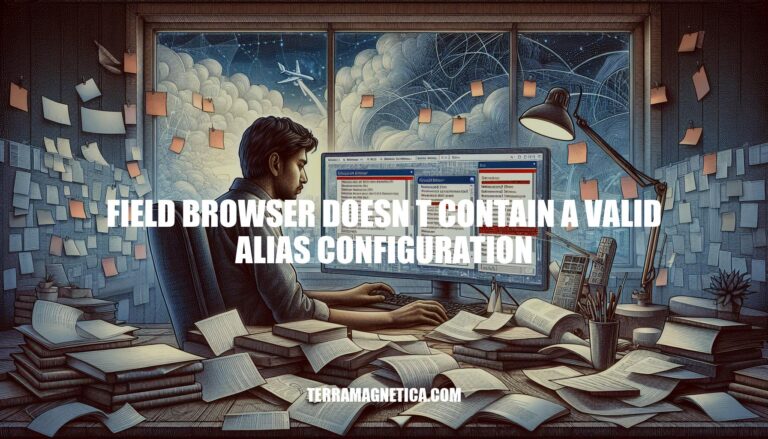
The error message “field ‘browser’ doesn’t contain a valid alias configuration” in Webpack typically occurs when the alias configuration is either missing or incorrectly defined in the webpack.config.js file. This error can disrupt the development process by preventing the bundling of JavaScript modules, leading to build failures and hindering progress. Ensuring correct alias settings and import paths can resolve this issue.
Here are the common causes of the ‘field browser doesn’t contain a valid alias configuration’ error:
Sure, here are the steps to verify and correct import paths to resolve the ‘field browser doesn’t contain a valid alias configuration’ error:
Check Import Paths:
Example:
import DoISuportIt from 'components/DoISuportIt';import DoISuportIt from './components/DoISuportIt';Verify Entry Value:
./.Example:
entry: 'src/main.js'entry: './src/main.js'Check Alias Names:
Example:
resolve: {
alias: {
'redux': 'node_modules/redux'
}
}
resolve: {
alias: {
'ReduxAlias': 'node_modules/redux'
}
}
Correct Case Sensitivity:
Example:
import MyComponent from './components/Mycomponent';import MyComponent from './components/MyComponent';Reload NPM:
Following these steps should help resolve the error and ensure your import paths are correctly configured.
To avoid the “field ‘browser’ doesn’t contain a valid alias configuration” error, follow these steps:
Check the Entry Value:
./.entry: './src/main.js',
Set Up Aliases Correctly:
resolve section.resolve: {
alias: {
components: path.resolve(__dirname, 'src/components'),
},
extensions: ['.js', '.jsx'],
},
Verify Import Paths:
import DoISuportIt from './components/DoISuportIt';
Include Resolve Extensions:
resolve section.resolve: {
extensions: ['.js', '.jsx'],
},
By following these steps, you should be able to resolve the alias configuration error[][1].
Unique alias names are crucial for ensuring accurate identification and avoiding conflicts in systems that rely on name-based searches. They help prevent errors and ensure that each alias corresponds to a unique entity, reducing the risk of misidentification.
To check for conflicts that might cause the “field browser doesn’t contain a valid alias configuration” error:
These steps help maintain a robust and error-free alias configuration.
Syntax verification plays a crucial role in preventing the “field browser doesn’t contain a valid alias configuration” error by ensuring that all code elements are correctly formatted and follow the required conventions. Here are key points:
./.By focusing on these areas, you can significantly reduce the likelihood of encountering this error.
Ensure correct import paths, verify entry values, check alias names, and reload NPM after making changes.
Verify that each alias is unique within the system. Review configuration files for duplicate or conflicting entries.
Use validation tools to identify conflicts and update/correct any identified issues.
Focusing on syntax verification: