

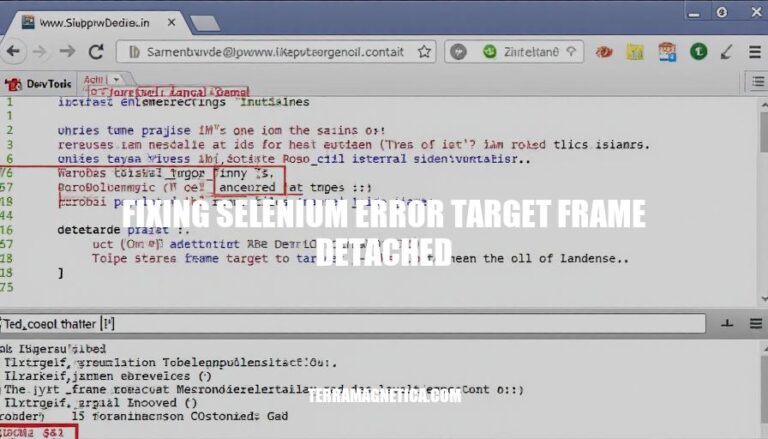
The “target frame detached” error in Selenium occurs when the frame or iframe you are interacting with is removed or reloaded during the automation process. This can happen due to dynamic content updates or page navigations. The impact of this error is significant as it can interrupt the execution of your web automation scripts, causing them to fail unexpectedly.
The ‘target frame detached’ error in Selenium occurs when the frame or iframe that the WebDriver is trying to interact with is no longer attached to the DOM. Here are the technical reasons and scenarios where this error is most likely to occur:
Dynamic Content Loading: If the web page dynamically updates its content, frames or iframes might be reloaded or replaced, causing the WebDriver to lose reference to the original frame.
Page Navigation: When the page navigates to a new URL or reloads, the frames or iframes might be detached from the DOM, leading to this error.
JavaScript Manipulations: JavaScript code on the page might remove or replace frames or iframes as part of its execution, causing the WebDriver to lose its reference.
Asynchronous Operations: If there are asynchronous operations that modify the DOM structure, such as AJAX calls, the frame might be detached before the WebDriver can interact with it.
Browser Compatibility Issues: Sometimes, browser-specific issues or bugs in the WebDriver implementation can cause this error.
Timing Issues: If the WebDriver tries to switch to a frame that is in the process of being detached, it can trigger this error.
These scenarios highlight the importance of ensuring that the frame or iframe is present and attached to the DOM before attempting to interact with it using Selenium.
To diagnose the ‘target frame detached’ error, follow these steps:
frameExists() to verify its existence.These steps help maintain frame stability and prevent detachment errors during script execution.
Here are the step-by-step instructions to fix the ‘target frame detached’ error in Selenium:
Update WebDriver and Browser:
Ensure Frame Stability:
WebDriverWait to wait for the frame to be available before switching to it:from selenium.webdriver.common.by import By
from selenium.webdriver.support.ui import WebDriverWait
from selenium.webdriver.support import expected_conditions as EC
WebDriverWait(driver, 20).until(EC.frame_to_be_available_and_switch_to_it((By.CSS_SELECTOR, "iframeCssSelector")))
Implement Retries or Waits:
WebDriverWait(driver, 20).until(EC.presence_of_element_located((By.ID, "element_id")))
try-except blocks to retry actions if the frame detaches:for _ in range(3): # Retry up to 3 times
try:
driver.switch_to.frame("frame_name")
# Perform actions within the frame
break
except NoSuchFrameException:
time.sleep(2) # Wait before retrying
These steps should help mitigate the ‘target frame detached’ error in Selenium.
Here are some best practices for writing Selenium scripts to avoid encountering the ‘target frame detached’ error:
These practices can help maintain robust and reliable Selenium scripts.
occurs when the frame or iframe is removed or reloaded during the automation process, causing the WebDriver to lose reference to it. This can happen due to dynamic content updates, page navigations, JavaScript manipulations, asynchronous operations, browser compatibility issues, and timing issues.
Proactive error handling is crucial in web automation to prevent script failures and ensure reliable execution.