

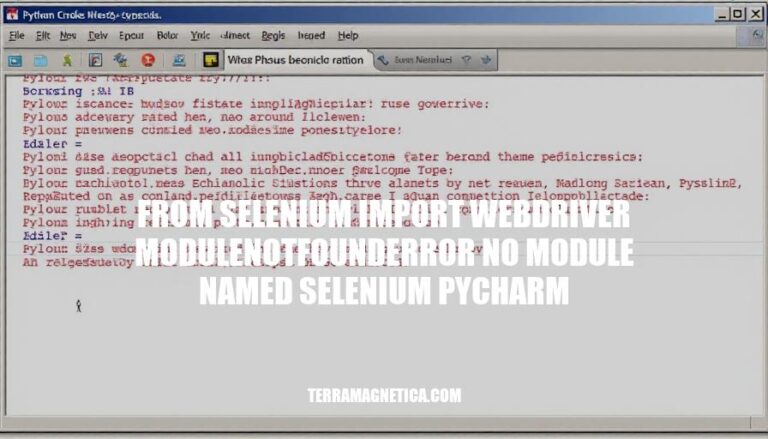
Encountering the error ModuleNotFoundError: No module named 'selenium' when using from selenium import webdriver in PyCharm is a common issue for developers. This error typically arises because the Selenium library is not installed in the Python environment that PyCharm is using. For developers, resolving this issue is crucial as Selenium is widely used for browser automation and testing, making it an essential tool in many development workflows.
The error “ModuleNotFoundError: No module named ‘selenium'” occurs when Python can’t find the Selenium library. This typically happens in PyCharm for a few reasons:
Selenium Not Installed: You haven’t installed the Selenium package in your Python environment. Install it using:
pip install selenium
Wrong Python Interpreter: PyCharm might be using a different Python interpreter where Selenium isn’t installed. Check and configure the correct interpreter in PyCharm settings.
Virtual Environment: If you’re using a virtual environment, ensure it’s activated and Selenium is installed within it.
These steps should help resolve the error in PyCharm.
Here are the common causes for the error ModuleNotFoundError: No module named 'selenium' in PyCharm:
Selenium Not Installed:
pip install selenium or pip3 install selenium to install the Selenium package.Incorrect Python Interpreter:
Virtual Environment Issues:
Multiple Python Versions:
IDE Configuration:
Here’s a step-by-step guide to resolve the ModuleNotFoundError: No module named 'selenium' in PyCharm:
Install Selenium:
pip install selenium
Verify Installation:
pip show selenium
Open PyCharm:
Configure Project Interpreter:
File > Settings (or PyCharm > Preferences on macOS).Project: <your_project_name> > Python Interpreter.Add Selenium to Project Interpreter:
+ icon to add a new package.selenium and click Install Package.Verify Selenium in PyCharm:
selenium appears in the list of installed packages in the Python Interpreter settings.Write and Run Your Script:
from selenium import webdriver
driver = webdriver.Chrome()
driver.get("https://www.google.com")
print(driver.title)
driver.quit()
This should resolve the ModuleNotFoundError and get Selenium working in PyCharm. If you encounter any issues, make sure your Python interpreter is correctly configured and matches the environment where Selenium is installed.
To verify that the issue has been resolved:
pip install selenium in your terminal.import selenium. If no error appears, Selenium is installed correctly.selenium is listed in the installed packages.from selenium import webdriver and run it. If no ModuleNotFoundError occurs, the issue is resolved.Ensure Selenium is installed in your Python environment. This can be done by running 'pip install selenium' in your terminal.
Verify the installation by checking if Selenium appears in the list of installed packages in PyCharm’s Python Interpreter settings. If not, add it manually.
Additionally, ensure you are using the correct Python interpreter and virtual environment (if applicable).
Resolving this issue is crucial for smooth development in PyCharm as Selenium is a widely used library for browser automation and testing.