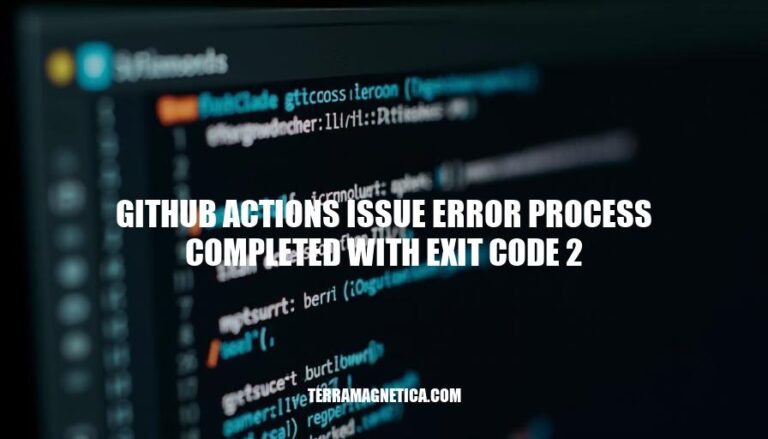GitHub Actions is a powerful tool for automating workflows in software development, particularly in Continuous Integration and Continuous Deployment (CI/CD) pipelines. A common issue developers encounter is the error message “process completed with exit code 2“. This error indicates a failure in one of the steps of the workflow, often due to syntax errors or misconfigurations. In the context of CI/CD pipelines, such errors can halt the entire deployment process, making it crucial to identify and resolve them promptly to maintain smooth and efficient operations.
Understanding the Error
The error message “process completed with exit code 2” in GitHub Actions indicates that a command or script within your workflow has failed and exited with a status code of 2. This exit code is not specific to GitHub Actions but is a standard exit code used in many Unix-like operating systems to indicate a general error.
Potential Causes and Scenarios
-
Syntax Errors in Scripts:
- If your script contains syntax errors, it may exit with code 2. For example, a missing semicolon or an unmatched parenthesis in a shell script can cause this error.
-
Command Line Argument Errors:
- If a command within your script is provided with incorrect arguments or options, it may fail and exit with code 2. For instance, running a command with an invalid flag.
-
File Not Found:
- If your script tries to access a file that does not exist, it might exit with code 2. This can happen if the file path is incorrect or the file has been deleted or moved.
-
Permission Issues:
- If your script attempts to perform an action that requires higher privileges, such as writing to a protected directory, it may fail with exit code 2. Ensure that your script has the necessary permissions to execute its tasks.
-
Dependency Failures:
- If your script relies on external dependencies (e.g., libraries, tools) that are not installed or are incorrectly configured, it may exit with code 2. Make sure all dependencies are correctly installed and configured.
-
Environment Variables:
- Missing or incorrectly set environment variables can cause scripts to fail with exit code 2. Ensure that all required environment variables are set correctly in your workflow.
Example Scenarios
-
Shell Script with Syntax Error:
#!/bin/bash
echo "Starting script"
if [ -z "$1" ]; then
echo "No argument provided"
exit 2
fi
echo "Argument provided: $1"
-
Incorrect Command Usage:
#!/bin/bash
ls --invalid-option
if [ $? -eq 2 ]; then
echo "Command failed with exit code 2"
exit 2
fi
-
File Not Found:
#!/bin/bash
if [ ! -f "/path/to/file" ]; then
echo "File not found"
exit 2
fi
Debugging Tips
- Check Logs: Review the logs in the GitHub Actions interface to identify the exact command or script that caused the error.
- Run Locally: Try running the script locally to see if you can reproduce the error.
- Verbose Mode: Use verbose or debug mode in your scripts to get more detailed output.
By understanding these potential causes and scenarios, you can better diagnose and fix the “process completed with exit code 2” error in your GitHub Actions workflows.
Common Causes
Here are common causes of the ‘process completed with exit code 2′ error in GitHub Actions:
-
Script Failures:
- Syntax Errors: Incorrect syntax in scripts can cause this error. For example, a misplaced parenthesis in a shell script.
- Missing Dependencies: If a script relies on certain packages or modules that aren’t installed, it will fail. For instance, a Python script missing the
pandas module will result in this error.
-
Permission Issues:
- File Permissions: Scripts may fail if they don’t have the necessary permissions to read or write files. For example, trying to write to a directory without write permissions.
- Execution Permissions: If the script itself isn’t marked as executable, it will fail. This can be fixed by running
chmod +x script.sh.
-
Incorrect Configurations:
- Misconfigured YAML Files: Errors in the
.github/workflows YAML configuration can lead to this error. For example, using incorrect syntax or specifying invalid commands.
- Environment Variables: Missing or incorrect environment variables can cause scripts to fail. For instance, a script expecting a
DATABASE_URL environment variable that isn’t set.
These are some of the typical reasons you might encounter this error in GitHub Actions.
Troubleshooting Steps
Here’s a step-by-step guide to troubleshoot and resolve the ‘process completed with exit code 2′ error in GitHub Actions:
-
Identify the Failing Step:
- Prompt: “Navigate to the Actions tab in your GitHub repository. Locate the workflow run that failed and click on it. Identify the specific step that failed by looking for the red X mark.”
-
Check the Error Message:
- Prompt: “Click on the failing step to expand the logs. Look for the actual error message above the ‘process completed with exit code 2′ line. This message will give you more context about what went wrong.”
-
Review the Workflow File:
- Prompt: “Open the
.github/workflows/ directory in your repository and locate the workflow YAML file. Check the syntax and commands in the step that failed. Ensure there are no typos or incorrect commands.”
-
Verify File Paths and Names:
- Prompt: “Ensure that all file paths and names referenced in your workflow are correct. For example, if a script is being called, make sure the script exists at the specified location.”
-
Check Permissions:
- Prompt: “If the error is related to a script or file execution, ensure the file has the correct permissions. For example, on Linux or macOS, you can run
chmod +x script.sh to make a script executable.”
-
Validate Dependencies:
- Prompt: “Ensure all necessary dependencies are installed. If your script requires specific packages, make sure they are listed and installed in your workflow. For example, use
pip install for Python packages.”
-
Test Locally:
- Prompt: “Run the failing command or script locally on your machine to see if it produces the same error. This can help identify issues that are not specific to the GitHub Actions environment.”
-
Check for Environment-Specific Issues:
- Prompt: “Ensure that the environment in GitHub Actions matches your local environment. Check for differences in operating system, installed software versions, and environment variables.”
-
Consult Documentation and Community:
- Prompt: “If you’re still stuck, refer to the GitHub Actions documentation for more details. You can also search for similar issues in the GitHub Community or on forums like Stack Overflow.”
-
Iterate and Test:
- Prompt: “Make the necessary changes to your workflow file and push the updates to your repository. Monitor the new workflow run to see if the issue is resolved. Repeat the troubleshooting steps as needed.”
By following these steps, you should be able to identify and resolve the ‘process completed with exit code 2′ error in your GitHub Actions workflow.
Best Practices
To avoid encountering the ‘process completed with exit code 2′ error in GitHub Actions, follow these best practices:
Proper Configuration
- Correct Syntax: Ensure your YAML syntax is correct. Misplaced colons, indentation errors, or incorrect commands can cause failures.
- Environment Setup: Define the correct environment for your jobs. Use
runs-on to specify the appropriate runner (e.g., ubuntu-latest).
- Dependencies: Install all necessary dependencies. Use
actions/setup-node, actions/setup-python, etc., to set up your environment correctly.
Testing
- Local Testing: Test your scripts locally before integrating them into GitHub Actions. This helps catch errors early.
- Dry Runs: Use
act to simulate GitHub Actions locally. This tool helps you debug workflows without pushing changes to GitHub.
- Incremental Changes: Make small, incremental changes to your workflow files. This makes it easier to identify the source of errors.
Error Handling
- Verbose Logging: Enable verbose logging to get detailed error messages. This can be done by setting
ACTIONS_RUNNER_DEBUG to true.
- Exit Codes: Check the exit codes of your commands. Use
|| true to prevent the workflow from failing on non-critical errors.
- Retry Mechanism: Implement retry logic for flaky steps. Use
max-attempts to retry steps that might fail intermittently.
By following these practices, you can minimize the chances of encountering the ‘process completed with exit code 2′ error and ensure smoother CI/CD pipelines.
The ‘Process Completed with Exit Code 2’ Error in GitHub Actions
The ‘process completed with exit code 2’ error in GitHub Actions is a common issue that can be caused by various factors, including incorrect file paths, permissions issues, missing dependencies, and environment-specific problems.
To troubleshoot this error, it’s essential to follow a systematic approach, which includes checking the workflow file for syntax errors, validating dependencies, testing locally, and consulting documentation and community resources.
Proper Configuration
Proper configuration is crucial in avoiding this error. This involves ensuring correct YAML syntax, defining the right environment for jobs, and installing necessary dependencies.
Testing is also vital, with local testing, dry runs using tools like act, and incremental changes helping to catch errors early.
Error Handling
Error handling is another critical aspect of maintaining efficient CI/CD workflows. Enabling verbose logging, checking exit codes, and implementing retry mechanisms can help mitigate the impact of this error and ensure smoother pipeline execution.
By understanding and addressing the ‘process completed with exit code 2’ error, developers can maintain efficient and reliable CI/CD pipelines, reducing the risk of errors and improving overall workflow efficiency.