

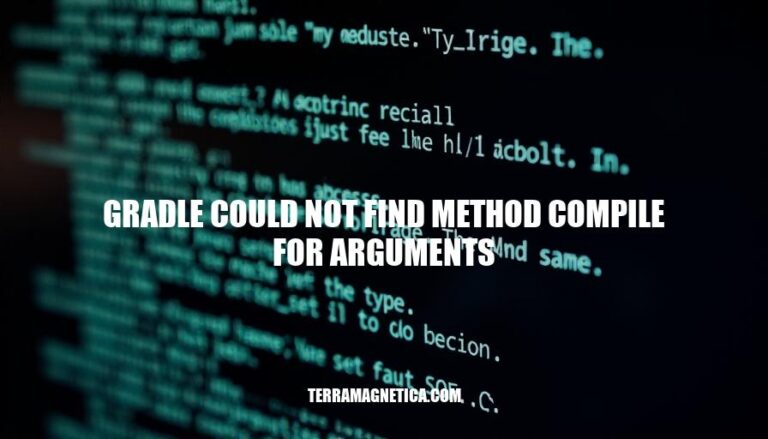
The error message “Gradle could not find method compile for arguments” typically occurs when using an outdated dependency configuration in your build.gradle file. This error is common in Gradle builds that have been updated to newer versions, as the compile method has been deprecated and replaced by implementation or api. To resolve this, you should update your dependency declarations to use the new methods.
The “could not find method compile for arguments” error in Gradle typically arises due to several common issues:
Outdated Gradle Version: Gradle 7 and later versions deprecated the compile configuration. Instead, you should use implementation, api, compileOnly, or runtimeOnly.
Missing or Incorrect Plugins: Ensure that the necessary plugins are applied in your build.gradle file. For example, if you’re working on an Android project, you need to apply the com.android.application or com.android.library plugin.
Typographical Errors: Simple typos in the build.gradle file can cause this error. Double-check the spelling and syntax of your method calls and dependencies.
Incorrect Dependency Notation: Ensure that the dependencies are correctly formatted. For instance, using compile 'group:name:version' instead of the correct configuration.
Gradle Plugin Version Mismatch: Sometimes, the version of the Gradle plugin used in the project might not be compatible with the Gradle version. Updating the plugin to a compatible version can resolve the issue.
These are the typical reasons behind this error. If you need more specific help, feel free to share your build.gradle file!
Sure, here are the steps to identify the root cause of the ‘gradle could not find method compile for arguments’ error:
Check Gradle Version:
compile configuration. Gradle 7.0 and above have deprecated compile in favor of implementation and api.Verify Plugins:
build.gradle file. For example, for Android projects, you should have apply plugin: 'com.android.application' or apply plugin: 'com.android.library'.Update Dependencies:
compile with implementation or api in the dependencies block. For example:dependencies {
implementation 'com.android.support:recyclerview-v7:27.1.1'
}
Check for Typos:
build.gradle file, especially in the dependencies block.Sync Project:
Review Documentation:
Following these steps should help you identify and resolve the error. If the issue persists, consider running Gradle with the --stacktrace option to get more detailed error information.
Update Gradle: Ensure you are using the latest version of Gradle. Run gradle -v to check your current version.
Replace compile with implementation: Gradle 7 deprecated compile. Use implementation instead:
dependencies {
implementation 'com.android.support:recyclerview-v7:27.1.1'
}
Check Plugins: Ensure necessary plugins are applied:
apply plugin: 'com.android.application'
Clean and Rebuild: Run ./gradlew clean followed by ./gradlew build to clean and rebuild the project.
Check for Typos: Verify there are no typos in your build script.
Correct Task Type: Ensure the task type is correct in your build file.
Check Dependencies: Ensure all dependencies are correctly specified and available.
Use Correct Configuration: For other configurations, use runtimeOnly, testImplementation, and testRuntimeOnly.
These steps should help resolve the error.
typically occurs when using an outdated dependency configuration in your build.gradle file.
To resolve this, update your dependency declarations to use the new methods such as implementation or api.
Check Gradle version, verify plugins, update dependencies, check for typos, sync project, and review documentation.
Ensure you are using the latest version of Gradle and replace compile with implementation.
Clean and rebuild the project, check for typos, correct task type, check dependencies, and use correct configuration.
Keeping Gradle configurations up to date is crucial to avoid such errors.