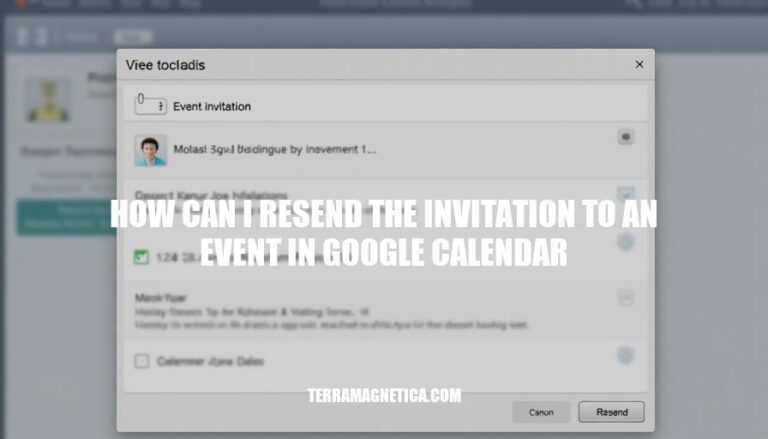Knowing how to resend an invitation in Google Calendar is crucial for effective event management. It ensures all participants receive updated information and can adjust their schedules accordingly. This might be necessary if:
- Event details change (e.g., date, time, location).
- Original invites weren’t received due to technical issues.
- New participants need to be added or existing ones removed.
- A reminder is needed for those who haven’t responded.
- Attachments or additional resources need updating.
Understanding these scenarios helps maintain clear communication and ensures everyone stays informed.
Step-by-Step Guide
Sure, here are the exact steps to resend an invitation to an event in Google Calendar:
-
Log In and Open Google Calendar:
- Go to Google Calendar and log in with your Google account.
-
Locate the Specific Event:
- Use the search bar at the top or scroll through your calendar to find the event.
-
Edit the Event Details:
- Click on the event to open its summary.
- Click the pencil icon (Edit) to open the event’s detailed editing page.
-
Update the Guest List:
- Scroll down to the Guests section.
- Ensure all intended recipients are listed. Add or remove guests as needed.
-
Resend the Invitation:
- Click the envelope icon in the Guests section.
- Tick the box labeled Awaiting response if you want to remind guests who haven’t responded.
- Add a message if needed, then click Send.
-
Confirm Resending:
- Look for a confirmation message on the screen indicating that the invitations have been resent.
-
Monitor Guest Responses:
- Reopen the event to check the RSVP status of each guest.
That’s it! Your updated invitations should now be sent out.
Common Issues and Solutions
Here are some common problems users might encounter when trying to resend an invitation to an event in Google Calendar, along with solutions:
-
Guest Didn’t Receive the Invitation:
- Problem: The guest didn’t get the initial invite.
- Solution: Double-check the email address for accuracy. Resend the invite by editing the event, removing the guest, saving, and then re-adding them.
-
Forwarding Option Disabled:
- Problem: The option to forward the invite is not available.
- Solution: Ensure the event organizer has allowed guests to invite others. Edit the event settings to enable this option.
-
Guest Responded ‘No’ and Needs to Be Reinvited:
- Problem: A guest who initially declined needs to be reinvited.
- Solution: Edit the event, remove the guest, save the changes, and then add the guest back to resend the invitation.
-
Changes Not Reflected in Resent Invite:
- Problem: Updates to the event details are not showing in the resent invite.
- Solution: Ensure you click ‘Save’ after making changes. Use the envelope icon in the ‘Guests’ section to resend the updated invite.
-
Guests Not Receiving Follow-Up Reminders:
- Problem: Guests are not getting reminders after the initial invite.
- Solution: Manually send a follow-up email or message to remind guests about the event. Check the RSVP status in the event details and follow up with those who haven’t responded.
Benefits of Resending Invitations
Resending an invitation in Google Calendar has several benefits:
- Ensures All Guests Are Informed: It guarantees that everyone receives the latest event details, especially if there have been changes.
- Confirms Attendance: It prompts guests to RSVP, helping you get a clear idea of who will attend.
- Reminds Guests: It serves as a reminder for those who may have missed or forgotten the initial invite.
- Updates Guest List: It allows you to add new guests and ensure they are included in the event communications.
To Resend an Invitation to a Google Calendar Event
Log in to your Google account and open Google Calendar. Locate the specific event for which you want to resend the invitation.
- Edit the event’s details by clicking on it.
- Update the guest list as needed.
- Click the envelope icon to resend the invitation.
If guests didn’t receive the initial invite, double-check their email address for accuracy. If necessary, remove and re-add them from the guest list.
Ensure that forwarding options are enabled and save any changes before resending the invitation.
Manually send follow-up reminders if necessary to ensure all guests are informed and confirms attendance.
Resending invitations ensures:
- All guests are informed about the event.
- Attendance is confirmed from guests.
- Guests receive reminders about the event.
- The guest list is updated accordingly.