

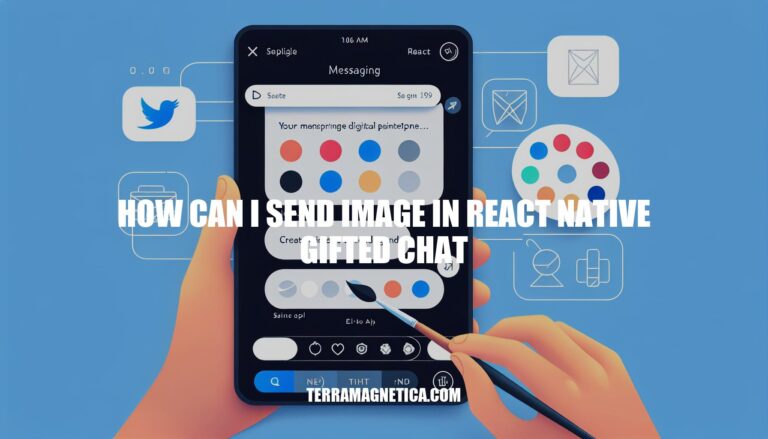
Are you wondering how you can send an image in React Native Gifted Chat? Sending images through this platform can be a seamless process once you grasp the fundamentals of handling multimedia messages within the Gifted Chat framework. By leveraging key components like the ‘GiftedChat’ module and utilizing libraries such as ‘DocumentPicker’ and ‘ImagePicker’, you can easily integrate image-sharing functionality into your application.
Let’s delve into the details of these methods to help you master the art of sending images in React Native Gifted Chat.
Sending an image in React Native Gifted Chat is a straightforward process, but it requires some understanding of how Gifted Chat handles multimedia messages. The key to sending images is to provide the `GiftedChat` component with either a URL or a local file path for the image.
One way to send an image is by using the `DocumentPicker` library from `react-native-document-picker`. This library allows users to pick files from their device’s storage, which can then be used to create a message with an image. For instance, you can use the following code:
“`jsx
import DocumentPicker from ‘react-native-document-picker’;
const onAttachFile = async () => {
try {
const res = await DocumentPicker.pick({
type: [DocumentPicker.types.allFiles],
});
} catch (err) {
console.log(err);
}
};
“`
In this code, `onAttachFile` is a function that picks a file from the device’s storage and then you can use that file to create a message with an image. When you call `onAttachFile`, it will open up a document picker where users can select files.
Another way to send an image is by using the `ImagePicker` library from `react-native-image-picker`. This library allows users to pick images from their device’s camera roll or take a new photo. For example:
“`jsx
import ImagePicker from ‘react-native-image-picker’;
const onAttachFile = async () => {
try {
const res = await ImagePicker.launchImageLibrary();
} catch (err) {
console.log(err);
}
};
“`
In this code, `onAttachFile` is a function that opens up the device’s camera roll and allows users to select an image. Once they select an image, you can use that image to create a message with an image.
When sending an image in React Native Gifted Chat, make sure to include the image URL or local file path as part of your message data. For example:
“`jsx
const message = {
_id: new Date().getTime().toString(),
text: ‘Hello’,
image: ‘https://example.com/image.jpg’, // Replace with your image URL,
};
GiftedChat.renderBubble(message);
“`
In this code, `message` is an object that contains the text and image of a message. The `image` property is set to the URL of the image you want to send.
By following these steps, you should be able to send images in React Native Gifted Chat. Just remember to include the image URL or local file path as part of your message data and use the `GiftedChat` component to render the message with an image.
In conclusion, sending images in React Native Gifted Chat can enhance the visual appeal and user experience of your application. By incorporating image-sharing features using libraries like ‘DocumentPicker’ and ‘ImagePicker’, you can empower users to seamlessly send and receive images within the chat interface. Remember to provide the image URL or local file path within your message data and leverage the ‘GiftedChat’ component for effective rendering.
With these insights and practical steps, you are now equipped to effortlessly send images in React Native Gifted Chat. Elevate your chat application experience by integrating captivating images into your conversations!