

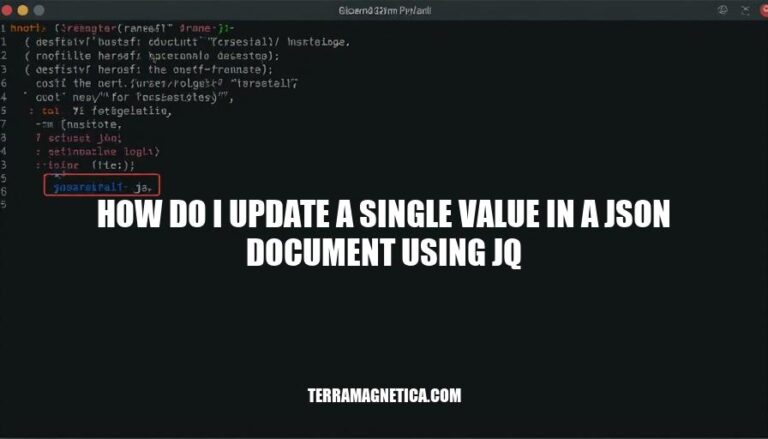
Updating a single value in a JSON document using jq is a crucial skill for anyone working with JSON data. This guide provides step-by-step instructions to efficiently accomplish this task. Whether you’re a developer or data analyst, mastering this command-line tool will streamline your data manipulation process.
Get ready to enhance your toolkit and optimize your workflows with jq.
To update a single value in a JSON document using jq, you’ll need to follow these steps:
Install jq if you haven’t already.
Use the jq command with the correct syntax to modify the value.
Let’s say you have a JSON document data.json:
{
"name": "John",
"age": 30
}
To update the age to 31, use the following command:
jq '.age = 31' data.json > updated_data.json
This command reads the data.json file, updates the age field to 31, and writes the result to updated_data.json. You can then overwrite the original file if needed:
jq '.age = 31' data.json > temp.json && mv temp.json data.json
That’s all there is to it! Now, if you have a more complex JSON structure or need to update multiple values, the syntax can get a bit trickier.
MacOS:
brew install jq
Windows:
Download the executable from here and add it to your system PATH.
Ubuntu:
sudo apt-get install jq
Updating a value:
jq '.key = "new_value"' input.json
Now you have the power to manipulate JSON like a pro!
Use jq '.' to display your JSON file’s contents. jq '.key' to access a specific key’s value. Use filters to drill down.
Examples:
jq '.key.subkey' for nested structures
jq '.[index]' for array elements
jq '.[]' to iterate over elements of an array
To update a single value in a JSON document using jq, you can use the = operator along with the . operator to navigate to the specific key you want to modify.
Here’s a quick syntax breakdown:
jq '.key = "new_value"' input.json > output.json
For example, if you have a JSON file data.json:
{
"name": "Alice",
"age": 30,
"city": "Wonderland"
}
To update the age to 35:
jq '.age = 35' data.json > updated_data.json
For nested objects:
{
"user": {
"name": "Alice",
"details": {
"age": 30,
"city": "Wonderland"
}
}
}
To update the city to “Looking Glass”:
jq '.user.details.city = "Looking Glass"' data.json > updated_data.json
This modifies the JSON structure by replacing the specified value while keeping the rest of the document intact.
# Updating a specific key in a JSON document: jq '.key = "new_value"' input.json > output.json # Nested JSON structure update: jq '.parent_key.child_key = "new_value"' input.json > output.json # Updating value with variable data: jq --arg new_value "variable_data" '.key = $new_value' input.json > output.json # Working with arrays: jq '.array_key[0] = "new_value"' input.json > output.json # Multiple key updates: jq '.key1 = "new_value1" | .key2 = "new_value2"' input.json > output.json # Conditional update: jq 'if .key == "old_value" then .key = "new_value" else . end' input.json > output.json
These examples should help you apply jq to real-world JSON manipulation tasks.
Here are some common errors encountered when updating a single value in a JSON document using jq and how to troubleshoot them effectively:
Incorrect Field Path: Ensure the field path is correct. For example, if the JSON structure is nested, use the correct sequence of keys.
jq '.key1.key2 = "new_value"' file.json
Invalid JSON Format: Verify that the JSON file is properly formatted. Use jq to validate the JSON:
jq . file.json
Field Not Found: Check if the field exists in the JSON document. If the field is missing, jq will throw an error.
jq '.field' file.json
Incorrect Assignment Syntax: Ensure the assignment syntax is correct. Use = for assignment:
jq '.field = "new_value"' file.json
Variable Usage: If using variables, ensure they are correctly passed to jq:
jq --arg field "key" --arg value "new_value" '.[$field] = $value' file.json
Output Redirection: Ensure the output is redirected to a new file or updated in place:
jq '.field = "new_value"' file.json > updated_file.json
Permissions Issue: Check file permissions to ensure you have write access to the file.
Complex JSON Structures: For complex JSON structures, break down the update into smaller steps to avoid errors.
By addressing these common issues, you can effectively troubleshoot and update values in a JSON document using jq.
Updating a single value in a JSON document using jq is a crucial skill for anyone working with JSON data. This guide provides step-by-step instructions to efficiently accomplish this task. Whether you’re a developer or data analyst, mastering this command-line tool will streamline your data manipulation process.
To update a single value in a JSON document using jq, you’ll need to follow these steps:
jq if you haven’t already.jq command with the correct syntax to modify the value.Let’s say you have a JSON document data.json:
{
"name": "John",
"age": 30
}To update the age to 31, use the following command:
jq '.age = 31' data.json > updated_data.jsonThis command reads the data.json file, updates the age field to 31, and writes the result to updated_data.json. You can then overwrite the original file if needed:
jq '.age = 31' data.json > temp.json && mv temp.json data.jsonbrew install jqsudo apt-get install jqTo update a value, use the following syntax:
jq '.key = "new_value"' input.jsonjq to validate the JSON:jq . file.jsonjq will throw an error.jq '.field = "new_value"' file.jsonjq:jq --arg field "key" --arg value "new_value" '.[$field] = $value' file.jsonjq '.field = "new_value"' file.json > updated_file.jsonUpdating a single value in a JSON document using jq is a powerful skill. This guide has shown you ‘how do I update a single value in a JSON document using jq‘ step-by-step.