

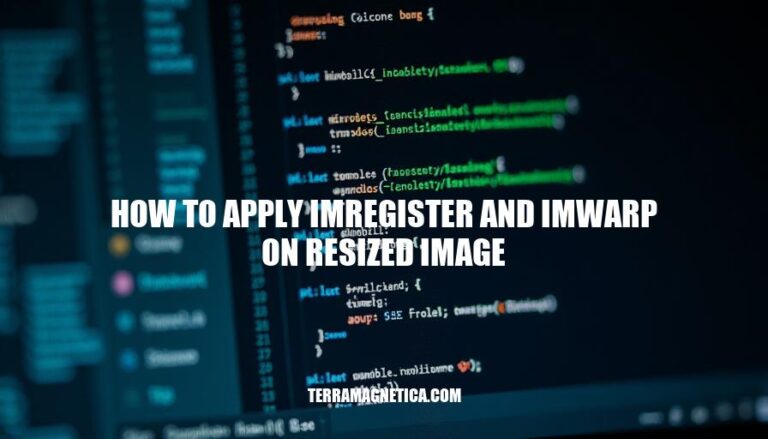
Image registration and transformation are crucial in image processing, enabling precise alignment and manipulation of images for accurate analysis. When working with large images, resizing can speed up processing. Applying imregister and imwarp on resized images involves aligning and transforming them to match a reference image, ensuring consistency and accuracy in various applications like medical imaging and remote sensing.
Resizing images before applying imregister and imwarp is crucial for several reasons:
Computational Efficiency: Smaller images reduce the number of pixels that need to be processed, speeding up the registration and warping processes. This is particularly important for large images where the computational load can be significant.
Memory Management: Large images consume more memory, which can lead to performance issues or even crashes if the system runs out of memory. Resizing images helps manage memory usage more effectively, ensuring smoother processing.
Algorithm Performance: Some registration algorithms perform better on smaller images because they can more easily identify and match features. This can lead to more accurate transformations and better overall results.
By resizing images, you balance the trade-offs between accuracy, speed, and resource usage, making the image processing tasks more manageable and efficient.
Here are the steps to apply imregister on resized images:
Resize Images:
fixed_resized = imresize(fixed, scale_factor);
moving_resized = imresize(moving, scale_factor);
Set Up Fixed and Moving Images:
fixed = imread('fixed_image.png');
moving = imread('moving_image.png');
Create Optimizer and Metric:
[optimizer, metric] = imregconfig('multimodal');
Tune Optimizer Parameters (optional):
optimizer.InitialRadius = 0.009;
optimizer.Epsilon = 1.5e-4;
optimizer.GrowthFactor = 1.01;
optimizer.MaximumIterations = 300;
Perform Registration:
movingRegistered = imregister(moving_resized, fixed_resized, 'affine', optimizer, metric);
Apply Transformation to Original Image:
tform = imregtform(moving_resized, fixed_resized, 'affine', optimizer, metric);
movingRegisteredOriginal = imwarp(moving, tform, 'OutputView', imref2d(size(fixed)));
These steps will help you register resized images and then apply the transformation to the original images.
Here’s how to use imwarp on resized images after registration:
Register the Images:
imregtform to get the transformation matrix tform between the fixed and moving images.tform = imregtform(moving, fixed, 'affine', optimizer, metric);
Create Spatial Referencing Objects:
RA = imref2d(size(fixed));
RB = imref2d(size(moving));
Resize the Images (if needed):
movingResized = imresize(moving, [newHeight, newWidth]);
RBResized = imref2d(size(movingResized));
Apply the Transformation:
imwarp to apply the transformation matrix to the resized image.movingRegistered = imwarp(movingResized, RBResized, tform, 'OutputView', RA);
Display the Result:
imshowpair(fixed, movingRegistered, 'montage');
This process ensures that the resized moving image is correctly aligned with the fixed image using the transformation matrix and spatial referencing objects.
Here’s a practical example of how to use imregister and imwarp on a resized image in MATLAB:
Read and Resize Images:
fixed = imread('fixedImage.png');
moving = imread('movingImage.png');
% Resize images for faster processing
scaleFactor = 0.1;
fixedResized = imresize(fixed, scaleFactor);
movingResized = imresize(moving, scaleFactor);
Set Up Registration Configuration:
[optimizer, metric] = imregconfig('multimodal');
Register the Resized Images:
tform = imregtform(movingResized, fixedResized, 'affine', optimizer, metric);
movingRegisteredResized = imwarp(movingResized, tform, 'OutputView', imref2d(size(fixedResized)));
Apply Transformation to Original Image:
% Adjust transformation matrix for original image size
tform.T(3,1:2) = tform.T(3,1:2) / scaleFactor;
% Apply transformation to the original moving image
movingRegistered = imwarp(moving, tform, 'OutputView', imref2d(size(fixed)));
tform).This approach ensures that the registration process is efficient while still applying the transformation accurately to the original high-resolution images.
To apply imregister and imwarp on a resized image, follow these steps:
imregconfig.imregtform, obtaining the transformation matrix (tform). imwarp.This approach ensures efficient registration while accurately applying the transformation to the original high-resolution images. The benefits of this technique include:
Potential applications of these techniques include medical imaging, remote sensing, and computer vision tasks that require accurate registration and transformation of high-resolution images.