

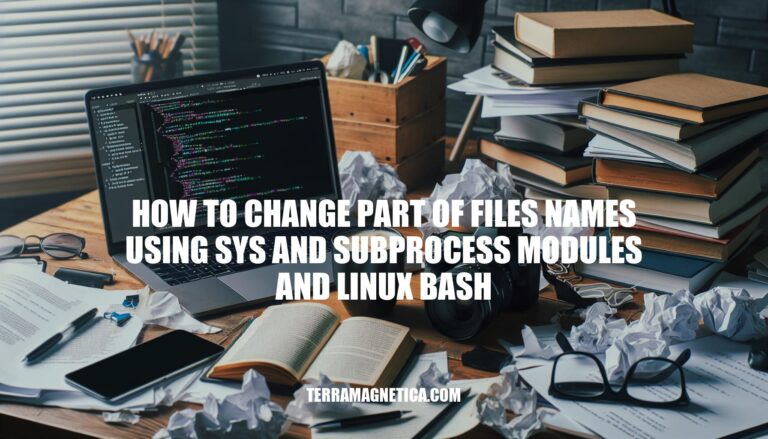
Are you tired of manually renaming files one by one in your Linux environment? Imagine being able to automate this process effortlessly using Python’s sys and subprocess modules. In this article, we explore the power of these modules in conjunction with Linux bash commands to change part of file names seamlessly.
By following our step-by-step guide, you’ll learn how to efficiently update multiple file names with just a few lines of code. Let’s dive into the world of scripting and simplify your file management tasks.
How to Change Part of Files Names Using Sys and Subprocess Modules and Linux Bash
When it comes to renaming files in a Linux environment, you’re not limited to manual editing or using graphical interfaces. With the power of Python’s sys and subprocess modules, you can write scripts that automate the process with precision and efficiency. Imagine being able to change part of your file names from the command line, effortlessly handling hundreds of files with ease.
To get started, let’s break down the task into smaller steps. First, we’ll need to read the list of old file names from a text file using Python’s sys module. This will give us a comprehensive list of files that require renaming.
Next, we’ll iterate through this list and use string manipulation techniques, such as `string.replace()`, to update the file names according to our needs.
Once we’ve updated the file names, it’s time to put them into action using Linux bash commands. This is where the subprocess module comes in handy, allowing us to execute bash commands within our Python script. Specifically, we’ll use the `subprocess.run()` function to run a series of `mv` commands, which will rename our files accordingly.
To update file names, you can use the `string.replace()` method in combination with Python’s sys module. Here’s an example:
“`
import sys
import string
# Read old file names from text file
with open(‘oldFiles.txt’, ‘r’) as f:
old_files = [line.strip() for line in f.readlines()]
# Iterate through old file names and update them
for file in old_files:
new_file = file.replace(‘jane’, ‘jdoe’)
print(f”Renaming {file} to {new_file}”)
“`
To run bash commands, you can use Python’s subprocess module. Here’s an example:
“`
import subprocess
# Run bash command using subprocess module
subprocess.run([‘mv’, ‘oldFile.txt’, ‘newFile.txt’])
“`
In this example, we’re running a `mv` command to rename the file `oldFile.txt` to `newFile.txt`.
To put everything together, you can combine the above examples into a single script:
“`
import sys
import string
import subprocess
# Read old file names from text file
with open(‘oldFiles.txt’, ‘r’) as f:
old_files = [line.strip() for line in f.readlines()]
# Iterate through old file names and update them
for file in old_files:
new_file = file.replace(‘jane’, ‘jdoe’)
print(f”Renaming {file} to {new_file}”)
# Run bash command using subprocess module
subprocess.run([‘mv’, file, new_file])
“`
With this script, you can effortlessly change part of your file names using sys and subprocess modules, making it a valuable addition to your Linux scripting toolkit.
In conclusion, mastering the art of changing part of file names using sys and subprocess modules in Linux bash opens up a world of possibilities for streamlining your workflow. By leveraging the string manipulation capabilities of Python and the command execution prowess of subprocess, you can tackle renaming tasks with precision and speed. Whether you’re dealing with a handful of files or a large directory, the techniques outlined in this article empower you to take control of your file names with ease.
So, why wait? Start harnessing the power of scripting to enhance your productivity and efficiency today.