

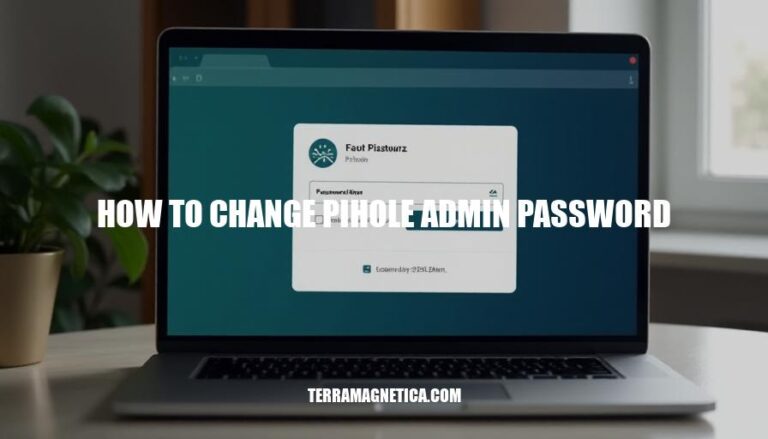
Changing the Pi-hole admin password is crucial for maintaining the security and access control of your network. By updating the default password, you protect your system from unauthorized access and potential security breaches, ensuring that only authorized users can manage and configure your Pi-hole settings. This simple step helps safeguard your network and maintain the integrity of your Pi-hole installation.
Sure, here are the exact steps to change your Pi-hole admin password:
pihole -a -p.That’s it! Your Pi-hole admin password should now be updated.
Here are some common problems users might encounter when changing the Pi-hole admin password and their solutions:
Incorrect Command Usage:
pihole -a -p in the terminal. Follow the prompts to enter and confirm the new password.Special Characters in Password:
P!hole should be entered as P\!hole.Permission Issues:
sudo to ensure you have the necessary permissions: sudo pihole -a -p.Forgotten Current Password:
pihole -a -p without needing the current password.Browser Cache Issues:
Network Issues:
Here are the best practices for creating a strong Pi-hole admin password and regularly updating it:
sudo pihole -a -p.Following these practices will help keep your Pi-hole secure!
To change the Pi-hole admin password, open the terminal and enter the command pihole -a -p.
Set a new password when prompted, ensuring it’s at least 12 characters long, includes uppercase and lowercase letters, numbers, and special characters, and is unique.
Regularly update your password every 3-6 months using a password manager and enabling two-factor authentication for extra security.
If you encounter issues, try clearing browser cache or running the command with sudo for permission.
Remember to avoid common passwords and easily guessable combinations.