

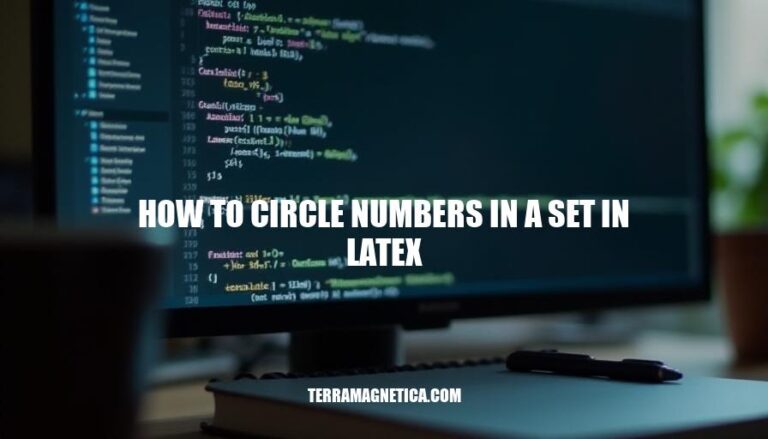
Circling numbers in LaTeX is a useful technique for highlighting specific elements in mathematical sets, lists, or diagrams. This is often achieved using packages like circledsteps or tikz. These tools are commonly used in academic papers, presentations, and educational materials to enhance clarity and visual appeal.
Here are the basic LaTeX commands for circling numbers:
\textcircled: This command is used to circle a single character or number in text mode.
\textcircled{1}
\circled: This command is part of the circledsteps package and can be used to create circled text or numbers.
\usepackage{circledsteps}
\Circled{1}
These commands help in creating visually distinct circled numbers or characters in your LaTeX documents.
Here’s how to use the circledsteps package in LaTeX:
\usepackage{circledsteps}
To create circled numbers, use the \Circled command:
\Circled{1} \Circled{2} \Circled{3}
For a list with circled numbers:
\begin{itemize}
\item \Circled{1} First item
\item \Circled{2} Second item
\item \Circled{3} Third item
\end{itemize}
Adjust circle size and spacing:
\setlength{\circledstepsize}{1.5em} % Circle size
\setlength{\circledstepsabove}{0.5em} % Space above circles
\setlength{\circledstepsbelow}{0.5em} % Space below circles
That’s it! You can now use circled numbers in your LaTeX documents.
To customize circled numbers in LaTeX, you can use packages like circledsteps and encircle. Here are the key options:
circledsteps Package\setlength{\circledstepsize}{<size>}.\circled[<color>]{<number>}.\setlength{\circledstepsabove}{<size>}, \setlength{\circledstepsbelow}{<size>}\setlength{\circledstepsleftmargin}{<size>}, \setlength{\circledstepsrightmargin}{<size>}encircle Package\encircle[radius=<size>]{<number>}.\encircle[color=<color>]{<number>}.\encircle[voffset=<size>]{<number>}\encircle[hoffset=<size>]{<number>}These options allow you to fine-tune the appearance of circled numbers to fit your document’s style and layout.
Here are some advanced techniques for circling numbers in LaTeX using TikZ for precise control and avoiding overlaps:
Basic Circle with Number:
\documentclass{article}
\usepackage{tikz}
\begin{document}
\begin{tikzpicture}
\node[circle, draw] {1};
\end{tikzpicture}
\end{document}
This creates a simple circled number.
Adjusting Circle Size and Position:
\begin{tikzpicture}
\node[circle, draw, minimum size=1cm, inner sep=0pt] {2};
\end{tikzpicture}
minimum size sets the circle’s diameter.inner sep adjusts the padding around the number.Positioning Relative to Other Nodes:
\begin{tikzpicture}
\node[circle, draw] (A) {1};
\node[circle, draw, below=of A] {2};
\end{tikzpicture}
below=of A positions the second circle below the first.Fine-Tuning Position with Shifts:
\begin{tikzpicture}
\node[circle, draw, xshift=1cm, yshift=-1cm] {3};
\end{tikzpicture}
xshift and yshift provide fine control over the node’s position.Increasing Vertical Spacing:
\setlength{\parskip}{1em}
\begin{tikzpicture}
\node[circle, draw] {4};
\node[circle, draw, below=2cm of previous] {5};
\end{tikzpicture}
below distance to increase spacing.Manual Positioning:
\begin{tikzpicture}
\node[circle, draw] at (0,0) {6};
\node[circle, draw] at (2,0) {7};
\end{tikzpicture}
Using remember picture and overlay for Cross-Page Positioning:
\begin{tikzpicture}[remember picture, overlay]
\node[circle, draw] at (current page.south) {8};
\end{tikzpicture}
These techniques provide precise control over the placement and appearance of circled numbers, helping to avoid overlaps and maintain a clean layout.
Overlapping Circles:
circledsteps package and adjust spacing with commands like \setlength{\circledstepsabove}{0.5em} and \setlength{\circledstepsbelow}{0em}.Static Circle Size:
encircle package which dynamically adjusts circle size with font changes. Example: \encircle[radius=0.15em]{2}.Baseline Alignment Issues:
above, below, xshift, and yshift.Breaking Across Lines:
\mbox command or adjusting padding with encircle options like voffset and hoffset.You can use various packages such as circledsteps, encircle, and TikZ to create circled numbers in a set using LaTeX.
circledsteps package for easy creation of circled steps with automatic spacing.encircle package.above, below, xshift, and yshift. extbackslash mbox command or adjusting padding with encircle options like voffset and hoffset.These techniques provide precise control over the placement and appearance of circled numbers, helping to avoid overlaps and maintain a clean layout. Further experimentation with these packages and options can help you achieve the desired look for your set.
You can also use TikZ to create custom shapes and designs for your circled numbers. For example, you can use the circle shape to draw a circle around a number, or use the node command to place a number inside a circle.
below=2cm of previous.at option.remember picture and overlay options in your TikZ picture environment.By combining these techniques, you can create a clean and visually appealing set of circled numbers that meets your needs.