

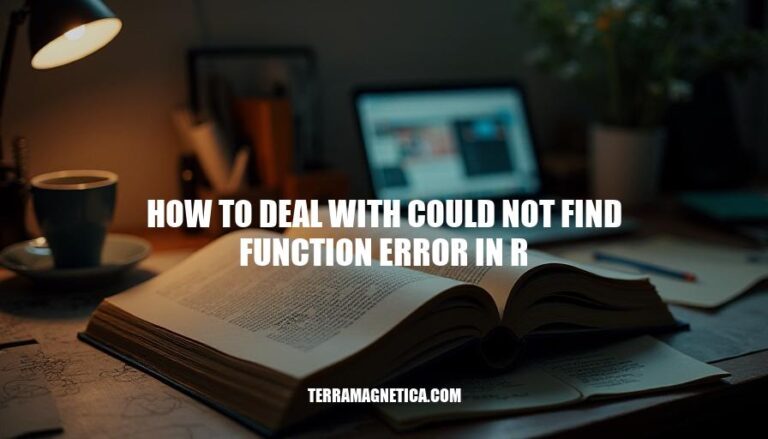
The “could not find function” error in R is a common issue that occurs when R cannot locate a function you’re trying to use. This typically happens due to misspelled function names, missing or unloaded packages, or using functions from newer R versions in older ones. Resolving this error is crucial for smooth R programming, as it ensures your code runs correctly and efficiently.
Here are the typical reasons for the “could not find function” error in R:
library(packageName).If you encounter this error, double-check the function name, ensure the package is installed and loaded, and verify there are no namespace conflicts.
To avoid the “could not find function” error in R, follow these steps:
myFunction and MyFunction are different.library(packageName).By following these steps, you can avoid the common pitfalls that lead to this error.
install.packages("package_name") to install the missing package.library(package_name).Example:
install.packages("dplyr")
library(dplyr)
This should resolve the ‘could not find function’ error.
Install the necessary package (if not already installed):
install.packages("packageName")
Load the package using the library() function:
library(packageName)
Use the functions from the loaded package in your code.
For example, to use the %>% operator from the dplyr package:
install.packages("dplyr")
library(dplyr)
# Now you can use dplyr functions
This ensures that the functions from the package are available in your R session, preventing the “could not find function” error.
Keeping R and its packages up to date is crucial to avoid errors like “could not find function.” This error often occurs when a function from a package is not available because the package is outdated or not loaded correctly.
Update R:
installr package.install.packages("installr")
library(installr)
updateR()
updateR package.install.packages("updateR")
library(updateR)
updateR()
Update Packages:
update.packages(ask = FALSE)
install.packages("packageName")
By keeping R and its packages up to date, you can avoid many common errors and ensure a smoother coding experience.
The getAnywhere() function in R is a powerful tool for locating functions and resolving the “could not find function” error. It searches for objects with a specified name across all loaded namespaces, including those not on the search path or registered as S3 methods but not exported. This helps identify where a function is defined, making it easier to troubleshoot and resolve errors related to missing functions.
Follow these steps:
install.packages() and library().getAnywhere() function to locate functions and identify where they are defined.By following these steps, you can ensure that your code runs correctly and efficiently.