

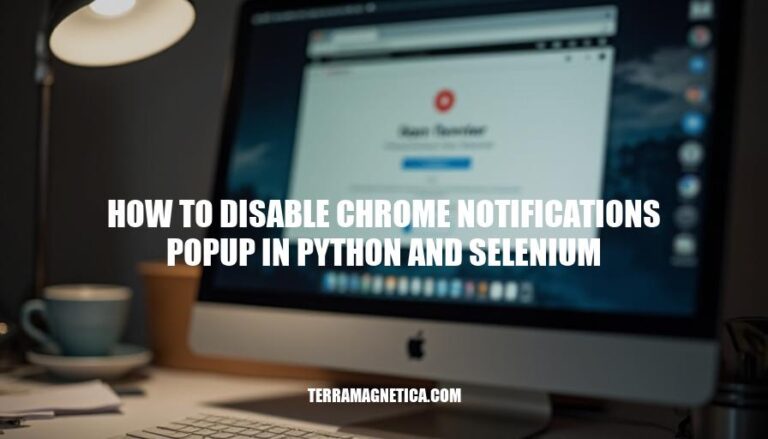
Disabling Chrome notifications pop-ups in Python and Selenium is crucial for seamless web automation. These pop-ups can interrupt automated scripts, causing failures and reducing efficiency. By learning to manage and disable these notifications, you ensure smoother, uninterrupted automation processes, leading to more reliable and accurate test results.
Here are the steps to set up Python and Selenium, and disable Chrome notifications:
Install Python:
python --version.Install Selenium:
pip install selenium.Install ChromeDriver:
Install WebDriver Manager:
pip install webdriver-manager.Disable Chrome Notifications:
test.py):from selenium import webdriver
from selenium.webdriver.chrome.service import Service as ChromeService
from webdriver_manager.chrome import ChromeDriverManager
from selenium.webdriver.chrome.options import Options
chrome_options = Options()
chrome_options.add_argument("--disable-notifications")
driver = webdriver.Chrome(service=ChromeService(ChromeDriverManager().install()), options=chrome_options)
driver.get("https://www.example.com")
This script sets up Selenium with ChromeDriver and disables Chrome notifications.
To disable Chrome notifications in Selenium using ChromeOptions, follow these steps:
Create a ChromeOptions object:
ChromeOptions options = new ChromeOptions();
Add the argument to disable notifications:
options.addArguments("--disable-notifications");
Initialize the ChromeDriver with the ChromeOptions:
WebDriver driver = new ChromeDriver(options);
Here’s the complete code snippet:
ChromeOptions options = new ChromeOptions();
options.addArguments("--disable-notifications");
WebDriver driver = new ChromeDriver(options);
This will launch Chrome with notifications disabled.
Here’s a step-by-step guide to disable Chrome notifications using Selenium in Python:
Install Selenium:
pip install selenium
Import necessary modules:
from selenium import webdriver
from selenium.webdriver.chrome.options import Options
Set Chrome options to disable notifications:
chrome_options = Options()
chrome_options.add_argument("--disable-notifications")
Initialize the WebDriver with options:
driver = webdriver.Chrome(options=chrome_options)
Open a website:
driver.get("https://www.example.com")
Perform your actions:
# Example: Find an element and interact with it
element = driver.find_element_by_name("q")
element.send_keys("Selenium")
element.submit()
Close the browser:
driver.quit()
This code will launch Chrome with notifications disabled.
To test if Chrome notifications are successfully disabled in Selenium using Python:
Set Up ChromeOptions:
from selenium import webdriver
from selenium.webdriver.chrome.options import Options
chrome_options = Options()
chrome_options.add_argument("--disable-notifications")
Initialize WebDriver:
driver = webdriver.Chrome(options=chrome_options)
Navigate to a Test Page:
driver.get("https://www.example.com")
Verify Notifications Are Disabled:
Close the Browser:
driver.quit()
This ensures that the --disable-notifications argument is correctly preventing notification pop-ups.
Here are some common issues you might encounter when trying to disable Chrome notifications pop-ups in Python and Selenium, along with their solutions:
Incorrect ChromeOptions Configuration:
from selenium import webdriver
from selenium.webdriver.chrome.options import Options
chrome_options = Options()
chrome_options.add_argument("--disable-notifications")
driver = webdriver.Chrome(options=chrome_options)
Outdated ChromeDriver:
from webdriver_manager.chrome import ChromeDriverManager
driver = webdriver.Chrome(ChromeDriverManager().install(), options=chrome_options)
Conflicting Browser Extensions:
chrome_options.add_argument("--disable-extensions")
Permissions Pop-ups:
prefs = {"profile.default_content_setting_values.notifications": 2,
"profile.default_content_setting_values.geolocation": 2,
"profile.default_content_setting_values.media_stream": 2}
chrome_options.add_experimental_option("prefs", prefs)
Incorrect Driver Initialization:
driver = webdriver.Chrome(options=chrome_options)
By addressing these common issues, you can effectively disable Chrome notifications pop-ups in your Selenium tests.
Disabling Chrome notifications pop-ups is crucial when automating web browsers with Selenium in Python, as it prevents interruptions during testing and ensures accurate results.
To achieve this, you can use the `–disable-notifications` argument in ChromeOptions. However, common issues may arise if not configured correctly. These include incorrect ChromeOptions configuration, outdated ChromeDriver, conflicting browser extensions, permissions pop-ups, and incorrect driver initialization.
To resolve these issues, ensure that you add the correct arguments to ChromeOptions, update ChromeDriver to match your Chrome browser version, disable all extensions by adding the `–disable-extensions` argument, set preferences in ChromeOptions to handle permission pop-ups, and pass ChromeOptions correctly during driver initialization.
Disabling Chrome notifications pop-ups offers several benefits for web automation, including uninterrupted testing, accurate results, and improved test efficiency. It allows you to focus on automating specific tasks without interruptions, ensuring that your tests run smoothly and provide reliable feedback.
By mastering this technique, you can streamline your web automation processes and achieve better outcomes with Selenium in Python.