

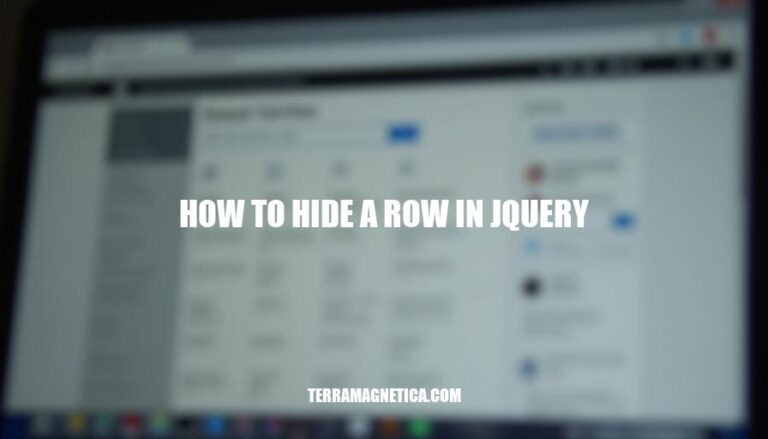
Hiding a row in jQuery helps keep web pages cleaner, more organized, and responsive to user interactions. It’s often used to improve user experience, manage visibility of elements dynamically, or streamline the presentation of data. Common scenarios include hiding sensitive information, collapsing sections of a table to avoid clutter, or creating toggleable details that a user can choose to view or hide.
In essence, it provides developers with the flexibility to present information in the most efficient way possible.
Selecting Elements: In jQuery, you use the $ function to select HTML elements. You can select elements by their ID, class, tag, or attribute. For example, $("#rowID") selects an element with the ID rowID, while $(".rowClass") selects elements with the class rowClass.
jQuery Syntax: The basic jQuery syntax looks like this: $(selector).action().
The $ symbol initiates jQuery, the selector identifies the HTML elements you want to manipulate, and the action is the method you want to apply to those elements. For example, $("p").hide() hides all <p> elements.
Basic Functions: jQuery offers a variety of functions to manipulate the DOM, such as hide(), show(), toggle(), css(), text(), html(), and val(). To hide a row in a table, you might use the hide() function on a selected row.
For example, $("tr").eq(1).hide() hides the second row of a table, as eq() is used to get the element at a specific index.
These basics will help you grasp how to hide a row using jQuery.
To hide a specific row in a table using jQuery, first, ensure you have the jQuery library included in your HTML file:
<script src="https://ajax.googleapis.com/ajax/libs/jquery/3.5.1/jquery.min.js"></script>
Identify the row you want to hide. Use an efficient selector based on the row’s ID, class, or position in the table. Here are some examples:
Using ID Selector:
<tr id="rowToHide"> <td>Content</td> </tr>
$("#rowToHide").hide();
Using Class Selector:
<tr class="rows"> <td>Row 1</td> </tr> <tr class="rows"> <td>Row 2</td> </tr>
$(".rows").eq(1).hide(); // Hides the second row with the class 'rows'
Using Index Selector:
<table id="myTable">
<tr>
<td>Row 1</td>
</tr>
<tr>
<td>Row 2</td>
</tr>
</table>
$("#myTable tr").eq(1).hide(); // Hides the second row in the table
Using Attribute Selector:
<tr data-id="123"> <td>Content</td> </tr>
$("tr[data-id='123']").hide();
Choose your selector based on the structure and complexity of your HTML table. Each method offers its own level of specificity and flexibility.
Include jQuery in your project by adding the jQuery script in the <head> section of your HTML file:
<script src="https://ajax.googleapis.com/ajax/libs/jquery/3.5.1/jquery.min.js"></script>
The hide() function in jQuery hides the selected elements. This method is often used when you want to remove elements from the view without removing them from the DOM.
Write your HTML table:
<table id="myTable">
<tr>
<td>Row 1</td>
</tr>
<tr>
<td>Row 2</td>
</tr>
<tr>
<td>Row 3</td>
</tr>
</table>
Use jQuery to hide a specific row. Suppose you want to hide the second row:
<script>
$(document).ready(function(){
$("#myTable tr:eq(1)").hide(); // Hides the second row (index starts at 0)
});
</script>
That’s it! Now, when the page loads, the second row will be hidden.
CSS is used to control the visibility of elements by applying properties like display, visibility, and opacity. Using CSS classes, you can show or hide elements based on specific conditions.
Here’s an example using CSS and jQuery to hide a table row:
<!DOCTYPE html>
<html lang="en">
<head>
<meta charset="UTF-8">
<title>Hide Row Example</title>
<style>
.hidden {
display: none;
}
</style>
<script src="https://code.jquery.com/jquery-3.6.0.min.js"></script>
</head>
<body>
<table>
<tr id="row1">
<td>Row 1</td>
</tr>
<tr id="row2">
<td>Row 2</td>
</tr>
</table>
<button id="hideRowButton">Hide Row 2</button>
<script>
$(document).ready(function() {
$("#hideRowButton").click(function() {
$("#row2").addClass("hidden");
});
});
</script>
</body>
</html>
Pressing the button will add the hidden class to the second row, which sets display: none and hides it from the table.
Ensure jQuery is loaded: Verify that jQuery is properly included in your project.
Check selector accuracy: Double-check that the selector correctly targets the row you want to hide. Use something like $("tr").eq(index).hide(); or $("table tr").eq(index).hide();.
Use proper syntax: Ensure your syntax is correct. It should be $("#rowId").hide(); or $("tr.className").hide();.
Use of event listeners: When hiding a row based on an event (e.g., button click), make sure the event listener is properly set up: $("#buttonId").click(function() { $("#rowId").hide(); });.
Check for CSS conflicts: Ensure there aren’t any CSS rules that might override the jQuery .hide() method.
Ensure row exists in the DOM: Verify that the row is present in the DOM when you try to hide it.
Use console.log to check: console.log($("#rowId"));.
Debugging Tips:
Use console.log(): Insert console.log statements to verify selectors and ensure they are targeting the correct elements.
Check for JS errors: Open your browser’s console to check for any JavaScript errors that might be interfering with jQuery.
Inspect the element: Use browser developer tools to inspect the row and confirm that it is being correctly selected.
Typical Errors:
Incorrect selector: Ensure that the jQuery selector correctly targets the row you intend to hide.
jQuery not loaded: Confirm that jQuery is properly referenced before running your scripts.
Event not binding: If the hide function is inside an event handler, ensure the event is being correctly bound.
Timing issues: Ensure that the DOM is fully loaded before attempting to hide elements. You might need to wrap your code in $(document).ready(function() { /* your code */ });.
$("#rowId") or a class selector like $("tr.className")..hide() method to hide the row, like this: $("#rowId").hide();$("#buttonId").click(function() { $("#rowId").hide(); });.hide() method.console.log statements to verify selectors and ensure they are targeting the correct elements.Understanding both jQuery and CSS is crucial for effective web development. Familiarize yourself with these libraries and their methods to create dynamic and interactive web pages.