

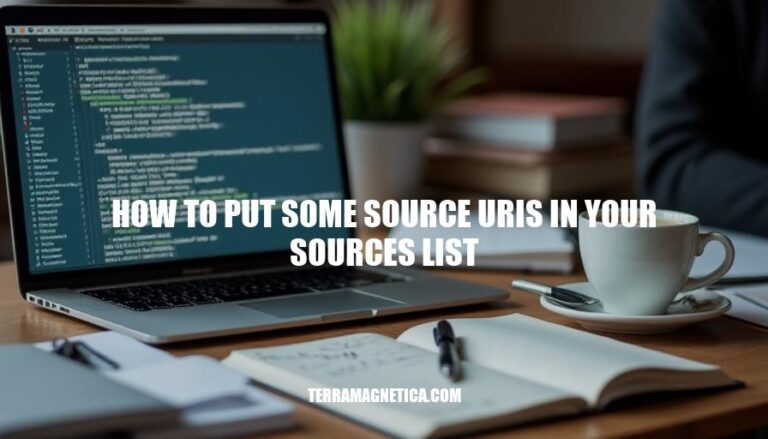
Understanding how to add source URIs to your sources list is crucial for maintaining and updating your system. Source URIs point to repositories where your system can fetch software updates and new packages. Properly configuring these URIs ensures that your system can access the latest software versions and security patches, keeping your system secure and up-to-date. This is especially important for package installations, as it allows you to install the most recent and compatible software versions.
Source URIs are Uniform Resource Identifiers that point to the locations of source packages in a repository. They are essential for accessing source packages because they tell the package management system where to find the source code for software, enabling users to download, inspect, and modify it.
The sources list file (/etc/apt/sources.list on Debian-based systems) is a configuration file that lists the repositories from which packages can be obtained. Each line in this file specifies a repository URL and the types of packages available (e.g., binary or source). This file plays a crucial role in package management by:
deb-src lines, it ensures that source packages are accessible for development and debugging.Open Terminal:
Ctrl + Alt + T.Locate Main Sources List File:
/etc/apt/sources.listcat /etc/apt/sources.listLocate Additional Sources List Files:
/etc/apt/sources.list.d/ls /etc/apt/sources.list.d/Edit Sources List File:
sudo nano /etc/apt/sources.listEdit Files in sources.list.d Directory:
sudo nano /etc/apt/sources.list.d/filename.listThese steps will help you access and manage your sources list files on a typical Linux system.
To edit the sources list file and add source URIs, follow these steps:
Open the sources list file:
sudo nano /etc/apt/sources.list
Uncomment existing deb-src lines:
# deb-src and remove the # to uncomment them.# deb-src http://archive.ubuntu.com/ubuntu/ focal main restricted
Change to:
deb-src http://archive.ubuntu.com/ubuntu/ focal main restricted
Add new source URIs:
deb http://archive.ubuntu.com/ubuntu/ focal universe
deb-src http://archive.ubuntu.com/ubuntu/ focal universe
Save and exit:
Ctrl + O to save, then Enter to confirm.Ctrl + X to exit.Update package lists:
sudo apt-get update
This process ensures your system can access the source code repositories and any new sources you add.
Open the sources.list file:
sudo nano /etc/apt/sources.list
Verify the source URIs:
deb-src lines are not commented out.Update the package list:
sudo apt-get update
Check for errors:
sudo apt-get check
Here are common issues and solutions when adding source URIs to the sources list:
Missing deb-src URIs:
deb-src lines in /etc/apt/sources.list and run sudo apt-get update.Incorrect URI format:
deb http://archive.ubuntu.com/ubuntu/ focal main restricted.Duplicate entries:
Unsupported repository:
Network issues:
Tips for resolving errors:
sudo apt-get update to check for syntax errors.Ensuring the sources list is correctly configured will help maintain a smooth package management experience. If you encounter persistent issues, consulting community forums or official support channels can be beneficial.
Follow these steps:
Open the /etc/apt/sources.list file using sudo nano /etc/apt/sources.list
Uncomment existing deb-src lines by removing the # symbol
Add new source URIs in the correct format
Save and exit the editor
Update package lists with sudo apt-get update
Verify that deb-src lines are not commented out and check for errors with sudo apt-get check
Common issues include:
deb-src URIsTo resolve these issues, follow these steps:
Backup your sources list
Use syntax checks
Refer to official documentation