

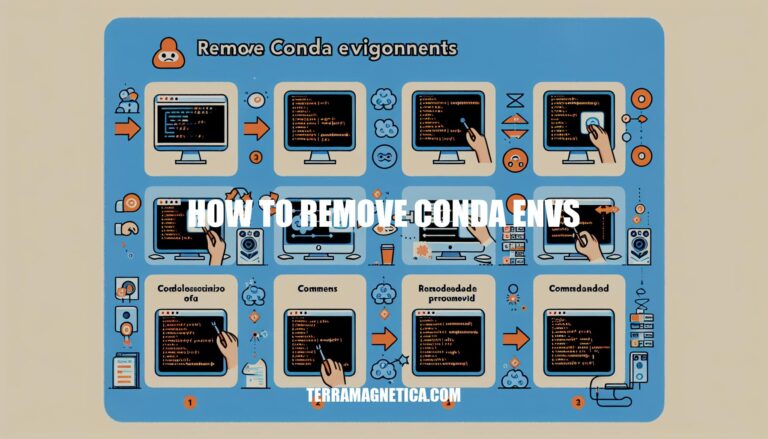
Are you struggling with the process of removing Conda environments from your system? Fear not, as we are here to guide you through each step with precision and clarity. Deleting Conda environments may seem like a complex task, but with the right knowledge and instructions, you can easily master it.
In this article, we will delve into the detailed steps on how to remove Conda environments, ensuring a smooth and hassle-free experience for you.
Removing a Conda environment can be a daunting task, especially if you’re not familiar with the commands and syntax involved. But fear not, dear reader! In this article, we’ll take you by the hand and guide you through the process of deleting a Conda environment in a step-by-step manner.
Deactivate Before Deleting
————————-
Before you can delete an environment, you need to deactivate it first. This is because Conda environments are active by default, and you can’t delete an active environment. To deactivate your environment, simply type `conda deactivate` into your terminal or command prompt.
You’ll notice that the name of your current environment will change back to the base environment.
The Delete Command
—————–
Now that your environment is deactivated, it’s time to delete it. The delete command for Conda environments is `conda remove -n ENV_NAME –all`. Yes, you read that right!
The `-n` flag specifies the name of the environment you want to delete, and the `–all` flag tells Conda to remove all packages installed in that environment.
Common Mistakes
—————-
If you’re still having trouble deleting your environment, it’s possible that you didn’t deactivate it properly. Make sure you’ve run the `conda deactivate` command before trying to delete your environment again. If you’re still stuck, try starting a new terminal or command prompt and activating your environment before deactivating it.
By following these simple steps, you should be able to remove an environment in no time. Just remember to deactivate your environment before trying to delete it, and don’t forget to use the `–all` flag to remove all packages installed in that environment.
In conclusion, removing Conda environments doesn’t have to be a daunting task anymore. By following the simple yet effective steps outlined in this article, you can confidently deactivate and delete your Conda environments like a pro. Remember to deactivate the environment before deletion and use the proper commands, such as `conda remove -n ENV_NAME –all`, to ensure a successful removal process.
Embrace this newfound knowledge and bid farewell to any unnecessary Conda environments cluttering your system. Start practicing how to remove Conda envs today and streamline your environment management effortlessly!