

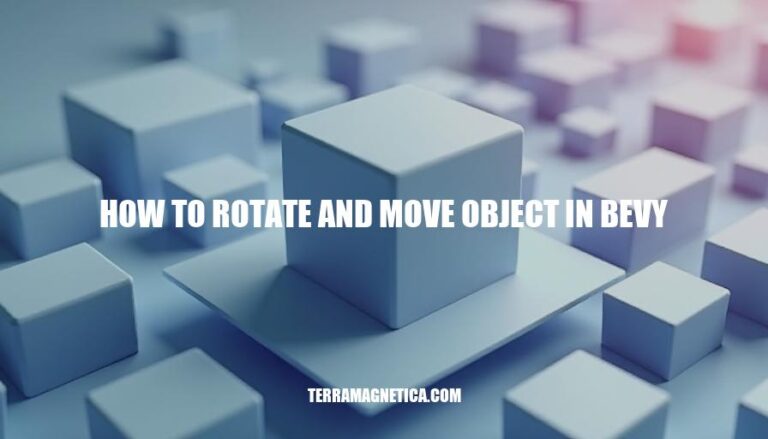
In the article “How to Rotate and Move Objects in Bevy,” you’ll learn the essential techniques for manipulating objects within the Bevy game engine. The focus is on understanding and implementing transformations such as rotation and translation, which are crucial for creating dynamic and interactive 3D environments. Mastering these transformations allows developers to control object positioning and movement, enhancing the overall gameplay experience and visual appeal.
Here’s a concise guide to get you started with Bevy and demonstrate how to rotate and move an object.
Install Rust:
Create a New Bevy Project:
cargo new my_bevy_game
cd my_bevy_game
cargo add bevy
Set Up Your Project:
Cargo.toml and ensure it includes:[dependencies]
bevy = "0.11"
Create the Main File:
src/main.rs and replace its contents with:use bevy::prelude::*;
fn main() {
App::new()
.add_plugins(DefaultPlugins)
.add_startup_system(setup)
.add_system(rotate_cube)
.add_system(move_cube)
.run();
}
#[derive(Component)]
struct Rotatable {
speed: f32,
}
#[derive(Component)]
struct Movable {
speed: f32,
}
fn setup(mut commands: Commands, mut meshes: ResMut<Assets<Mesh>>, mut materials: ResMut<Assets<StandardMaterial>>) {
commands.spawn(PbrBundle {
mesh: meshes.add(Mesh::from(shape::Cube { size: 1.0 })),
material: materials.add(StandardMaterial {
base_color: Color::rgb(0.8, 0.7, 0.6),
..default()
}),
transform: Transform::from_translation(Vec3::ZERO),
..default()
})
.insert(Rotatable { speed: 1.0 })
.insert(Movable { speed: 1.0 });
commands.spawn(Camera3dBundle {
transform: Transform::from_xyz(0.0, 5.0, 10.0).looking_at(Vec3::ZERO, Vec3::Y),
..default()
});
commands.spawn(DirectionalLightBundle {
transform: Transform::from_xyz(3.0, 3.0, 3.0).looking_at(Vec3::ZERO, Vec3::Y),
..default()
});
}
fn rotate_cube(mut query: Query<(&Rotatable, &mut Transform)>, time: Res<Time>) {
for (rotatable, mut transform) in query.iter_mut() {
transform.rotate_y(rotatable.speed * time.delta_seconds());
}
}
fn move_cube(mut query: Query<(&Movable, &mut Transform)>, time: Res<Time>) {
for (movable, mut transform) in query.iter_mut() {
transform.translation.x += movable.speed * time.delta_seconds();
}
}
Run Your Project:
cargo run
This will set up a basic Bevy project where a cube rotates and moves along the x-axis. Happy coding!
In Bevy, the Transform component is used to position, rotate, and scale entities in the game world. Here’s how you can rotate and move an object in Bevy:
translation), rotation (rotation), and scale (scale) of an entity.Here’s a simple example to illustrate how to rotate and move an object:
use bevy::prelude::*;
use std::f32::consts::TAU;
#[derive(Component)]
struct Rotatable {
speed: f32,
}
fn main() {
App::new()
.add_plugins(DefaultPlugins)
.add_startup_system(setup)
.add_system(rotate_cube)
.run();
}
fn setup(mut commands: Commands, mut meshes: ResMut<Assets<Mesh>>, mut materials: ResMut<Assets<StandardMaterial>>) {
commands.spawn((
PbrBundle {
mesh: meshes.add(Mesh::from(shape::Cube { size: 1.0 })),
material: materials.add(StandardMaterial::default()),
transform: Transform::from_translation(Vec3::ZERO),
..default()
},
Rotatable { speed: 0.3 },
));
commands.spawn(Camera3dBundle {
transform: Transform::from_xyz(0.0, 10.0, 20.0).looking_at(Vec3::ZERO, Vec3::Y),
..default()
});
commands.spawn(DirectionalLightBundle {
transform: Transform::from_xyz(3.0, 3.0, 3.0).looking_at(Vec3::ZERO, Vec3::Y),
..default()
});
}
fn rotate_cube(mut cubes: Query<(&mut Transform, &Rotatable)>, time: Res<Time>) {
for (mut transform, cube) in &mut cubes {
transform.rotate_y(cube.speed * TAU * time.delta_seconds());
}
}
Rotatable component and a Transform component. Also spawns a camera and a light source.Rotatable component.This setup allows you to move and rotate objects in Bevy by modifying their Transform components within the appropriate systems.
Here’s a step-by-step guide on how to rotate an object in Bevy, including code examples and explanations of the rotation logic:
First, create a new Bevy app and add the necessary plugins:
use bevy::prelude::*;
fn main() {
App::new()
.add_plugins(DefaultPlugins)
.add_startup_system(setup)
.add_system(rotate_cube)
.run();
}
Create a component to designate a rotation speed for an entity:
#[derive(Component)]
struct Rotatable {
speed: f32,
}
In the setup system, spawn a cube, a camera, and a light source:
fn setup(
mut commands: Commands,
mut meshes: ResMut<Assets<Mesh>>,
mut materials: ResMut<Assets<StandardMaterial>>,
) {
// Spawn a cube to rotate
commands.spawn((
PbrBundle {
mesh: meshes.add(Mesh::from(shape::Cube { size: 1.0 })),
material: materials.add(StandardMaterial {
base_color: Color::WHITE,
..default()
}),
transform: Transform::from_translation(Vec3::ZERO),
..default()
},
Rotatable { speed: 0.3 },
));
// Spawn a camera
commands.spawn(Camera3dBundle {
transform: Transform::from_xyz(0.0, 10.0, 20.0).looking_at(Vec3::ZERO, Vec3::Y),
..default()
});
// Add a light source
commands.spawn(DirectionalLightBundle {
transform: Transform::from_xyz(3.0, 3.0, 3.0).looking_at(Vec3::ZERO, Vec3::Y),
..default()
});
}
Define a system to rotate the cube around its y-axis:
fn rotate_cube(mut query: Query<(&mut Transform, &Rotatable)>, time: Res<Time>) {
for (mut transform, rotatable) in &mut query {
// Rotate around the y-axis
transform.rotate_y(rotatable.speed * std::f32::consts::TAU * time.delta_seconds());
}
}
Rotatable component holds the rotation speed.rotate_cube system rotates any entity with the Rotatable component. The rotation speed is multiplied by TAU (which is 2π, representing a full rotation in radians) and delta_seconds (the time elapsed since the last frame), ensuring smooth and consistent rotation over time.This setup will rotate the cube continuously around its y-axis at the specified speed. Feel free to adjust the speed or add more objects to see the rotation in action!
Here’s a detailed tutorial on how to move an object in Bevy, complete with practical examples and code snippets.
First, ensure you have Rust installed. Then, create a new Bevy project:
cargo new bevy_movement
cd bevy_movement
Add Bevy as a dependency in your Cargo.toml:
[dependencies]
bevy = "0.10"
Create a Player Entity:
We’ll start by creating a simple player entity that we can move around.
use bevy::prelude::*;
fn main() {
App::build()
.add_plugins(DefaultPlugins)
.add_startup_system(setup.system())
.add_system(player_movement.system())
.run();
}
struct Player;
fn setup(mut commands: Commands) {
commands.spawn_bundle(OrthographicCameraBundle::new_2d());
commands.spawn_bundle(SpriteBundle {
transform: Transform {
translation: Vec3::new(0.0, 0.0, 0.0),
..Default::default()
},
..Default::default()
})
.insert(Player);
}
Implementing Movement Logic:
Now, let’s add a system to handle player movement based on keyboard input.
fn player_movement(
keyboard_input: Res<Input<KeyCode>>,
mut query: Query<(&Player, &mut Transform)>,
) {
for (_player, mut transform) in query.iter_mut() {
let mut direction = Vec3::ZERO;
if keyboard_input.pressed(KeyCode::W) {
direction.y += 1.0;
}
if keyboard_input.pressed(KeyCode::S) {
direction.y -= 1.0;
}
if keyboard_input.pressed(KeyCode::A) {
direction.x -= 1.0;
}
if keyboard_input.pressed(KeyCode::D) {
direction.x += 1.0;
}
transform.translation += direction * 2.0;
}
}
To ensure the player doesn’t move out of the window bounds, we can add constraints.
fn confine_player_movement(
windows: Res<Windows>,
mut query: Query<(&Player, &mut Transform)>,
) {
let window = windows.get_primary().unwrap();
let half_width = window.width() / 2.0;
let half_height = window.height() / 2.0;
for (_player, mut transform) in query.iter_mut() {
transform.translation.x = transform.translation.x.min(half_width).max(-half_width);
transform.translation.y = transform.translation.y.min(half_height).max(-half_height);
}
}
Add this system to your app:
App::build()
.add_plugins(DefaultPlugins)
.add_startup_system(setup.system())
.add_system(player_movement.system())
.add_system(confine_player_movement.system())
.run();
Here’s a complete example that moves a sprite based on keyboard input and confines it within the window bounds:
use bevy::prelude::*;
fn main() {
App::build()
.add_plugins(DefaultPlugins)
.add_startup_system(setup.system())
.add_system(player_movement.system())
.add_system(confine_player_movement.system())
.run();
}
struct Player;
fn setup(mut commands: Commands) {
commands.spawn_bundle(OrthographicCameraBundle::new_2d());
commands.spawn_bundle(SpriteBundle {
transform: Transform {
translation: Vec3::new(0.0, 0.0, 0.0),
..Default::default()
},
..Default::default()
})
.insert(Player);
}
fn player_movement(
keyboard_input: Res<Input<KeyCode>>,
mut query: Query<(&Player, &mut Transform)>,
) {
for (_player, mut transform) in query.iter_mut() {
let mut direction = Vec3::ZERO;
if keyboard_input.pressed(KeyCode::W) {
direction.y += 1.0;
}
if keyboard_input.pressed(KeyCode::S) {
direction.y -= 1.0;
}
if keyboard_input.pressed(KeyCode::A) {
direction.x -= 1.0;
}
if keyboard_input.pressed(KeyCode::D) {
direction.x += 1.0;
}
transform.translation += direction * 2.0;
}
}
fn confine_player_movement(
windows: Res<Windows>,
mut query: Query<(&Player, &mut Transform)>,
) {
let window = windows.get_primary().unwrap();
let half_width = window.width() / 2.0;
let half_height = window.height() / 2.0;
for (_player, mut transform) in query.iter_mut() {
transform.translation.x = transform.translation.x.min(half_width).max(-half_width);
transform.translation.y = transform.translation.y.min(half_height).max(-half_height);
}
}
This example sets up a basic Bevy application where a sprite can be moved using the W, A, S, and D keys and is confined within the window bounds.
To rotate and move an object simultaneously in Bevy, you can combine translation and rotation transformations within a single system. Here’s how you can achieve this:
Define Components:
use bevy::prelude::*;
#[derive(Component)]
struct Movable {
speed: Vec3,
}
#[derive(Component)]
struct Rotatable {
speed: f32,
}
Setup System:
fn setup(mut commands: Commands, mut meshes: ResMut<Assets<Mesh>>, mut materials: ResMut<Assets<StandardMaterial>>) {
commands.spawn((
PbrBundle {
mesh: meshes.add(Mesh::from(shape::Cube { size: 1.0 })),
material: materials.add(StandardMaterial {
base_color: Color::rgb(0.8, 0.7, 0.6),
..Default::default()
}),
transform: Transform::from_translation(Vec3::new(0.0, 0.0, 0.0)),
..Default::default()
},
Movable { speed: Vec3::new(1.0, 0.0, 0.0) },
Rotatable { speed: 1.0 },
));
}
Movement and Rotation System:
fn move_and_rotate(
time: Res<Time>,
mut query: Query<(&mut Transform, &Movable, &Rotatable)>,
) {
for (mut transform, movable, rotatable) in query.iter_mut() {
// Move the object
transform.translation += movable.speed * time.delta_seconds();
// Rotate the object
transform.rotate(Quat::from_rotation_y(rotatable.speed * time.delta_seconds()));
}
}
App Setup:
fn main() {
App::build()
.add_plugins(DefaultPlugins)
.add_startup_system(setup.system())
.add_system(move_and_rotate.system())
.run();
}
time.delta_seconds() to ensure frame-rate independent transformations.By following these practices, you can efficiently manage simultaneous transformations in Bevy.
Mastering rotation and movement is crucial for creating engaging games in Bevy, as it allows developers to craft immersive experiences with complex interactions.
To achieve this, developers should focus on separating movement and rotation logic into distinct components, ensuring clean and modular code.
Additionally, using delta time ensures frame-rate independent transformations, while combining systems can streamline complex transformations.
Quaternions are also essential for smooth rotations, avoiding gimbal lock.
By mastering these skills, game developers can create engaging experiences with realistic physics and interactions, setting their games apart from others in the Bevy ecosystem.