

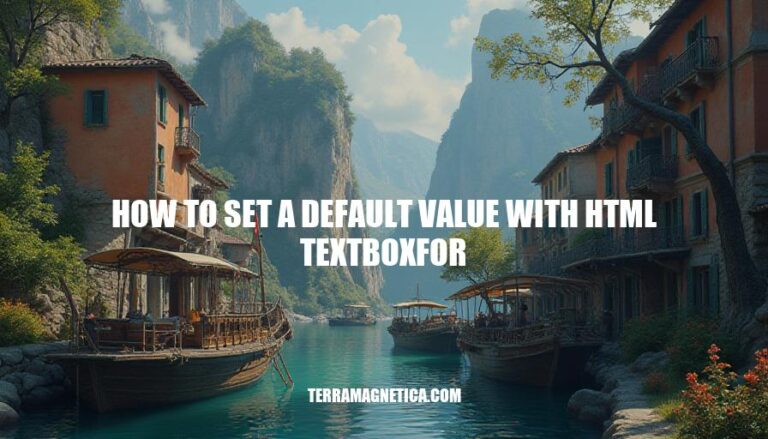
Setting a default value in an HTML form using Html.TextBoxFor in ASP.NET MVC is a useful technique to improve user experience. By pre-populating input fields with default values, you can guide users, reduce their effort, and ensure data consistency.
To set a default value with Html.TextBoxFor, you can use the @Value attribute like this:
@Html.TextBoxFor(m => m.Age, new { @Value = "0" })
This approach ensures that the input field displays “0” if no model value is present.
Importance of Setting Default Values:
By enhancing the usability and accuracy of forms, default values contribute to a smoother and more intuitive user experience.
Html.TextBoxFor is a strongly-typed HTML helper in ASP.NET MVC. It generates an <input type="text"> element for a specified model property using a lambda expression. This method binds the input element to the model property, ensuring that the data entered in the text box is automatically mapped to the model when the form is submitted.
To use Html.TextBoxFor, you need to define a model in your view and then call the method with a lambda expression pointing to the model property:
@model YourNamespace.Models.YourModel
@Html.TextBoxFor(model => model.PropertyName, new { @class = "form-control", @placeholder = "Enter value" })
Given a model:
public class UserModel
{
public string Name { get; set; }
}
In the view:
@model YourNamespace.Models.UserModel
@using (Html.BeginForm())
{
@Html.TextBoxFor(m => m.Name, new { @class = "form-control", @placeholder = "Enter your name" })
<input type="submit" value="Submit" />
}
This code generates an input element bound to the Name property of UserModel, with additional HTML attributes for styling and placeholder text.
Developers face several challenges when trying to set a default value with Html.TextBoxFor in ASP.NET MVC:
Lack of Inherent Support: Html.TextBoxFor does not inherently support setting default values. This means developers can’t directly specify a default value within the helper method itself.
Workarounds Required: To set a default value, developers often resort to workarounds such as using the @Value attribute in the HTML attributes object. For example:
@Html.TextBoxFor(m => m.Age, new { @Value = "0" })
However, this approach is non-standard and can lead to inconsistencies.
Model Initialization: A more robust solution involves setting default values within the model itself. This ensures that the default value is maintained even if the form is submitted and re-rendered. For example:
public class MyModel {
public int Age { get; set; } = 0;
}
This approach requires additional code and careful model management.
Complexity in Dynamic Scenarios: In dynamic scenarios where default values might change based on user roles or other conditions, managing these defaults becomes more complex and requires additional logic in the controller or view model.
These challenges highlight the need for careful planning and implementation to ensure consistent and user-friendly forms.
To set a default value using the @value attribute with Html.TextBoxFor, you can pass an anonymous object containing the @value attribute to the Html.TextBoxFor method. Here’s a code example:
@model MyViewModel
@Html.TextBoxFor(m => m.MyProperty, new { @value = "Default Value" })
This will generate the following HTML:
<input type="text" name="MyProperty" value="Default Value" />
This approach ensures that the text box is pre-filled with “Default Value” when the form is rendered.
To set default values directly within the model and ensure consistency across forms, you can initialize the properties in the model’s constructor. Here’s a simple example using C#:
public class UserModel
{
public string Name { get; set; }
public int Age { get; set; }
// Constructor to set default values
public UserModel()
{
Name = "Default Name";
Age = 18;
}
}
In this example, whenever a new instance of UserModel is created, the Name property will default to “Default Name” and the Age property will default to 18. This ensures that any form using this model will have these default values unless explicitly overridden.
Here are some best practices for setting default values with Html.TextBoxFor in ASP.NET MVC, along with tips for maintaining code readability and ensuring form usability:
Model Defaults:
public class MyModel {
public int Age { get; set; } = 0;
}
Using HtmlAttributes:
@Html.TextBoxFor(m => m.Age, new { @Value = "0" })
@Value attribute to set default values directly in the view.Consistent Naming:
Partial Views:
Comments and Documentation:
Placeholders:
@Html.TextBoxFor(m => m.Name, new { @class = "form-control", @placeholder = "Enter your name" })
Validation:
CSS Classes:
@Html.TextBoxFor(m => m.Name, new { @class = "form-control" })
By following these practices, you can create forms that are both user-friendly and maintainable.
To create forms that are both user-friendly and maintainable, follow these best practices:
Additional Best Practices:
The Importance of Setting Default Values with Html.TextBoxFor
Setting default values with Html.TextBoxFor is crucial for improving user experience. It ensures that forms are filled with default values when created, making it easier for users to understand what information is required. This practice also helps maintain code readability and usability.