

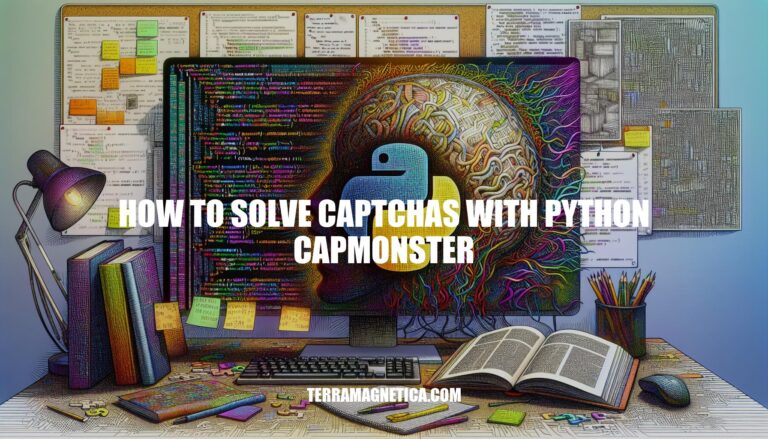
Solving CAPTCHAs is crucial in automation to ensure smooth data scraping and automated testing. CAPMonster is a powerful tool that simplifies this process by providing efficient CAPTCHA-solving capabilities. Using Python, you can integrate CAPMonster to bypass these challenges seamlessly, enhancing the effectiveness of your automation tasks.
Sure, here are the steps to set up a Python environment for solving CAPTCHAs with CapMonster:
Install Python:
Create a Virtual Environment:
python -m venv capmonster_env
source capmonster_env/bin/activate # On Windows use `capmonster_env\Scripts\activate`
Install Necessary Libraries:
pip to install the required libraries:pip install capmonster_python
Obtain CapMonster API Key:
Write the Python Script:
solve_captcha.py) and include the following code:from capmonster_python import RecaptchaV2Task
# Replace 'YOUR_API_KEY' with your actual CapMonster API key
capmonster = RecaptchaV2Task("YOUR_API_KEY")
# Replace 'website_url' and 'website_key' with the actual values
task_id = capmonster.create_task("website_url", "website_key")
result = capmonster.join_task_result(task_id)
print(result.get("gRecaptchaResponse"))
Run the Script:
python solve_captcha.py
This setup will allow you to solve CAPTCHAs using CapMonster in your Python environment.
Here’s a step-by-step guide on how to create a CAPTCHA task using Python and CapMonster, along with code snippets and detailed explanations for each step.
First, you need to install the capmonster_python package. You can do this using pip:
pip install capmonster_python
Next, import the necessary classes from the capmonster_python package.
from capmonster_python import RecaptchaV2Task
Create an instance of the RecaptchaV2Task class using your CapMonster API key.
API_KEY = "your_capmonster_api_key"
capmonster = RecaptchaV2Task(API_KEY)
Use the create_task method to create a CAPTCHA task. You need to provide the URL of the website and the site key.
website_url = "https://example.com"
website_key = "your_site_key"
task_id = capmonster.create_task(website_url, website_key)
Once the task is created, you can retrieve the solution using the join_task_result method.
result = capmonster.join_task_result(task_id)
captcha_solution = result.get("gRecaptchaResponse")
print(captcha_solution)
Here’s the complete code with all the steps combined:
from capmonster_python import RecaptchaV2Task
# Step 1: Initialize the CapMonster client
API_KEY = "your_capmonster_api_key"
capmonster = RecaptchaV2Task(API_KEY)
# Step 2: Create a CAPTCHA task
website_url = "https://example.com"
website_key = "your_site_key"
task_id = capmonster.create_task(website_url, website_key)
# Step 3: Retrieve the CAPTCHA solution
result = capmonster.join_task_result(task_id)
captcha_solution = result.get("gRecaptchaResponse")
print(captcha_solution)
RecaptchaV2Task class, which is used to handle reCAPTCHA v2 tasks.RecaptchaV2Task class using your API key, which allows you to interact with the CapMonster service.join_task_result method waits for the task to complete and then returns the result.To retrieve CAPTCHA solutions from CapMonster using Python, you can use the capmonster_python package. Here’s a step-by-step guide with code examples:
Install the package:
pip install capmonster_python
Import the necessary classes:
from capmonster_python import RecaptchaV2Task
Initialize the task:
capmonster = RecaptchaV2Task("YOUR_API_KEY")
Create a task:
task_id = capmonster.create_task("website_url", "website_key")
Retrieve the result:
result = capmonster.join_task_result(task_id)
print(result.get("gRecaptchaResponse"))
Handle responses:
result dictionary will contain the CAPTCHA solution.Here’s a complete example:
from capmonster_python import RecaptchaV2Task
# Initialize with your API key
capmonster = RecaptchaV2Task("YOUR_API_KEY")
# Create a task
task_id = capmonster.create_task("https://example.com", "site_key")
# Wait for the task to complete and get the result
result = capmonster.join_task_result(task_id)
# Print the CAPTCHA solution
if "gRecaptchaResponse" in result:
print("CAPTCHA Solved:", result["gRecaptchaResponse"])
else:
print("Error:", result)
This code demonstrates how to set up and retrieve CAPTCHA solutions using CapMonster in Python.
Here’s how you can integrate CAPTCHA solutions into a larger Python project with practical examples and best practices:
First, install the necessary libraries:
pip install selenium pytesseract pillow capsolver
This example demonstrates how to solve image-based CAPTCHAs using Selenium for browser automation and Pytesseract for OCR:
from selenium import webdriver
from PIL import Image
import pytesseract
from io import BytesIO
# Set up the web driver
browser = webdriver.Chrome(executable_path='path_to_chromedriver')
browser.get('https://example.com/captcha')
# Find the CAPTCHA image and take a screenshot
captcha_element = browser.find_element_by_id('captcha_image_id')
captcha_image = captcha_element.screenshot_as_png
# Process the image with PIL and extract text using Pytesseract
image = Image.open(BytesIO(captcha_image))
captcha_text = pytesseract.image_to_string(image, config='--psm 8 --oem 3')
print("CAPTCHA Text:", captcha_text)
browser.quit()
For more complex CAPTCHAs, such as reCAPTCHA or hCAPTCHA, you can use Capsolver:
import capsolver
import os
from pathlib import Path
capsolver.api_key = "<API_KEY>"
# Example for solving an image recognition CAPTCHA
img_path = os.path.join(Path(__file__).resolve().parent, "squirrel.jpg")
with open(img_path, 'rb') as f:
solution = capsolver.solve({
"type": "HCaptchaClassification",
"question": "Please click on the squirrel",
"queries": [
"/9j/4AAQS.....",
"/9j/4AAQ1.....",
"/9j/4AAQ2.....",
"/9j/4AAQ3.....",
"/9j/4AAQ4.....",
]
})
print(solution)
These examples should help you integrate CAPTCHA solutions into your Python projects effectively.
Here are some common errors and troubleshooting tips when solving CAPTCHAs with Python and CapMonster, along with solutions and debugging strategies:
Invalid API Key
Timeout Errors
Incorrect CAPTCHA Type
Element Not Found
Incorrect CAPTCHA Response
Logging and Debugging
import logging
logging.basicConfig(level=logging.DEBUG)
Use Headless Browsers
from selenium import webdriver
options = webdriver.ChromeOptions()
options.add_argument('--headless')
browser = webdriver.Chrome(options=options)
Check API Limits
Update Dependencies
pip install --upgrade selenium capmonster-python
Handle Rate Limiting
import time
time.sleep(5) # Sleep for 5 seconds
API Response Inspection
response = capmonster.solve_captcha(...)
print(response)
Retry Mechanism
for _ in range(3):
try:
response = capmonster.solve_captcha(...)
if response['status'] == 'ready':
break
except Exception as e:
logging.error(e)
time.sleep(10)
Environment Isolation
python -m venv myenv
source myenv/bin/activate
By following these tips and strategies, you can effectively troubleshoot and solve CAPTCHAs using Python and CapMonster.
Use headless browsers like Selenium with ChromeDriver to automate CAPTCHA interactions without a GUI.
Check API limits on the CapMonster dashboard to avoid exceeding request limits.
Update dependencies by installing the latest versions of Selenium and CapMonster using pip install –upgrade selenium capmonster-python.
Implement delays between requests to handle rate limiting by target sites.
For debugging, inspect API responses from CapMonster to understand errors or warnings. Implement a retry mechanism for handling transient errors and use virtual environments to isolate dependencies and avoid conflicts.
Web scraping: Use CapMonster to bypass CAPTCHAs and extract data from websites.
Automation: Automate tasks that require CAPTCHA solving, such as account creation or login.
Data mining: Use CapMonster to collect data from websites that use CAPTCHAs.
By using CapMonster for CAPTCHA solving, you can automate tasks, improve efficiency, and reduce manual labor.