

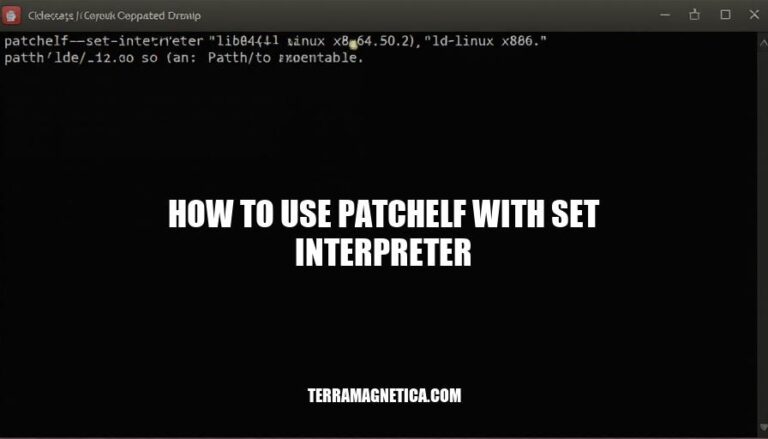
PatchELF is a versatile tool used to modify ELF (Executable and Linkable Format) files. One of its key features is the ability to change the dynamic loader, or “interpreter,” of an executable using the --set-interpreter option. This is crucial for ensuring compatibility and proper execution of binaries across different environments, especially when dealing with custom or non-standard library paths.
PatchELF is a utility for modifying existing ELF (Executable and Linkable Format) executables and libraries. It allows you to change the dynamic loader (interpreter), RPATH, and other attributes of ELF files.
Functionality:
patchelf --set-interpreter /lib/my-ld-linux.so.2 my-program
Use Case – Setting the Interpreter:
patchelf --set-interpreter /path/to/custom-ld.so my-executable
This command changes the interpreter of my-executable to /path/to/custom-ld.so, ensuring it uses the specified dynamic linker at runtime.
Install Patchelf:
patchelf is installed on your system.Development Tools:
gcc or another compiler.make utility.Environment Setup:
Dynamic Linker Path:
/lib/my-ld-linux.so.2).Executable File:
Here’s a step-by-step guide on how to use patchelf to set the interpreter for an ELF executable:
Check the Current Interpreter:
patchelf --print-interpreter <your-executable>
This command prints the current interpreter (dynamic loader) of the executable.
Set a New Interpreter:
patchelf --set-interpreter /path/to/new/interpreter <your-executable>
Replace /path/to/new/interpreter with the path to the new interpreter you want to set. For example:
patchelf --set-interpreter /lib64/ld-linux-x86-64.so.2 my-program
Verify the Change:
patchelf --print-interpreter <your-executable>
Run this command again to ensure the interpreter has been updated correctly.
Check Current Interpreter:
patchelf --print-interpreter my-program
Output might be:
/lib/ld-linux.so.2
Set New Interpreter:
patchelf --set-interpreter /lib64/ld-linux-x86-64.so.2 my-program
Verify the Change:
patchelf --print-interpreter my-program
Output should now be:
/lib64/ld-linux-x86-64.so.2
This process ensures that your executable uses the specified dynamic loader.
Here are some common issues encountered when using patchelf --set-interpreter and their solutions:
Interpreter Not Set:
readelf -e <binary> to check if the .interp section exists. If missing, the binary might be incompatible with patchelf.Order of Operations:
--set-interpreter and --set-rpath in the wrong order can break the executable.patchelf --set-rpath /new/rpath <binary>
patchelf --set-interpreter /new/interpreter <binary>
```[^2^][2].
Cannot Find Section:
readelf -S <binary>. If the .interp section is too close to the start, patchelf might fail.Assertion Failures:
patchelf.patchelf --print-interpreter <binary>. This will output the current dynamic linker used by the binary.patchelf --set-interpreter /new/interpreter <binary>. Replace `/new/interpreter` with the path to the desired dynamic linker, such as `/lib64/ld-linux-x86-64.so.2`.patchelf --print-interpreter <binary> again.readelf -e <binary> to check if the `.interp` section exists.