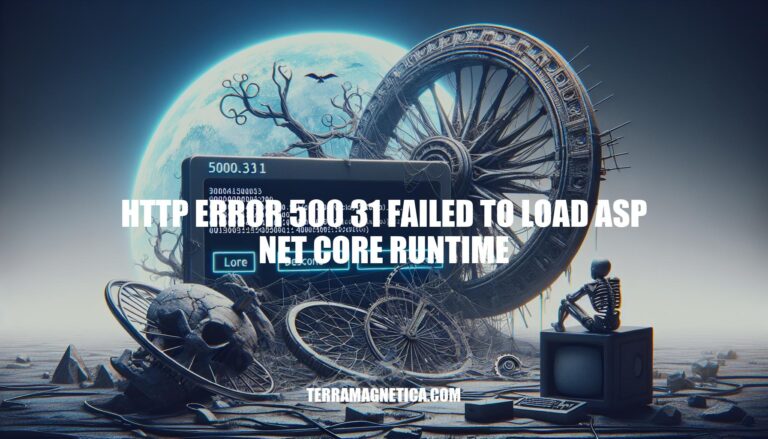Have you ever encountered the frustrating HTTP Error 500.31 – Failed to load ASP.NET Core runtime while trying to run your application? This error can be a major roadblock, causing inconvenience and disrupting your workflow. But fear not, as we’ve compiled some essential troubleshooting steps to help you diagnose and resolve this issue effectively.
By following these strategies, you can gain valuable insights into the root cause of the problem and take the necessary actions to get your ASP.NET Core application up and running smoothly again.
Troubleshooting HTTP Error 500.31
The HTTP Error 500.31 occurs when there’s a failure to load the ASP.NET Core runtime. Here are some common solutions and troubleshooting steps to address this issue:
-
Check Runtime Versions:
- Ensure that the specified versions of Microsoft.NetCore.App and Microsoft.AspNetCore.App are installed. If not, install the required runtimes.
- Confirm that your application targets the correct runtime versions.
-
System Event Log:
- Check the system event log for any error messages related to the ASP.NET Core runtime.
- Look for details that might help diagnose the issue.
-
Enable Logging:
- Enable logging for the application process’ stdout messages. This can provide additional insights into the problem.
-
Debugging:
- Attach a debugger to the application process and inspect it for any issues.
If you encounter this error, follow these steps to troubleshoot and resolve the issue. For more information, you can visit the official documentation provided by Microsoft.
Remember that an ASP.NET Core runtime installation can sometimes become corrupted over time or during updates. Additionally, ensure that your IIS app pool is configured correctly to load the runtime when hosting ASP.NET Core applications.
Common Causes of 500 Internal Server Error
A 500 Internal Server Error occurs when the website you’re trying to access encounters an issue on its server. This error doesn’t stem from your browser, computer, or internet connection; it’s specific to the site itself. Let’s delve into the common causes and symptoms:
-
Corrupted or Broken .htaccess File:
- The
.htaccess file contains crucial server instructions. If it’s corrupted or misconfigured, it can trigger a 500 error.
- Symptoms: You’ll see messages like “500 Internal Server Error” or “HTTP Error 500.”
-
Permissions Error:
- Incorrect file permissions can lead to this error. Ensure proper permissions for files and directories.
- Symptoms: Similar error messages as mentioned above.
-
Faulty Third-Party Plugins or Themes:
- When you add third-party plugins or themes to enhance functionality, they might conflict with each other or the core system.
- Symptoms: Unexpected errors during plugin/theme activation or usage.
-
Exceeding the PHP Memory Limit:
- PHP, a server-side scripting language, can run out of memory if the limit is exceeded.
- Symptoms: The error message may indicate memory exhaustion.
Remember, you can’t fix a 500 Internal Server Error yourself. The website administrator needs to address it. However, you can try reloading the page or viewing an archived copy using the Wayback Machine if available.
Troubleshooting Steps
The “500.31 – Failed to load ASP.NET Core runtime” error can be quite perplexing, but let’s dive into some troubleshooting steps to uncover its mysteries. This error typically occurs when deploying .NET Core applications to IIS on a Windows machine. Here are some common solutions and steps to diagnose the issue:
-
Check the System Event Log:
- Look for error messages related to the ASP.NET Core runtime in the system event log. These messages might provide clues about what’s going wrong.
-
Enable Logging:
- Enable logging for the application process’ stdout messages. This can help you capture additional details during the application’s execution.
-
Inspect Application Dependencies:
- Attach a debugger to the application process and inspect it. This can reveal any issues related to missing dependencies or incorrect configurations.
-
Version Mismatch:
- The error message often indicates that the specified version of Microsoft.NetCore.App or Microsoft.AspNetCore.App was not found. Ensure that the correct versions are installed.
-
File Structure and Hosting:
- Verify the file structure of your IIS web site. Make sure it aligns with the expected structure for hosting ASP.NET Core applications.
- Ensure that your debug and production environments have consistent versions of Windows and .NET.
-
IIS Log and Diagnostics:
- Run diagnostics using tools like Jexus Manager to identify any subtle differences or issues within IIS configuration.
For more detailed information, you can visit the official Microsoft documentation on this topic.
Error Prevention Strategies
Let’s explore some proactive error prevention strategies that can enhance quality, reduce mistakes, and improve efficiency in various contexts:
-
Poka-Yoke (Mistake-Proofing):
- Definition: Poka-Yoke, a Japanese term, translates to “mistake-proofing” or “error-proofing.” It encompasses techniques and practices to prevent errors or mistakes in manufacturing or business processes.
- Examples:
- Designing equipment or processes to be self-checking or self-verifying.
- Utilizing visual cues or signals to warn operators of potential issues or mistakes.
- Using fixtures, jigs, or other equipment to guide workers through the correct process.
- Implementing sensors or other devices to detect and prevent errors.
- Setting up process controls or checks to catch errors before they cause problems.
-
Patient Safety Measures in Healthcare:
- Action: Prioritize patient safety in hospitals by:
- Establishing a National Patient Safety Board.
- Creating a national patient and staff reporting mechanism.
- Activating machine learning systems in electronic health records (EHRs) to alert staff about risky conditions.
-
Reducing Workplace Mistakes:
- Tips:
- Train management to recognize signs of stress in employees.
- Encourage employees to seek help when overwhelmed.
- Designate quiet time (e.g., Meeting-Free Mondays) for focused work on high-priority tasks.
-
Proactive Problem-Solving Culture:
- Strategies:
- Acknowledge existing issues within the organization.
- Regularly assess and monitor performance metrics.
- Categorize and prioritize identified issues based on urgency and impact.
Troubleshooting HTTP Error 500.31
Let’s tackle the HTTP Error 500.31 – Failed to load ASP.NET Core runtime issue. This error can be frustrating, but we’ll work through it step by step.
Here are some troubleshooting steps to help you resolve this issue:
-
Check the System Event Log:
- Look for any error messages related to the ASP.NET Core runtime in the system event log. This might provide clues about what’s going wrong.
-
Enable Logging:
- Edit your deployed
web.config file.
- Locate the
stdoutLogEnabled attribute to true:
- Recycle your server application.
- Make a request to your server application. This should trigger the previous error.
- Check the log file located in
logs\\\\stdout*. It should provide additional information.
-
Attach a Debugger:
- If the above steps don’t pinpoint the issue, consider attaching a debugger to the application process.
- Inspect the application process during startup to identify any exceptions or misconfigurations.
Remember, the specified version of Microsoft.NetCore.App or Microsoft.AspNetCore.App
In conclusion, dealing with the HTTP Error 500.31 – Failed to load ASP.NET Core runtime can be a daunting task, but with the right tools and knowledge, you can overcome this challenge. Remember to check the system event log, enable logging, and consider attaching a debugger to the application process. These proactive troubleshooting steps can illuminate the underlying issues and pave the way for a successful resolution.
By staying informed and following best practices, you can tackle this error with confidence and efficiency. If you encounter this error in the future, refer back to our guide for expert guidance and support. Keep coding, stay persistent, and conquer the ASP.NET Core runtime challenges like a pro!