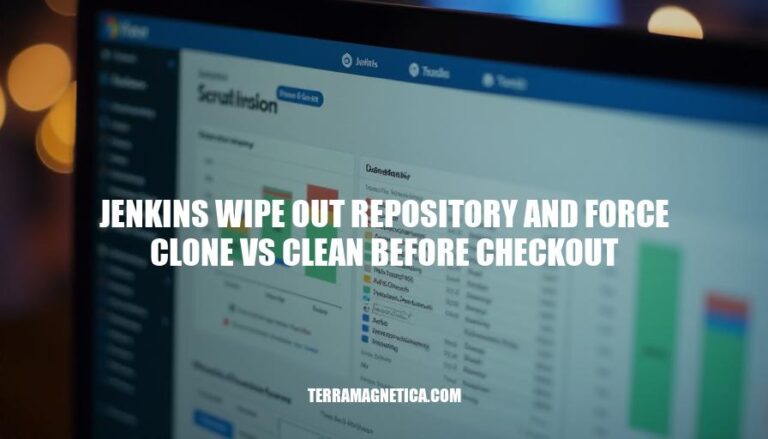In Jenkins, maintaining a clean and efficient workspace is crucial for reliable builds. Two common methods to achieve this are “Wipe Out Repository & Force Clone” and “Clean Before Checkout”.
- Wipe Out Repository & Force Clone: This method deletes the entire workspace and performs a fresh clone of the repository. It’s thorough but can be time-consuming.
- Clean Before Checkout: This method removes untracked files and directories, resetting tracked files to their versioned state. It’s faster and often sufficient for most builds.
Understanding these methods helps ensure your Jenkins builds are consistent and free from residual artifacts.
Definition and Purpose
Wipe Out Repository and Force Clone
Definition: This method deletes the entire contents of the workspace, including the Git repository, before performing a fresh clone of the repository.
Purpose: Ensures a completely clean workspace by removing all files and directories, preventing any potential conflicts or issues from leftover files.
Usage: Typically used when you want to guarantee that no remnants from previous builds affect the current build, especially in cases where the repository or workspace might have been corrupted or when switching branches that have significant differences.
Clean Before Checkout
Definition: This method deletes all untracked files and directories in the workspace before checking out the repository. It also resets all tracked files to their versioned state.
Purpose: Ensures that the workspace is clean by removing any files that are not part of the repository, which helps in avoiding conflicts and ensuring that the build starts from a known state.
Usage: Commonly used in pipelines to maintain a clean and consistent workspace, especially when builds generate temporary files or when switching between different branches or commits.
Process of Wipe Out Repository and Force Clone
Here are the steps involved in the “wipe out repository and force clone” process in Jenkins:
-
Navigate to Job Configuration:
- Open Jenkins and go to the specific job configuration page.
-
Source Code Management Section:
- In the job configuration, find the “Source Code Management” section.
-
Select Git:
- Choose “Git” as the source code management option.
-
Advanced Options:
- Click on the “Advanced” button to reveal more options.
-
Wipe Out Repository & Force Clone:
- Check the box labeled “Wipe out repository & force clone”.
-
Save Configuration:
- Save the job configuration.
-
Build the Job:
- Trigger a build for the job.
How It Ensures a Fresh Workspace
- Delete Existing Files: Before the build starts, Jenkins deletes all files in the workspace, including the hidden
.git directory.
- Force Clone: Jenkins then performs a fresh clone of the repository from the remote source, ensuring that no residual files or configurations from previous builds remain.
This method guarantees a completely clean workspace by removing all existing files and configurations, thus avoiding any potential conflicts or issues from previous builds.
Process of Clean Before Checkout
Here are the steps involved in the ‘clean before checkout’ process in Jenkins:
-
Add the cleanWs() Step:
- In your Jenkinsfile, add the
cleanWs() step within the appropriate stage. This step cleans the workspace by removing all files and directories.
stage('Clean Workspace') {
steps {
cleanWs()
}
}
-
Use checkout scm with cleanBeforeCheckout:
- Combine the
cleanWs() step with the checkout scm step, using the cleanBeforeCheckout option. This ensures that the workspace is cleaned before checking out the source code.
stage('Checkout') {
steps {
checkout([$class: 'GitSCM', branches: [[name: '*/main']],
doGenerateSubmoduleConfigurations: false,
extensions: [[$class: 'CleanBeforeCheckout']],
userRemoteConfigs: [[url: 'https://github.com/your-repo.git']]])
}
}
-
Run git clean Command:
- Alternatively, you can use the
sh step to run the git clean command, which removes untracked files and directories while keeping tracked files.
stage('Clean Untracked Files') {
steps {
sh 'git clean -fdx'
}
}
How It Works:
cleanWs(): This step removes all files and directories in the workspace, ensuring a fresh start.checkout scm with cleanBeforeCheckout: This option deletes all untracked files and directories, including those specified in .gitignore, and resets tracked files to their versioned state.git clean -fdx: This command forcefully removes untracked files and directories, ensuring that only tracked files remain.
These steps ensure a clean workspace without requiring a full clone of the repository, making the process efficient and reliable.
Comparison of Methods
Wipe Out Repository and Force Clone
Advantages:
- Ensures a Fresh Start: Completely removes all files, ensuring no remnants from previous builds.
- Avoids Conflicts: Eliminates any potential conflicts from leftover files or configurations.
- Consistency: Guarantees that every build starts from the same state, which is crucial for reproducibility.
Disadvantages:
- Time-Consuming: Requires a full clone of the repository, which can be slow, especially for large repositories.
- High Resource Usage: Consumes more bandwidth and storage as it downloads the entire repository each time.
- Inefficient for Frequent Builds: Not ideal for projects with frequent builds due to the overhead of cloning.
Scenarios:
- Critical for Clean Builds: When absolute cleanliness is required, such as in production releases or critical deployments.
- Large Teams: Useful in environments with many developers to avoid conflicts from untracked files.
Clean Before Checkout
Advantages:
- Faster: Only cleans the workspace without deleting the entire repository, saving time.
- Efficient Resource Usage: Uses less bandwidth and storage as it doesn’t require a full clone.
- Incremental Builds: Supports incremental builds, which can be faster and more efficient.
Disadvantages:
- Potential Residual Files: May leave behind some files that could cause conflicts if not properly managed.
- Less Consistency: Doesn’t guarantee a completely fresh start, which might lead to inconsistencies in some cases.
Scenarios:
- Frequent Builds: Ideal for projects with frequent builds where speed is crucial.
- Development Environments: Suitable for development and testing environments where absolute cleanliness is less critical.
Choosing between these methods depends on your specific needs. For critical, clean builds, “Wipe Out Repository and Force Clone” is preferred. For faster, resource-efficient builds, “Clean Before Checkout” is more suitable.
Best Practices
Best Practices for ‘Wipe Out Repository and Force Clone’ and ‘Clean Before Checkout’ in Jenkins
Wipe Out Repository and Force Clone
- Use Cases: Ideal for ensuring a completely fresh start, especially when dealing with corrupted workspaces or significant changes in the repository structure.
- Frequency: Best for less frequent builds or when major changes are expected.
- Performance: Can be slower due to the need to clone the entire repository each time.
- Configuration: Enable this option under “Additional Behaviours” in the Git plugin settings.
Clean Before Checkout
- Use Cases: Suitable for regular builds where you want to ensure no leftover files from previous builds but don’t need a full re-clone.
- Frequency: Ideal for frequent builds, such as CI/CD pipelines, where speed is crucial.
- Performance: Faster than a full wipe and clone, as it only removes untracked files and directories.
- Configuration: Enable this option under “Additional Behaviours” in the Git plugin settings.
Tips for Deciding Which Method to Use
-
Project Requirements:
- Complex Projects: Use ‘Wipe Out Repository and Force Clone’ to avoid issues with leftover files.
- Simple Projects: ‘Clean Before Checkout’ is usually sufficient.
-
Build Frequency:
- Frequent Builds: Opt for ‘Clean Before Checkout’ to save time.
- Infrequent Builds: ‘Wipe Out Repository and Force Clone’ ensures a clean slate.
-
Repository Size:
- Large Repositories: ‘Clean Before Checkout’ to avoid long clone times.
- Small Repositories: Either method can be used without significant performance impact.
-
Workspace Stability:
- Unstable Workspaces: ‘Wipe Out Repository and Force Clone’ to mitigate issues.
- Stable Workspaces: ‘Clean Before Checkout’ should suffice.
By considering these factors, you can choose the most efficient method for your Jenkins builds.
Choosing Between ‘Wipe Out Repository and Force Clone’ and ‘Clean Before Checkout’ in Jenkins
When deciding between these two options, consider the following key points:
‘Wipe Out Repository and Force Clone’
‘Wipe Out Repository and Force Clone’ is ideal for critical, clean builds where absolute cleanliness is required, such as production releases or deployments with large teams. It ensures a completely fresh start but can be slower due to the need to clone the entire repository each time.
‘Clean Before Checkout’
‘Clean Before Checkout’ is suitable for frequent builds where speed is crucial and you want to ensure no leftover files from previous builds. It’s faster than a full wipe and clone, as it only removes untracked files and directories.
Choose the right method based on your project requirements, build frequency, repository size, and workspace stability:
- Use ‘Wipe Out Repository and Force Clone’ for complex projects, infrequent builds, large repositories, or unstable workspaces.
- Opt for ‘Clean Before Checkout’ for simple projects, frequent builds, small repositories, or stable workspaces.
By selecting the most efficient method, you can maintain a smooth and efficient Jenkins pipeline.