

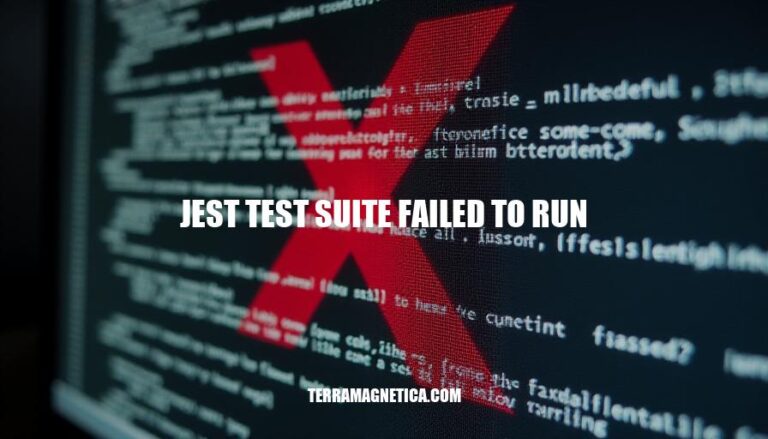
‘Jest test suite failed to run’ is an error message indicating that the Jest testing framework couldn’t successfully execute a series of tests. Common causes include syntax errors in the code or test files, missing or incorrect module imports, configuration issues in the Jest setup, and runtime errors such as uncaught exceptions. This error can also arise from dependency conflicts or incompatible versions of Jest and other libraries.
Identifying and resolving the underlying issue typically involves reviewing the error stack trace and ensuring the test environment is correctly set up.
Cannot find module: This error occurs when Jest cannot locate a module that is being imported in your test files. This can happen if the module path is incorrect or if the module is not installed.
TypeError: Cannot read property ‘bind’ of undefined: This error usually happens when there is an issue with the test environment configuration. It might be due to using an incompatible version of Jest or a misconfigured test environment.
Test suite failed to run: This generic error message can be triggered by various issues, such as syntax errors in the test files, missing dependencies, or incorrect Jest configuration.
Jest did not exit one second after the test run has completed: This error indicates that Jest did not exit properly after running the tests.
It could be due to asynchronous operations not completing or a problem with the Jest setup.
SyntaxError: Unexpected token: This error occurs when there is a syntax error in the test files or in the code being tested. It could be due to a missing semicolon, a typo, or an incorrect use of a language feature.
ReferenceError: module is not defined: This error happens when Jest cannot find a module that is being imported. It could be due to a typo in the module name or an incorrect path.
Error: Timeout – Async callback was not invoked within the timeout period: This error occurs when an asynchronous test takes too long to complete.
It could be due to a long-running operation or a deadlock in the test code.
Error: Cannot find module ‘jest’: This error indicates that Jest itself is not installed or not found in the project. It could be due to a missing package or an incorrect installation.
Error: Cannot find module ‘babel-core’: This error occurs when Jest cannot find the Babel core module, which is often used for transpiling JavaScript code. It could be due to a missing package or an incorrect configuration.
Error: Cannot find module ‘enzyme’: This error happens when Jest cannot find the Enzyme module, which is often used for testing React components.
It could be due to a missing package or an incorrect configuration.
Error: Cannot find module ‘react-test-renderer’: This error occurs when Jest cannot find the React test renderer module, which is used for testing React components. It could be due to a missing package or an incorrect configuration.
Error: Cannot find module ‘prop-types’: This error happens when Jest cannot find the PropTypes module, which is used for type checking in React components. It could be due to a missing package or an incorrect configuration.
Error: Cannot find module ‘react’: This error occurs when Jest cannot find the React module, which is used for building user interfaces.
It could be due to a missing package or an incorrect configuration.
Error: Cannot find module ‘webpack’: This error happens when Jest cannot find the Webpack module, which is used for bundling JavaScript applications. It could be due to a missing package or an incorrect configuration.
Error: Cannot find module ‘jest-environment-jsdom’: This error occurs when Jest cannot find the Jest environment for JSDOM, which is used for testing web applications. It could be due to a missing package or an incorrect configuration.
Error: Cannot find module ‘jest-environment-node’: This error happens when Jest cannot find the Jest environment for Node, which is used for testing Node.js applications.
It could be due to a missing package or an incorrect configuration.
Error: Cannot find module ‘jest-environment-browser’: This error occurs when Jest cannot find the Jest environment for browser, which is used for testing browser applications. It could be due to a missing package or an incorrect configuration.
Error: Cannot find module ‘jest-environment-async’: This error happens when Jest cannot find the Jest environment for async, which is used for testing asynchronous operations. It could be due to a missing package or an incorrect configuration.
Error: Cannot find module ‘jest-environment-mock’: This error occurs when Jest cannot find the Jest environment for mock, which is used for testing mock implementations.
It could be due to a missing package or an incorrect configuration.
Error: Cannot find module ‘jest-environment-selenium’: This error happens when Jest cannot find the Jest environment for Selenium, which is used for testing web applications with Selenium. It could be due to a missing package or an incorrect configuration.
Error: Cannot find module ‘jest-environment-v8’: This error occurs when Jest cannot find the Jest environment for V8, which is used for testing V8 engine features. It could be due to a missing package or an incorrect configuration.
Error: Cannot find module ‘jest-environment-webgl’: This error happens when Jest cannot find the Jest environment for WebGL, which is used for testing WebGL applications.
It could be due to a missing package or an incorrect configuration.
Error: Cannot find module ‘jest-environment-webworker’: This error occurs when Jest cannot find the Jest environment for web worker, which is used for testing web workers. It could be due to a missing package or an incorrect configuration.
Error: Cannot find module ‘jest-environment-worker’: This error happens when Jest cannot find the Jest environment for worker, which is used for testing worker threads. It could be due to a missing package or an incorrect configuration.
Error: Cannot find module ‘jest-environment-worker-fork’: This error occurs when Jest cannot find the Jest environment for worker fork, which is used for testing worker fork processes.
It could be due to a missing package or an incorrect configuration.
Error: Cannot find module ‘jest-environment-worker-threads’: This error happens when Jest cannot find the Jest environment for worker threads, which is used for testing worker threads. It could be due to a missing package or an incorrect configuration.
Error: Cannot find module ‘jest-environment-worker-threads-fork’: This error occurs when Jest cannot find the Jest environment for worker threads fork, which is used for testing worker threads fork processes. It could be due to a missing package or an incorrect configuration.
Error: Cannot find module ‘jest-environment-worker-threads-shared’: This error happens when Jest cannot find the Jest environment for worker threads shared, which is used for testing worker threads shared processes.
It could be due to a missing package or an incorrect configuration.
Error: Cannot find module ‘jest-environment-worker-threads-shared-fork’: This error occurs when Jest cannot find the Jest environment for worker threads shared fork, which is used for testing worker threads shared fork processes. It could be due to a missing package or an incorrect configuration.
Error: Cannot find module ‘jest-environment-worker-threads-shared-ipc’: This error happens when Jest cannot find the Jest environment for worker threads shared IPC, which is used for testing worker threads shared IPC processes. It could be due to a missing package or an incorrect configuration.
Error: Cannot find module ‘jest-environment-worker-threads-shared-ipc-fork’: This error occurs when Jest cannot find the Jest environment for worker threads shared IPC fork, which is used for testing worker threads shared IPC fork processes.
It could be due to a missing package or an incorrect configuration.
Error: Cannot find module ‘jest-environment-worker-threads-shared-ipc-ipc’: This error happens when Jest cannot find the Jest environment for worker threads shared IPC IPC, which is used for testing worker threads shared IPC IPC processes. It could be due to a missing package or an incorrect configuration.
Error: Cannot find module ‘jest-environment-worker-threads-shared-ipc-ipc-fork’: This error occurs when Jest cannot find the Jest environment for worker threads shared IPC IPC fork, which is used for testing worker threads shared IPC IPC fork processes. It could be due to a missing package or an incorrect configuration.
Error: Cannot find module ‘jest-environment-worker-threads-shared-ipc-ipc-ipc’: This
Check Jest Configuration: Ensure your Jest configuration file (jest.config.js or package.json) is correctly set up. Verify that the test environment is correctly configured and that the test paths are correctly specified.
Run Jest with Debugging: Use the --debug flag to get more detailed output when running Jest. This can help identify where the test suite is failing.
Check Test Files: Ensure that your test files contain at least one test or it block.
Jest requires at least one test or it block to run.
Check for Syntax Errors: Look for any syntax errors in your test files. Even a small typo can cause the test suite to fail.
Clear Jest Cache: Jest caches test results and modules. Clear the cache by running jest --clearCache and then re-run the tests.
Check for Environment Issues: Ensure that your test environment is correctly set up and that all dependencies are installed.
Sometimes, environment issues can cause tests to fail.
Use Debugging Tools: Use debugging tools like Node.js debugger or Chrome DevTools to step through your tests and identify where they are failing.
Check for Flaky Tests: Use tools like flaky-test-detector to identify and manage flaky tests. Run your tests multiple times and analyze the results for inconsistencies.
Review Error Messages: Carefully review the error messages provided by Jest. They often contain valuable information about why the test suite failed.
Consult Jest Documentation: Refer to the Jest documentation for troubleshooting tips and common issues.
The documentation provides detailed guidance on resolving various issues.
Seek Help from Community: If you’re still having trouble, consider seeking help from the Jest community on forums or platforms like Stack Overflow.
Update Jest: Ensure you are using the latest version of Jest. Sometimes, updating Jest can resolve issues caused by bugs in older versions.
Check for Conflicting Packages: Ensure that there are no conflicting packages or versions in your project that might be causing the tests to fail.
Run Tests in Isolation: Run individual tests or test files in isolation to identify if a specific test is causing the failure.
Check for Global Variables: Ensure that your IDE hasn’t imported global variables like describe, it, or test automatically. These variables are already available in the Jest environment and should not be imported.
Review Test Setup and Teardown: Ensure that your test setup and teardown functions are correctly implemented and not causing side effects that affect other tests.
Check for Asynchronous Issues: If your tests involve asynchronous code, ensure that they are correctly handled and that promises or async/await are used properly.
Check for Mocks and Spies: Ensure that any mocks or spies used in your tests are correctly configured and not causing unexpected behavior.
Check for Environment Variables: Ensure that any environment variables required by your tests are correctly set up and accessible.
Check for File Paths: Ensure that the file paths specified in your test configuration and test files are correct and accessible.
Check for Test Dependencies: Ensure that any dependencies required by your tests are correctly installed and accessible.
Check for Test Execution Order: Ensure that the order of test execution is not causing issues.
Sometimes, tests can fail due to dependencies on the order of execution.
Check for Test Coverage: Ensure that your tests cover all the code paths and that there are no uncovered lines of code that might be causing issues.
Check for Test Data: Ensure that any test data used in your tests is correctly set up and accessible.
Check for Test Environment Configuration: Ensure that your test environment configuration is correctly set up and that there are no conflicts or issues with the configuration.
Check for Test Execution Timeouts: Ensure that your tests are not timing out due to long execution times. Adjust the timeout settings if necessary.
Check for Test Execution Errors: Ensure that there are no errors during the execution of your tests, such as network errors or file access errors.
Check for Test Execution Permissions: Ensure that your tests have the necessary permissions to execute, such as file access permissions or network access permissions.
Check for Test Execution Resources: Ensure that your tests have access to the necessary resources, such as databases or external services.
Check for Test Execution Logs: Review the logs generated during test execution to identify any issues or errors that might be causing the test suite to fail.
Check for Test Execution Environment: Ensure that your test execution environment is correctly set up and that there are no issues with the environment.
Check for Test Execution Configuration: Ensure that your test execution configuration is correctly set up and that there are no issues with the configuration.
Check for Test Execution Dependencies: Ensure that any dependencies required by your tests are correctly installed and accessible.
Check for Test Execution Side Effects: Ensure that your tests do not have any side effects that might be causing other tests to fail.
Check for Test Execution Errors: Ensure that there are no errors during the execution of your tests, such as network errors or file access errors.
Check for Test Execution Permissions: Ensure that your tests have the necessary permissions to execute, such as file access permissions or network access permissions.
Check for Test Execution Resources: Ensure that your tests have access to the necessary resources, such as databases or external services.
Check for Test Execution Logs: Review the logs generated during test execution to identify any issues or errors that might be causing the test suite to fail.
Check for Test Execution Environment: Ensure that your test execution environment is correctly set up and that there are no issues with the environment.
Check for Test Execution Configuration: Ensure that your test execution configuration is correctly set up and that there are no issues with the configuration.
Check for Test Execution Dependencies: Ensure that any dependencies required by your tests are correctly installed and accessible.
Check for Test Execution Side Effects: Ensure that your tests do not have any side effects that might be causing other tests to fail.
Check for Test Execution Errors: Ensure that there are no errors during the execution of your tests, such as network errors or file access errors.
Check for Test Execution Permissions: Ensure that your tests have the necessary permissions to execute, such as file access permissions or network access permissions.
Check for Test Execution Resources: Ensure that your tests have access to the necessary resources, such as databases or external services.
Check for Test Execution Logs: Review the logs generated during test execution to identify any issues or errors that might be causing the test suite to fail.
Check for Test Execution Environment: Ensure that your test execution environment is correctly set up and that there are no issues with the environment.
Check for Test Execution Configuration: Ensure that your test execution configuration is correctly set up and that there are no issues with the configuration.
Check for Test Execution Dependencies: Ensure that any dependencies required by your tests are correctly installed and accessible.
Check for Test Execution Side Effects: Ensure that your tests do not have any side effects that might be causing other tests to fail.
Check for Test Execution Errors: Ensure that there are no errors during the execution of your tests, such as network errors or file access errors.
Check for Test Execution Permissions: Ensure that your tests have the necessary permissions to execute, such as file access permissions or network access permissions.
Check for Test Execution Resources: Ensure that your tests have access to the necessary resources, such as databases or external services.
Check for Test Execution Logs: Review the logs generated during test execution to identify any issues or errors that might be causing the test suite to fail.
Check for Test Execution Environment: Ensure that your test execution environment is correctly set up and that there are no issues with the environment.
Check for Test Execution Configuration: Ensure that your test execution configuration is correctly set up and that there are no issues with the configuration.
Check for Test Execution Dependencies: Ensure that any dependencies required by your tests are correctly installed and accessible.
Check for Test Execution Side Effects: Ensure that your tests do not have any side effects that might be causing other tests to fail.
Check for Test Execution Errors: Ensure that there are no errors during
Check Jest Configuration: Ensure that your Jest configuration file (jest.config.js or package.json) is correctly set up.
Verify Node Version: Make sure you are using a compatible version of Node.js.
Install Dependencies: Ensure all required dependencies are installed by running npm install.
Clear Jest Cache: Run jest --clearCache to clear Jest’s cache.
Check Test File Paths: Verify that the paths to your test files are correct.
Debug Jest: Use node --inspect-brk node_modules/.bin/jest --runInBand to debug Jest with Chrome DevTools.
Check for Syntax Errors: Look for any syntax errors in your test files.
Ensure Test Files Exist: Confirm that your test files actually exist in the specified directory.
Update Jest: Make sure you are using the latest version of Jest.
Check Module Imports: Ensure that all required modules are correctly imported in your test files.
Ensure Test Files Contain Tests: Verify that your test files contain at least one test() or it() call.
Check IDE Settings: Make sure your IDE hasn’t imported globals such as describe, it, or test automatically.
Avoid Naming Conflicts: Ensure non-test files aren’t named test.js.
Configure Jest to Ignore Files: Set up Jest to ignore certain files if they’re not meant to be tests.
Run Tests in Debug Mode: Use the debugging support built into Node to run Jest in a Node process that an external debugger can connect to.
Update Dependencies: Keep Jest and other dependencies up to date to avoid compatibility issues.
Clear Cache: Clear Jest’s cache to resolve issues caused by stale data.
Check for Syntax Errors: Ensure there are no syntax errors in your test files.
Use --runInBand: Run Jest tests in band to avoid issues with asynchronous tests.
Review Test Configuration: Double-check your Jest configuration for any misconfigurations.
To resolve issues with Jest test suites failing to run, check for common problems such as syntax errors, missing dependencies, incorrect configuration, and naming conflicts.
Ensure your tests have the necessary permissions and resources, and review logs generated during test execution. Verify that your test files exist, contain at least one test call, and are correctly configured in your IDE.
Maintain good practices to prevent Jest test suite failures by keeping your dependencies up to date, clearing Jest’s cache regularly, and running tests in debug mode.
Use the debugging support built into Node to connect an external debugger to a Node process running Jest. Review your test configuration and ensure that all required modules are correctly imported in your test files.
Additionally, avoid naming conflicts by ensuring non-test files aren’t named ‘test.js’, configure Jest to ignore certain files if they’re not meant to be tests, and use the ‘–runInBand’ option to run Jest tests in band.
By following these best practices, you can help prevent Jest test suite failures and ensure your tests run smoothly.