

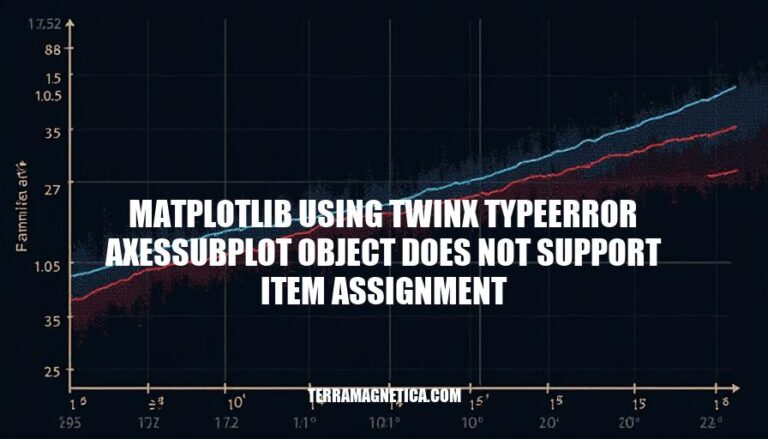
When using the twinx function in Matplotlib, you might encounter the error TypeError: 'AxesSubplot' object does not support item assignment. This issue arises because the AxesSubplot object does not support direct item assignment, which can disrupt your data visualization process. Understanding and resolving this error is crucial for creating accurate and effective visualizations, ensuring that your data is presented clearly and correctly.
The error TypeError: 'AxesSubplot' object does not support item assignment in Matplotlib typically occurs when you try to use indexing or item assignment on an AxesSubplot object, which is not designed to support such operations. This error is common when working with subplots or when using the twinx function to create a secondary y-axis.
Incorrect Indexing of AxesSubplot Objects:
When you create subplots using plt.subplots(), you get an array of AxesSubplot objects if you specify more than one subplot. If you have only one subplot, you get a single AxesSubplot object, not an array. Trying to index a single AxesSubplot object like an array will raise this error.
fig, ax = plt.subplots() # Single subplot
ax[0].plot([1, 2, 3], [4, 5, 6]) # Raises TypeError
Solution: Directly use the ax object without indexing.
fig, ax = plt.subplots()
ax.plot([1, 2, 3], [4, 5, 6]) # Correct
Using twinx Function:
When you use the twinx function to create a secondary y-axis, you get a new AxesSubplot object. If you try to assign or index this object incorrectly, you will encounter the error.
fig, ax1 = plt.subplots()
ax2 = ax1.twinx()
ax2[0].plot([1, 2, 3], [4, 5, 6]) # Raises TypeError
Solution: Use the ax2 object directly without indexing.
fig, ax1 = plt.subplots()
ax2 = ax1.twinx()
ax2.plot([1, 2, 3], [4, 5, 6]) # Correct
Misunderstanding the Return Type of plt.subplots():
When creating multiple subplots, plt.subplots() returns a tuple containing the figure and an array of AxesSubplot objects. If you have a single subplot, it returns just one AxesSubplot object.
fig, axs = plt.subplots(2, 2) # 2x2 grid of subplots
axs[0, 0].plot([1, 2, 3], [4, 5, 6]) # Correct
fig, ax = plt.subplots() # Single subplot
ax[0, 0].plot([1, 2, 3], [4, 5, 6]) # Raises TypeError
Solution: Check the dimensions of the returned object and use it accordingly.
fig, ax = plt.subplots()
ax.plot([1, 2, 3], [4, 5, 6]) # Correct
Understanding these scenarios can help you avoid the TypeError and use Matplotlib’s plotting functions correctly.
The TypeError: 'AxesSubplot' object does not support item assignment in Matplotlib often occurs due to improper handling of the twinx function and incorrect item assignment. Here are the common causes:
Improper Use of twinx:
twinx, ensure you are not trying to assign items directly to the AxesSubplot object. Instead, use methods like set_ylabel, plot, etc., on the twin axes object.fig, ax1 = plt.subplots()
ax2 = ax1.twinx()
ax1.plot(x, y1)
ax2.plot(x, y2)
Incorrect Indexing:
AxesSubplot objects. This error often occurs when trying to access subplots as if they were elements of an array.fig, ax = plt.subplots()
ax.plot(x, y) # Correct
ax[0].plot(x, y) # Incorrect
Flattening Axes Array:
fig, axs = plt.subplots(2, 2)
axs = axs.flatten()
for i in range(4):
axs[i].plot(x, y)
Single Subplot Handling:
fig, ax = plt.subplots()
ax.plot(x, y) # Correct
These practices help avoid the TypeError and ensure proper usage of Matplotlib’s plotting functions.
Here are the step-by-step troubleshooting methods to resolve the TypeError: 'AxesSubplot' object does not support item assignment when using the twinx function in Matplotlib:
Ensure you are not trying to use item assignment on an AxesSubplot object. This error typically occurs when you mistakenly treat an AxesSubplot object as a list or dictionary.
When creating subplots, ensure you handle the returned objects correctly. If you are using plt.subplots(), it returns a tuple containing the figure and an array of AxesSubplot objects.
import matplotlib.pyplot as plt
fig, ax = plt.subplots()
twinx CorrectlyTo create a twin axis, use the twinx method on the AxesSubplot object.
ax2 = ax.twinx()
Plot your data on the respective axes. Ensure you are not using item assignment on the AxesSubplot objects.
x = [0, 1, 2, 3, 4]
y1 = [10, 20, 25, 30, 35]
y2 = [40, 30, 20, 10, 5]
ax.plot(x, y1, 'g-')
ax2.plot(x, y2, 'b-')
Label the axes to differentiate between the primary and secondary y-axes.
ax.set_xlabel('X data')
ax.set_ylabel('Y1 data', color='g')
ax2.set_ylabel('Y2 data', color='b')
Ensure you are not using item assignment on the AxesSubplot objects. For example, avoid doing something like this:
# Incorrect
ax[0] = ax.twinx() # This will raise the TypeError
Here is a complete example putting all the steps together:
import matplotlib.pyplot as plt
# Step 2: Create subplots
fig, ax = plt.subplots()
# Step 3: Create twin axis
ax2 = ax.twinx()
# Step 4: Plot data
x = [0, 1, 2, 3, 4]
y1 = [10, 20, 25, 30, 35]
y2 = [40, 30, 20, 10, 5]
ax.plot(x, y1, 'g-')
ax2.plot(x, y2, 'b-')
# Step 5: Label axes
ax.set_xlabel('X data')
ax.set_ylabel('Y1 data', color='g')
ax2.set_ylabel('Y2 data', color='b')
# Show plot
plt.show()
By following these steps, you should be able to resolve the TypeError and correctly use the twinx function in Matplotlib.
To avoid the ‘TypeError: AxesSubplot object does not support item assignment’ in future Matplotlib projects, follow these best practices:
Avoid Indexing AxesSubplot Objects:
AxesSubplot objects. Instead, directly use the ax object returned by plt.subplots().fig, ax = plt.subplots()
ax.plot([1, 2, 3], [4, 5, 6])
Proper Usage of twinx Function:
twinx() to create a secondary y-axis sharing the same x-axis.fig, ax1 = plt.subplots()
ax2 = ax1.twinx()
ax1.plot(x, y1, 'g-')
ax2.plot(x, y2, 'b-')
Avoid Squeeze Parameter Issues:
squeeze=False in plt.subplots() to ensure consistent return types.fig, axes = plt.subplots(nrows=2, ncols=2, squeeze=False)
axes[0, 0].plot(x, y)
Use Explicit Axes Assignment:
fig, (ax1, ax2) = plt.subplots(1, 2)
ax1.plot(x, y1)
ax2.plot(x, y2)
By following these practices, you can avoid common pitfalls and ensure your Matplotlib visualizations are robust and error-free.
It’s essential to understand that AxesSubplot objects do not support indexing.
Instead of using indexing, directly use the ax object returned by plt.subplots().
Additionally, when creating a secondary y-axis with twinx(), customize each axis independently and avoid squeeze parameter issues by setting squeeze=False in plt.subplots().
Explicitly assign plots to specific axes to ensure accurate data visualization.
By following these best practices, you can create robust and error-free Matplotlib visualizations.
Understanding and addressing this error is crucial for successful data visualization, as it allows you to effectively communicate insights and trends in your data.