

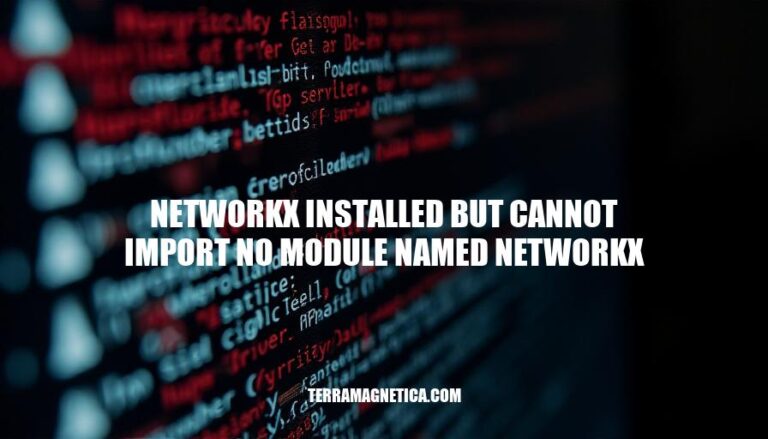
Encountering the error message ‘networkx installed but cannot import no module named networkx’ can be a real roadblock, particularly for users of the NetworkX library. This issue is crucial to address because it prevents access to the vast functionalities of NetworkX, used extensively for the creation, manipulation, and study of complex networks of nodes and edges. Effectively resolving this error enables users to harness the full potential of the library, ensuring smooth progress in network analysis and data science projects.
The error ‘networkx installed but cannot import no module named networkx’ can occur due to several reasons:
Incorrect Installation: The most common cause is that the networkx module is not installed correctly. This can happen if the installation command was not executed properly or if there was an error during the installation process.
Environment Conflicts: If you are using multiple Python environments (virtual environments or different versions of Python), the networkx module might be installed in one environment but not in the one you are currently using. This can lead to the error when you try to import the module.
Version Mismatches: If there is a version mismatch between the networkx module and other dependencies or the Python version you are using, it can cause the import error.
Ensuring that all dependencies are compatible with each other and with your Python version is crucial.
Incorrect Import Statement: Sometimes, the error can be due to a typo in the import statement. Double-checking the spelling and case sensitivity of the module name can help resolve this issue.
Path Issues: If the Python interpreter cannot find the networkx module in its search path, it will raise the import error. Adding the correct path to the Python environment can resolve this issue.
Corrupted Installation: In some cases, the networkx module might be corrupted or incomplete due to interrupted installations or other issues.
Reinstalling the module can help fix this problem.
By addressing these potential issues, you can resolve the ‘networkx installed but cannot import no module named networkx’ error and successfully import the module in your Python projects.
Verify Installation: Open your terminal or command prompt and type pip show networkx. If the package is installed, you will see details about the networkx package. If not, proceed to the next step.
Install Networkx: Run pip install networkx to install the package.
If you are using Python 3, you might need to use pip3 install networkx instead.
Check Python Environment: Ensure that you are using the correct Python environment where networkx is installed. You can check this by running which python or where python in your terminal. Make sure the path points to the environment where networkx is installed.
Verify Python Path: Add the path to the networkx directory to your Python path.
You can do this by running export PYTHONPATH=$PYTHONPATH:/path/to/networkx on Unix-based systems or set PYTHONPATH=%PYTHONPATH%;C:\path\to\networkx on Windows.
Check Compatibility: Ensure that the version of networkx you installed is compatible with your Python version. You can check the compatibility information on the networkx documentation or PyPI page.
To resolve the ‘networkx installed but cannot import no module named networkx’ error, follow these steps:
Check Python Environment: Ensure you are using the correct Python environment where NetworkX is installed. If you are using virtual environments, activate the correct one.
Install NetworkX: If NetworkX is not installed, use pip to install it. Open your command line or terminal and run:
pip install networkx
Verify Installation: After installation, verify that NetworkX is installed correctly by running:
pip show networkx
Check Python Version: Ensure that the version of Python you are using matches the version NetworkX was installed for. If you have multiple Python versions, you might need to use:
pip3 install networkx ``` or ```python -m pip install networkx
Check PATH: Ensure that the Python executable and NetworkX are installed in directories that are included in your system’s PATH environment variable.
Reinstall NetworkX: If the above steps do not work, try reinstalling NetworkX:
pip uninstall networkx pip install networkx
Check for Conflicts: Ensure there are no conflicting packages or versions that might be causing the issue.
Virtual Environment: If you are using a virtual environment, ensure it is activated before running your Python script.
By following these steps, you should be able to resolve the ‘networkx installed but cannot import no module named networkx’ error.
First, ensure you’re using the appropriate versions of Python and networkx that are compatible. Check the official NetworkX documentation for compatibility details.
Next, create a virtual environment. This isolates project dependencies, preventing conflicts between packages.
Here’s how:
python -m venv env
Activate the virtual environment:
On Windows:
.\env\Scripts\activate
On macOS and Linux:
source env/bin/activate
With the virtual environment activated, install networkx:
pip install networkx
To manage dependencies, create a requirements.txt file:
pip freeze > requirements.txt
This file records all the installed packages and their versions. To install dependencies for a project, use:
pip install -r requirements.txt
Finally, verify the installation by running:
import networkx as nx print(nx.__version__)
By following these steps, your environment should be properly set up, preventing the ‘no module named networkx’ error. Keep your dependencies up to date by periodically reviewing and updating the requirements.txt file.
To verify that the ‘networkx installed but cannot import no module named networkx’ error has been resolved, follow these steps:
Open your terminal or command prompt.
Run the following command to check if NetworkX is installed:
pip show networkx
If NetworkX is installed, you should see information about the package. If not, you’ll need to install it using:
pip install networkx
Create a new Python script (e.g., test_networkx.py) and add the following code:
import networkx as nx
G = nx.Graph()
print("NetworkX imported successfully!")
Run the script:
python test_networkx.py
If NetworkX is properly imported, you should see the message “NetworkX imported successfully!” without any errors.
Check for any additional errors in your script or environment setup. Ensure that your Python environment is correctly configured and that there are no conflicting packages.
By following these steps, you can verify that NetworkX is properly installed and imported in your Python environment.
The ‘networkx installed but cannot import no module named networkx’ error can be resolved by addressing potential issues such as incorrect installation, environment conflicts, version mismatches, incorrect import statements, path issues, and corrupted installations.
To resolve the issue, ensure that you are using compatible versions of Python and NetworkX, create a virtual environment to isolate project dependencies, install NetworkX within the virtual environment, manage dependencies with a requirements.txt file, and verify the installation by running a test script.
By following these steps, you can prevent the ‘no module named networkx’ error and ensure seamless usage of the NetworkX library.