

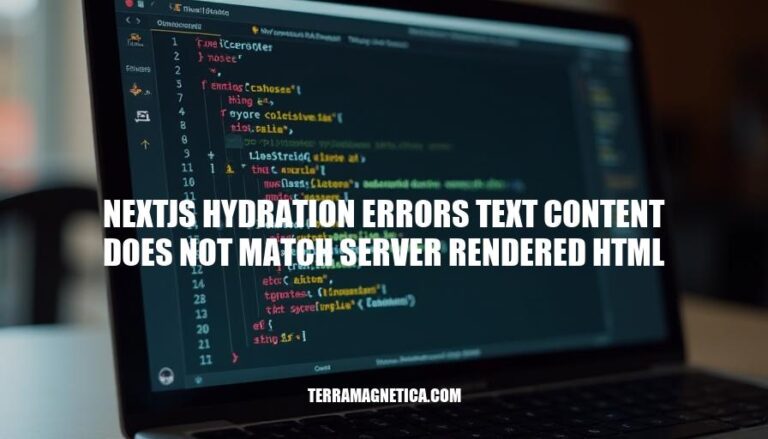
In Next.js, hydration errors occur when the text content rendered on the server does not match the content rendered on the client. This issue is significant in web development because it can lead to inconsistent user experiences and visual glitches, undermining the reliability of server-side rendering (SSR) and client-side interactivity. Addressing these errors ensures a seamless and consistent user interface across different environments.
A Next.js hydration error occurs when the text content rendered on the server does not match the text content rendered on the client. This mismatch can lead to the error message: “Text content does not match server-rendered HTML.”
Next.js uses server-side rendering (SSR) to generate HTML on the server and send it to the client. When the client-side JavaScript takes over, it “hydrates” the server-rendered HTML by attaching event listeners and making the page interactive. During this process, React compares the server-rendered HTML with the client-rendered HTML.
Here are common causes of “Next.js hydration errors: text content does not match server-rendered HTML,” along with explanations and examples:
Mismatched Server and Client Rendering:
// Server-side rendering
<p>{new Date().toISOString()}</p>
// Client-side rendering
<p>{new Date().toISOString()}</p>
Asynchronous Data Fetching:
// Server-side rendering
<p>Loading...</p>
// Client-side rendering
useEffect(() => {
fetchUserData().then(data => setUser(data));
}, []);
<p>{user.name}</p>
Conditional Rendering:
// Server-side rendering
<p>Desktop View</p>
// Client-side rendering
const isMobile = window.innerWidth < 768;
<p>{isMobile ? 'Mobile View' : 'Desktop View'}</p>
Random Values:
// Server-side rendering
<p>{Math.random()}</p>
// Client-side rendering
<p>{Math.random()}</p>
State Initialization:
// Server-side rendering
const [count, setCount] = useState(0);
<p>{count}</p>
// Client-side rendering
const [count, setCount] = useState(() => Math.floor(Math.random() * 10));
<p>{count}</p>
Incorrect Nesting of HTML Tags:
// Server-side rendering
<div><p>Text</div></p>
// Client-side rendering
<div><p>Text</p></div>
These are some common causes of hydration errors in Next.js. Ensuring consistency between server and client rendering can help mitigate these issues.
Next.js hydration errors, where the text content does not match the server-rendered HTML, can significantly impact user experience. Here are the key issues:
Visual Inconsistencies: Users may see flickering or sudden changes in content as the client-side JavaScript takes over from the server-rendered HTML. This can be jarring and reduce the perceived quality of the application.
Performance Problems: Hydration errors can lead to increased load times and unnecessary re-renders, which can slow down the application and frustrate users.
SEO Impact: Search engines might index the incorrect content if the server-rendered HTML does not match the client-rendered content, potentially affecting search rankings.
User Trust: Frequent visual changes and performance issues can erode user trust, making the application seem unreliable.
These issues highlight the importance of ensuring consistency between server-rendered and client-rendered content in Next.js applications.
Sure, here are the detailed steps and techniques for debugging ‘Next.js hydration errors: text content does not match server-rendered HTML’:
Identify the Mismatch Source:
Ensure Consistent Rendering:
useEffect to handle dynamic content that should only be rendered on the client side.Conditional Rendering:
next/dynamic to conditionally load components that depend on client-side data.typeof window !== 'undefined' to check if the code is running on the client before rendering certain elements.Data Fetching Consistency:
Avoid Client-Side Only Code on Server:
useEffect on the server. Wrap them in conditionals to ensure they only run on the client.Debugging Tools:
By following these steps and utilizing these tools, you can effectively debug and resolve hydration errors in your Next.js applications.
: Bugpilot Guide on Next.js Hydration Errors
: Next.js Documentation on React Hydration Errors
Here are some best practices to prevent ‘Next.js hydration errors text content does not match server rendered HTML’:
Consistent Rendering: Ensure that the content rendered on the server matches the content rendered on the client. Avoid using non-deterministic functions (like Math.random() or Date.now()) during rendering.
useEffect for Client-Side Code: Use the useEffect hook for code that should only run on the client side. This helps in ensuring that the server-rendered HTML matches the client-rendered HTML initially.
Avoid Direct DOM Manipulation: Refrain from manipulating the DOM directly in your components. Instead, rely on React’s state and props to manage changes.
Consistent Data Fetching: Make sure that data fetching is consistent and that the data used for rendering on the server is the same as the data used on the client.
Environment-Specific Code: Handle environment-specific code correctly. Use environment variables to differentiate between server and client environments.
Dynamic Imports: Use dynamic imports for components that should only be rendered on the client side. This can help in avoiding mismatches between server and client renders.
Debugging Tools: Utilize debugging tools and systematically check for discrepancies between server-rendered and client-rendered content.
By following these practices, you can minimize the chances of encountering hydration errors in your Next.js applications. Happy coding!
Here are some case studies where the “Next.js hydration errors text content does not match server-rendered HTML” issue was successfully resolved:
Using useEffect Hook:
useEffect hook to ensure certain content only rendered on the client side. This approach prevented mismatches by delaying the rendering of client-specific content until after the initial render.Dynamic Imports with next/dynamic:
next/dynamic to dynamically import components with ssr: false. This ensured that these components were only rendered on the client side, avoiding discrepancies between server and client renders.Advanced Middleware on Netlify:
Suppressing Hydration Warnings:
These solutions highlight different approaches to resolving hydration errors in Next.js, depending on the specific requirements and constraints of the project. If you have a similar issue, one of these methods might be a good starting point!
Follow best practices such as ensuring consistent rendering, using useEffect for client-side code, avoiding direct DOM manipulation, and handling environment-specific code correctly.
Additionally, utilize debugging tools to systematically check for discrepancies between server-rendered and client-rendered content.
By addressing these issues, developers can minimize the chances of encountering hydration errors in their Next.js applications.
Case studies have shown that using useEffect hook, dynamic imports with next/dynamic, advanced middleware on Netlify, and suppressing hydration warnings can be effective solutions to resolve hydration errors.
These approaches highlight different methods for resolving hydration errors depending on project requirements and constraints.