

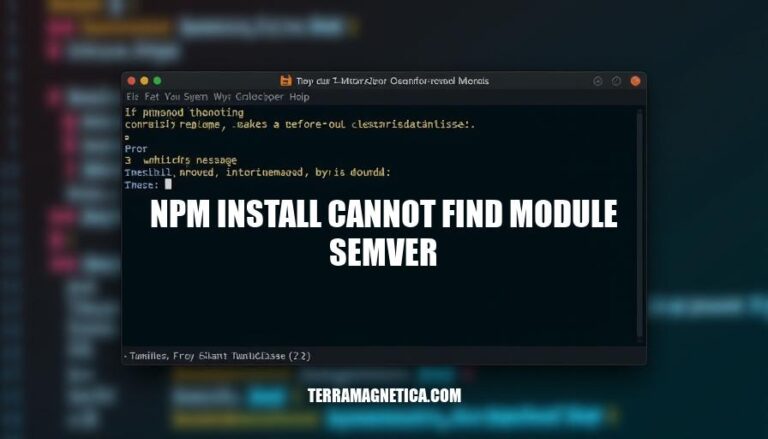
When running npm install, you might encounter the error “Cannot find module ‘semver'”. This issue is quite common and typically arises due to corrupted node_modules or package-lock.json files. It’s relevant because it can disrupt the installation of necessary packages, hindering development progress.
The error Cannot find module 'semver' during an npm install typically indicates that the semver module, which is essential for versioning in Node.js, is missing or not properly installed.
semver module is used for semantic versioning, which helps manage version numbers and dependencies in a consistent manner.node_modules Folder: If the node_modules folder is corrupted or incomplete, npm might not find the semver module.package-lock.json: This file locks the versions of dependencies. If it’s corrupted, it can lead to missing modules.semver is required globally but is only installed locally, or vice versa, npm might not find it.node_modules and package-lock.json: Remove these and run npm install again to reinstall dependencies.npm cache clean --force to clear the cache and then reinstall.semver Manually: Run npm install semver to ensure it’s installed in your project.Here are the common causes of the npm install cannot find module semver error:
Missing Dependencies:
semver module is not installed in your project’s node_modules directory. Ensure it is listed in your package.json and run npm install to install it.Incorrect Installation Paths:
semver module might be installed globally instead of locally. Use npm install semver without the -g flag to install it locally.Version Conflicts:
semver or other dependencies can cause issues. Delete node_modules and package-lock.json, then run npm install to resolve conflicts.Corrupted node_modules Folder:
node_modules folder can get corrupted. Deleting it and running npm install again can fix the issue.Incorrect Import Statements:
require or import statements in your code correctly reference the semver module.Sure, here’s a step-by-step guide to troubleshoot and resolve the ‘npm install cannot find module semver’ error:
Check if semver is installed:
npm list semver
If it’s not listed, install it:
npm install semver
Delete node_modules and package-lock.json:
rm -rf node_modules package-lock.json
Clear the npm cache:
npm cache clean --force
Reinstall dependencies:
npm install
Ensure correct Node.js and npm versions:
node -v
npm -v
Update if necessary:
nvm install <latest-version>
nvm use <latest-version>
Check for global installations:
npm list -g semver
If found, remove it:
npm uninstall -g semver
Reinstall Node.js if issues persist:
These steps should help resolve the ‘npm install cannot find module semver’ error.
To avoid encountering the ‘npm install cannot find module semver’ error in future npm installations, follow these preventive measures:
semver is listed in your project’s package.json dependencies.npm install or yarn to manage dependencies, ensuring they are installed correctly.npm cache clean --force.nvm to manage Node.js versions and maintain consistency across different environments.semver by running npm ls semver to ensure it’s correctly installed.Implementing these practices will help maintain a smooth npm installation process.
is a common issue that can arise due to corrupted node_modules or package-lock.json files, cache issues, global vs local installation, and missing dependencies.
node_modules folder and package-lock.json file.Implementing these practices will help maintain a smooth npm installation process.