

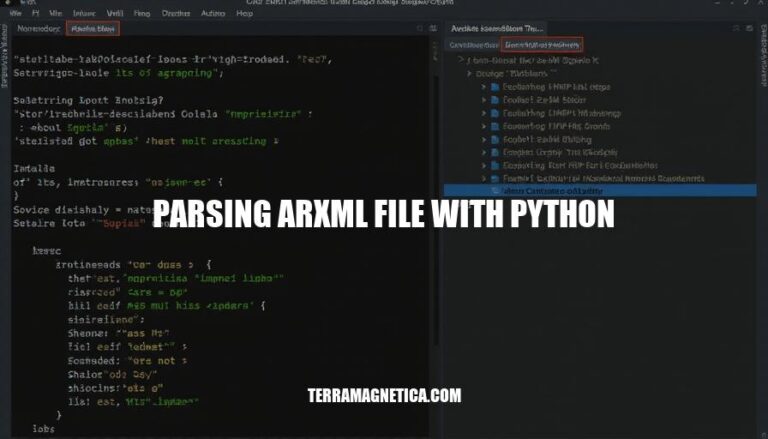
ARXML files, short for AUTOSAR XML files, are a fundamental aspect of the AUTOSAR standard in the automotive industry. AUTOSAR, or AUTomotive Open System ARchitecture, is a global partnership aimed at developing and establishing an open and standardized software architecture for automotive electronic control units (ECUs). ARXML files define various configurations and parameters for ECUs, ensuring consistency, interoperability, and scalability across different automotive systems.
Parsing ARXML files with Python is a valuable skill due to its simplicity, readability, and extensive libraries.
Python provides robust XML processing capabilities through libraries like xml.etree.ElementTree and lxml. Using Python to parse ARXML files allows automotive engineers to efficiently extract, modify, and analyze data, facilitating tasks such as configuration validation, automation of repetitive processes, and integration with other software tools.
To parse ARXML files in Python, you’ll need the autosar package. Here are the steps to install it using pip:
Open your command line interface (Terminal on macOS/Linux or Command Prompt on Windows).
Run the following command to install the autosar package:
pip install autosar
Verify the installation by importing the package in a Python script:
import autosar print(autosar.__version__)
This will install the autosar package and its dependencies, allowing you to parse ARXML files using Python.
Using the xml.etree.ElementTree library to open and read ARXML files:
import xml.etree.ElementTree as ET
def parse_arxml(file_path):
tree = ET.parse(file_path)
root = tree.getroot()
return root
file_path = 'example.arxml'
root = parse_arxml(file_path)
for elem in root.iter():
print(elem.tag, elem.attrib, elem.text)
Using lxml:
from lxml import etree
def parse_arxml(file_path):
tree = etree.parse(file_path)
root = tree.getroot()
return root
file_path = 'example.arxml'
root = parse_arxml(file_path)
for elem in root.iter():
print(elem.tag, elem.attrib, elem.text)
These scripts load the ARXML file and print its elements, attributes, and text content.
To navigate an XML tree structure and extract specific data, use libraries like ElementTree or lxml in Python. Here’s a step-by-step process to illustrate how you can do this with a common ARXML file (AUTOSAR XML file).
Example ARXML Content:
<AUTOSAR>
<AR-PACKAGES>
<AR-PACKAGE>
<SHORT-NAME>Package1</SHORT-NAME>
<ELEMENTS>
<ELEMENT>
<SHORT-NAME>Element1</SHORT-NAME>
<CATEGORY>SomeCategory</CATEGORY>
</ELEMENT>
<ELEMENT>
<SHORT-NAME>Element2</SHORT-NAME>
<CATEGORY>AnotherCategory</CATEGORY>
</ELEMENT>
</ELEMENTS>
</AR-PACKAGE>
</AR-PACKAGES>
</AUTOSAR>
Using Python’s ElementTree:
import xml.etree.ElementTree as ET
# Load the XML file
tree = ET.parse('example.arxml')
root = tree.getroot()
# Extracting specific data
# Example: Extract all short names under ELEMENT
for element in root.findall('.//ELEMENT'):
short_name = element.find('SHORT-NAME').text
category = element.find('CATEGORY').text
print(f'Short Name: {short_name}, Category: {category}')
Using Python’s lxml for more complex navigation and manipulation:
from lxml import etree
# Load the XML file
tree = etree.parse('example.arxml')
root = tree.getroot()
# Extracting specific data
# Example: Extract all short names under ELEMENT
for element in root.xpath('.//ELEMENT'):
short_name = element.find('SHORT-NAME').text
category = element.find('CATEGORY').text
print(f'Short Name: {short_name}, Category: {category}')
In this way, ElementTree and lxml enable you to parse the XML tree, find elements, and extract the needed data. What do you think about parsing and navigating XML trees?
Alright, let’s dive into the code:
You can add new elements to an ARXML file using the ElementTree module in Python. Here’s how:
import xml.etree.ElementTree as ET
# Load ARXML file
tree = ET.parse('yourfile.arxml')
root = tree.getroot()
# Create a new element
new_element = ET.Element('NewElement')
new_element.text = 'This is a new element'
# Add new element to the root or another element
root.append(new_element)
# Save changes to the ARXML file
tree.write('yourfile.arxml')
To update existing elements in an ARXML file, use the following approach:
import xml.etree.ElementTree as ET
# Load ARXML file
tree = ET.parse('yourfile.arxml')
root = tree.getroot()
# Find the element to update
element_to_update = root.find('.//ElementToUpdate')
# Modify element text or attributes
if element_to_update is not None:
element_to_update.text = 'Updated text'
element_to_update.set('attribute', 'new value')
# Save changes to the ARXML file
tree.write('yourfile.arxml')
You can delete elements from an ARXML file with this code snippet:
import xml.etree.ElementTree as ET
# Load ARXML file
tree = ET.parse('yourfile.arxml')
root = tree.getroot()
# Find the element to delete
element_to_delete = root.find('.//ElementToDelete')
# Remove element from its parent
if element_to_delete is not None:
parent = root.find('.//' + element_to_delete.tag + '/..')
parent.remove(element_to_delete)
# Save changes to the ARXML file
tree.write('yourfile.arxml')
That should cover adding, updating, and deleting elements in an ARXML file. Happy coding!
When working with an ARXML file, you generally use Python’s xml.etree.ElementTree module or lxml for more advanced functionalities. After modifying the XML tree, you save changes back to the ARXML file by writing the tree to a file.
Here is a complete process and code example using xml.etree.ElementTree:
Parse the ARXML file
Modify the XML tree
Save changes back to the ARXML file
import xml.etree.ElementTree as ET
# Parse the ARXML file
tree = ET.parse('path_to_your_file.arxml')
root = tree.getroot()
# Modify the XML tree
# Example: Change the text of a specific element
element_to_modify = root.find('.//YourElementTag')
if element_to_modify is not None:
element_to_modify.text = 'NewTextValue'
# Save changes back to the ARXML file
tree.write('path_to_your_file.arxml', encoding='utf-8', xml_declaration=True)
If you prefer using lxml, which offers more flexibility:
from lxml import etree
# Parse the ARXML file
tree = etree.parse('path_to_your_file.arxml')
root = tree.getroot()
# Modify the XML tree
# Example: Change the text of a specific element
element_to_modify = root.find('.//YourElementTag')
if element_to_modify is not None:
element_to_modify.text = 'NewTextValue'
# Save changes back to the ARXML file
tree.write('path_to_your_file.arxml', encoding='utf-8', xml_declaration=True, pretty_print=True)
That’s the way you save modified XML trees back to an ARXML file.
Parsing ARXML files is a crucial aspect of working with automotive software components, and Python offers a flexible and efficient solution for this task.
The article covers the basics of parsing ARXML files using Python’s xml.etree.ElementTree module and lxml library. It also provides examples of adding, updating, and deleting elements in an ARXML file, as well as saving modified XML trees back to the original file.
xml.etree.ElementTree module or lxml for parsing and manipulating ARXML fileswrite() method of the ElementTree object.The article emphasizes the flexibility and efficiency of using Python for ARXML file manipulation, making it an ideal choice for developers working with automotive software components.