

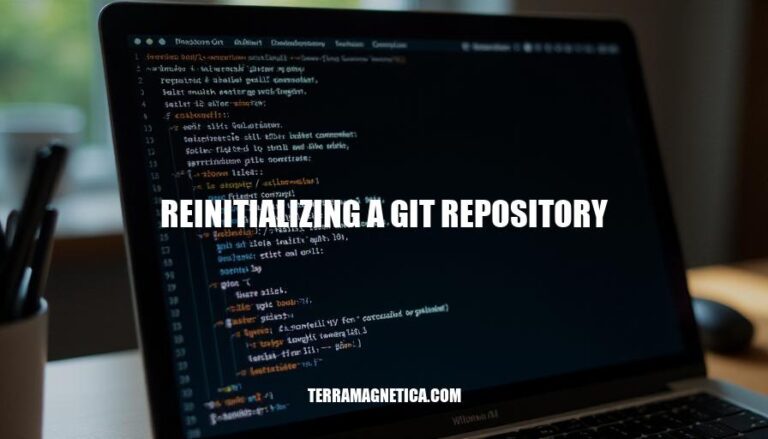
Reinitializing a Git repository involves resetting it to a clean state by deleting and recreating the .git directory. This process can be necessary for several reasons:
Would you like to know the steps involved in reinitializing a Git repository?
To reinitialize a Git repository, follow these steps:
.git directory:rm -rf .git
git init
git add --all
git commit -m "Initial commit"
git remote add origin <remote-repository-URL>
git push -u --force origin master
These steps will reinitialize your Git repository.
Here’s a detailed, step-by-step guide to reinitialize a Git repository:
Navigate to the repository directory:
cd /path/to/your/repository
Remove the existing .git directory:
rm -rf .git
Reinitialize the Git repository:
git init
Add all files to the new repository:
git add --all
Commit the changes:
git commit -m "Initial commit after reinitialization"
Add the remote repository URL (if you have one):
git remote add origin <remote_repository_URL>
Push the changes to the remote repository:
git push -u origin master
These steps will completely reinitialize your Git repository, creating a fresh start while preserving your existing files.
When reinitializing a Git repository, several common issues can arise:
.git/config file will be lost..git directory..git Directory: Use rm -rf .git to delete the existing .git directory.git init to create a new .git directory.git remote add origin <URL>.By following these steps, you can mitigate common issues and successfully reinitialize your Git repository.
Here are the best practices for reinitializing a Git repository:
.git directory using rm -rf .git.git init to create a new Git repository.git config user.name "Your Name" and git config user.email "[email protected]".git remote add origin <remote-url>.git add . and git commit -m "Initial commit".git push -u origin master.Following these steps will help ensure a smooth reinitialization process.
Reinitializing a Git repository involves resetting it to a clean state by deleting and recreating the .git directory. This process can be necessary for several reasons, including undoing configuration changes, recovering from errors, and starting fresh.
It’s essential to understand the process of reinitializing a Git repository to avoid common issues such as loss of commit history, untracked files, remote repository links, and configuration settings.