

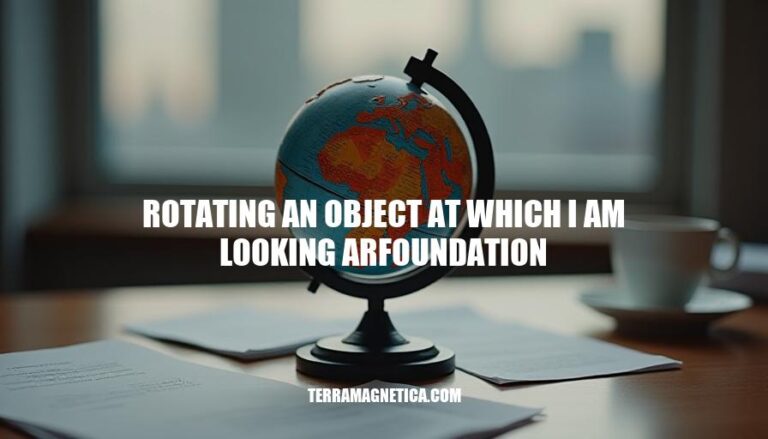
Rotating an Object in ARFoundation: In augmented reality (AR) applications using ARFoundation, you can rotate objects based on the user’s gaze or touch input. This feature allows users to interact with virtual objects in a more intuitive and immersive way.
Importance: Rotating objects enhances user engagement and realism in AR experiences. It allows users to view objects from different angles, making applications like virtual showrooms, educational tools, and interactive games more dynamic and user-friendly.
Here’s a step-by-step guide to set up AR Foundation in Unity for rotating an object at which you are looking:
Create a New Project:
Install AR Foundation Packages:
Window > Package Manager).AR Foundation, ARCore XR Plugin (for Android), and ARKit XR Plugin (for iOS).Configure Build Settings:
File > Build Settings.ARCore or ARKit in XR Plug-in Management (Edit > Project Settings > XR Plug-in Management).Set Up AR Session:
AR Session (GameObject > XR > AR Session).XR Origin (GameObject > XR > XR Origin (Mobile AR)).Add AR Components:
XR Origin, add an AR Camera (GameObject > XR > AR Camera).AR Camera Manager, AR Camera Background, and Tracked Pose Driver components to the AR Camera.Add Object to Rotate:
Script for Rotation:
Here’s a basic example of a rotation script:
using UnityEngine;
public class RotateObject : MonoBehaviour
{
void Update()
{
if (Input.touchCount > 0)
{
Touch touch = Input.GetTouch(0);
if (touch.phase == TouchPhase.Moved)
{
float rotationSpeed = 0.1f;
transform.Rotate(0, -touch.deltaPosition.x * rotationSpeed, 0);
}
}
}
}
This setup will allow you to rotate an object in AR based on touch input.
Here’s how you can implement object rotation in ARFoundation using Unity:
To detect user input for rotation, you can use touch gestures. Here’s a simple script to detect a two-finger twist gesture:
using UnityEngine;
public class RotateObject : MonoBehaviour
{
private float rotationSpeed = 0.1f;
void Update()
{
if (Input.touchCount == 2)
{
Touch touchZero = Input.GetTouch(0);
Touch touchOne = Input.GetTouch(1);
Vector2 touchZeroPrevPos = touchZero.position - touchZero.deltaPosition;
Vector2 touchOnePrevPos = touchOne.position - touchOne.deltaPosition;
float prevTouchDeltaMag = (touchZeroPrevPos - touchOnePrevPos).magnitude;
float touchDeltaMag = (touchZero.position - touchOne.position).magnitude;
float deltaMagnitudeDiff = prevTouchDeltaMag - touchDeltaMag;
if (Mathf.Abs(deltaMagnitudeDiff) > 0.01f)
{
float angle = Vector2.SignedAngle(touchZeroPrevPos - touchOnePrevPos, touchZero.position - touchOne.position);
transform.Rotate(Vector3.up, -angle * rotationSpeed);
}
}
}
}
Attach the above script to the AR object you want to rotate. This script will detect the two-finger twist gesture and apply rotation to the object based on the angle between the touches.
Feel free to adjust the rotationSpeed variable to control the sensitivity of the rotation. This setup should give you a basic implementation of object rotation in ARFoundation.
Here are some techniques for optimizing performance when rotating an object in ARFoundation:
Efficient Object Rotation:
Frame Rate Management:
Object Pooling:
Texture and Mesh Optimization:
Efficient Scripting:
Update() method. Use events and coroutines where possible.Responsive UI:
Gesture Recognition:
Testing and Feedback:
By following these techniques, you can optimize performance, manage resources efficiently, and ensure smooth interactions when rotating objects in ARFoundation.
Setup AR Foundation:
Create AR Session:
AR Session and AR Session Origin to your scene.AR Camera to AR Session Origin.Implement Rotation Feature:
Testing in Unity Editor:
Deploy to Device:
Issue: Rotation Not Smooth:
Time.deltaTime to smooth out rotations.Issue: Incorrect Rotation Axis:
transform.Rotate(Vector3.up) for Y-axis).Issue: Lag or Stutter:
Issue: Rotation Not Detected:
Rotating an object at which you are looking is a fundamental feature in Augmented Reality (AR) development, particularly with AR Foundation. This feature allows users to interact with virtual objects in a more intuitive and immersive way. By leveraging device orientation and user input, developers can create engaging experiences that simulate real-world interactions.
To implement this feature, developers can use AR Foundation’s built-in functionality, such as the `AR Session` and `AR Camera`, to track device orientation and user input. By writing a script that handles rotation based on these inputs, developers can create seamless and immersive experiences for their users.
By following these guidelines and best practices, developers can create engaging and immersive experiences that take advantage of the unique capabilities of AR Foundation.