

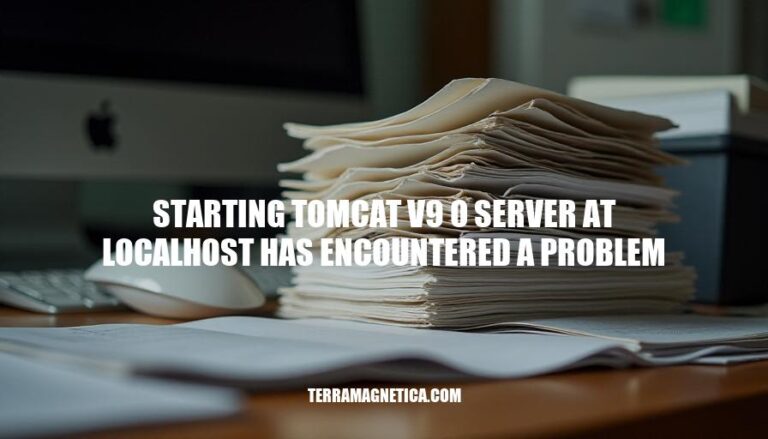
Tomcat v9.0 is a popular open-source web server and servlet container used to deploy Java applications. Encountering the error ‘starting Tomcat v9.0 server at localhost has encountered a problem’ is a critical issue for developers, as it directly hinders the development and testing process of web applications. This issue highlights the importance of understanding the underlying configurations, dependencies, and environment settings necessary for the smooth operation of the server.
It serves as a reminder that even minor misconfigurations or overlooked dependencies can lead to significant roadblocks in the development lifecycle. Moreover, it underscores the need for meticulous debugging and troubleshooting practices to identify and resolve such issues promptly. Recognizing the context and significance of this problem is crucial for developers striving to maintain an efficient and uninterrupted workflow.
Tomcat service not installed or not running: Ensure that the Tomcat service is properly installed and running on your system.
Incorrect Tomcat configuration file: Verify that the configuration files, such as server.xml, web.xml, and context.xml, are correctly set up.
Port conflicts: Check if the port Tomcat is trying to use is already in use by another process. Change the port number if necessary.
Access to home directory: Ensure that the Tomcat server has the necessary permissions to access its home directory.
Check Tomcat Service Status: Open the command prompt or terminal and run the command netstat -aon | findstr :8080 to check if port 8080 is in use by another application. If it is, change the port in the Tomcat configuration file.
Verify Tomcat Configuration Files: Open the server.xml file located in the conf directory of your Tomcat installation. Ensure that the port numbers for HTTP, HTTPS, and AJP are correctly set and not conflicting with other applications.
Check Tomcat Logs: Navigate to the logs directory in your Tomcat installation and open the catalina.out file.
Look for any error messages that might indicate the cause of the problem.
Check Tomcat Home Directory Permissions: Ensure that the user running Tomcat has the necessary permissions to access the Tomcat home directory and its subdirectories.
Reinstall Tomcat: If the above steps do not resolve the issue, consider uninstalling and reinstalling Tomcat. Make sure to back up any important configuration files before doing so.
Restart Your System: Sometimes, simply restarting your system can resolve the issue.
Check Java Version: Ensure that you have the correct version of Java installed and that Tomcat is configured to use the correct Java Development Kit (JDK).
Update Tomcat: Make sure you are using the latest version of Tomcat. Sometimes, updating to the latest version can resolve compatibility issues.
Check for Port Conflicts: Ensure that no other services are using the same ports as Tomcat.
You can use the netstat command to check for port conflicts.
Consult Tomcat Documentation: Refer to the official Tomcat documentation for any additional troubleshooting tips and best practices.
By following these steps, you should be able to identify and resolve the issue with starting the Tomcat v9.0 server at localhost.
Check for Port Conflicts: Ensure that the port Tomcat is using (default is 8080) is not already in use by another application. Use tools like netstat or lsof to check for port usage.
Verify Tomcat Configuration Files: Check the server.xml, web.xml, and context.xml files for any misconfigurations or syntax errors.
Check Tomcat Logs: Review the logs in the logs directory of your Tomcat installation for any error messages or stack traces that can provide clues about the issue.
Reinstall Tomcat: If all else fails, uninstall and then reinstall Tomcat to ensure that all files and configurations are set up correctly.
Firewall Settings: Ensure that your firewall is not blocking Tomcat. Add an exception for Tomcat in your firewall settings.
Permissions: Check the permissions of the Tomcat home directory and its subdirectories to ensure that the user running Tomcat has the necessary read/write access.
Java Version: Ensure that you are using a compatible version of Java with Tomcat v9.0. Update or downgrade your Java version if necessary.
Environment Variables: Verify that the JAVA_HOME and CATALINA_HOME environment variables are set correctly.
Disable Antivirus: Temporarily disable any antivirus software to rule out interference with Tomcat’s operation.
Use a Different IDE: If you are using an IDE like Eclipse or IntelliJ, try starting Tomcat outside of the IDE to see if the issue persists.
Regular Updates: Keep Tomcat and all its dependencies up to date to ensure you have the latest security patches and performance improvements.
Proper Configuration: Ensure that the server.xml and web.xml files are correctly configured to avoid conflicts and misconfigurations.
Resource Management: Monitor and manage resources such as memory and CPU usage to prevent overloading the server.
Use of Front-end Servers: Implement a front-end server like Apache or Nginx to handle static content and SSL termination, reducing the load on Tomcat.
Security Practices: Follow security best practices, such as changing default passwords, using secure communication protocols, and regularly reviewing security settings.
Error Logging and Monitoring: Enable detailed error logging and set up monitoring to quickly identify and address issues.
Backup and Recovery Plans: Maintain regular backups and have a recovery plan in place to restore services in case of failures.
Testing Environments: Use staging environments to test configurations and deployments before moving to production.
Performance Tuning: Regularly review and optimize Tomcat settings for performance, such as thread pool sizes and connection timeouts.
Avoiding Shutdown Port Conflicts: Ensure that the shutdown port is not used by other applications to prevent conflicts during development cycles.
By following these best practices, you can minimize the chances of encountering issues with your Tomcat server.
To resolve the issue of starting Tomcat v9.0 server at localhost, follow these key points and solutions:
Additionally, consider checking: