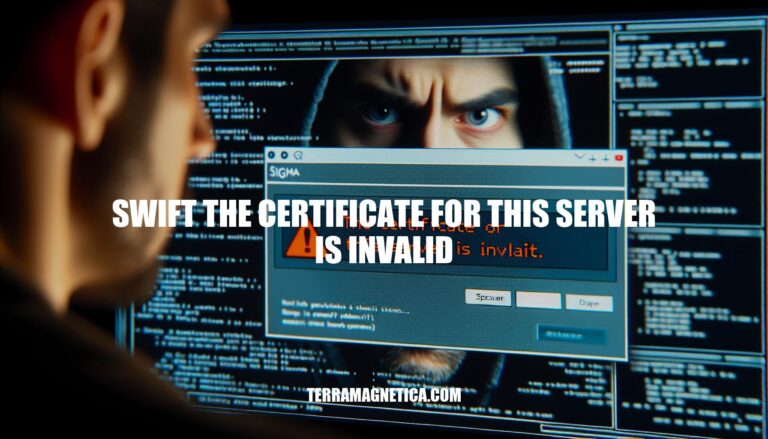In Swift programming, encountering the error message “The certificate for this server is invalid” is a common issue when dealing with secure network connections. This error typically arises when the app tries to connect to a server with an SSL certificate that isn’t trusted by the device, often due to self-signed certificates or incorrect certificate configurations. Addressing this issue is crucial for ensuring secure data transmission and maintaining user trust in your app.
Understanding the Error
When you encounter the error message “The certificate for this server is invalid” in Swift, it means that the SSL/TLS certificate presented by the server is not trusted by the client application. This can happen for several reasons:
- Self-Signed Certificates: The server is using a self-signed certificate that is not recognized by the client’s trust store.
- Expired Certificates: The certificate has expired and is no longer valid.
- Mismatched Domain: The certificate does not match the domain name of the server.
- Untrusted Certificate Authority (CA): The certificate was issued by a CA that is not trusted by the client.
- Incomplete Certificate Chain: The server did not provide the full certificate chain, making it impossible for the client to verify the certificate.
Potential Risks
- Man-in-the-Middle Attacks: An attacker could intercept and alter the communication between the client and server, potentially stealing sensitive information.
- Data Integrity: Without a valid certificate, there is no guarantee that the data received from the server has not been tampered with.
- Loss of Confidentiality: Sensitive data such as passwords, personal information, and financial details could be exposed.
Implications for Developers
- Security Vulnerabilities: Ignoring certificate validation can expose users to significant security risks.
- User Trust: Users may lose trust in the application if they encounter security warnings or if their data is compromised.
- Compliance Issues: Applications that handle sensitive data may need to comply with regulations that require proper SSL/TLS implementation.
- Error Handling: Developers need to implement proper error handling to manage invalid certificate scenarios, such as providing informative error messages and fallback mechanisms.
Best Practices
- Use Trusted Certificates: Always use certificates from trusted CAs.
- Regularly Update Certificates: Ensure that certificates are renewed before they expire.
- Validate Certificates: Implement strict certificate validation checks in your application.
- Educate Users: Inform users about the importance of SSL/TLS and the risks of ignoring certificate warnings.
By addressing these issues, developers can ensure secure and reliable communication between their applications and servers.
Common Causes
Here are some common causes of the “Swift the certificate for this server is invalid” error:
- Self-Signed Certificates: These are not issued by a trusted Certificate Authority (CA), so browsers and apps often don’t trust them by default.
- Expired Certificates: SSL certificates have a validity period. If the certificate has expired, it will be considered invalid.
- Mismatched Domain Names: The domain name in the certificate must match the domain name of the server. If there’s a mismatch, the certificate will be flagged as invalid.
Troubleshooting Steps
Sure, here’s a step-by-step guide to troubleshoot and resolve the “Swift the certificate for this server is invalid” error:
-
Check Date and Time Settings:
- Ensure your device’s date and time are correct.
- On macOS: Go to System Preferences > Date & Time and enable Set date and time automatically.
-
Verify Certificate Validity:
- Open the website in a browser.
- Click on the padlock icon in the address bar.
- View the certificate details and check the expiration date.
-
Update Trust Settings:
- Open Keychain Access on macOS.
- Find the certificate in the System or Login keychain.
- Double-click the certificate and expand the Trust section.
- Set When using this certificate to Always Trust.
-
Clear SSL State:
- On macOS: Open Keychain Access.
- Go to Keychain Access > Preferences.
- Click Reset My Default Keychains.
-
Check Certificate Chain:
- Ensure the certificate chain is complete.
- Verify that intermediate and root certificates are installed.
-
Disable Certificate Revocation Checks (temporary):
- Open Keychain Access.
- Go to Keychain Access > Preferences.
- Under the Certificates tab, set OCSP and CRL to Off.
-
Reinstall Certificate:
- Remove the existing certificate from Keychain Access.
- Download and install the latest certificate from the server.
-
Restart Device:
- Restart your device to apply changes.
Following these steps should help resolve the certificate error. If the issue persists, contact the server administrator for further assistance.
Best Practices
Here are the best practices to prevent the “swift the certificate for this server is invalid” error:
- Use Trusted Certificate Authorities (CAs): Always obtain your SSL/TLS certificates from reputable and trusted CAs to ensure they are widely recognized by browsers and operating systems.
- Regularly Update Certificates: Keep your certificates up to date. Renew them before they expire to avoid any disruptions.
- Implement Certificate Transparency: Use Certificate Transparency logs to monitor and detect any unauthorized certificates issued for your domains.
- Check Certificate Chain: Ensure the entire certificate chain is correctly installed, including intermediate certificates.
- Match Domain Names: Verify that the certificate’s domain name matches the server’s domain name to avoid mismatches.
- Enable Automatic Renewal: Use automated tools to manage and renew certificates to reduce the risk of expired certificates.
- Monitor Certificate Status: Regularly monitor the status of your certificates to detect and address any issues promptly.
- Use Strong Encryption: Ensure your certificates use strong encryption algorithms and key lengths to enhance security.
Implementing these practices will help maintain the integrity and trustworthiness of your server’s certificates.
The ‘Swift: The certificate for this server is invalid’ error
occurs when an SSL/TLS certificate presented by a server is not trusted by the client application, often due to self-signed certificates, expired certificates, mismatched domain names, untrusted Certificate Authorities (CAs), or incomplete certificate chains.
This can lead to security risks such as man-in-the-middle attacks, data integrity issues, and loss of confidentiality.
Resolving the Issue
To resolve this issue, developers should:
- Implement proper error handling
- Use trusted certificates
- Regularly update certificates
- Validate certificates
- Educate users about the importance of SSL/TLS
Best Practices
Best practices include:
- Using trusted CAs
- Updating certificates before they expire
- Implementing certificate transparency
- Checking certificate chains
- Matching domain names
- Enabling automatic renewal
- Monitoring certificate status
- Using strong encryption