

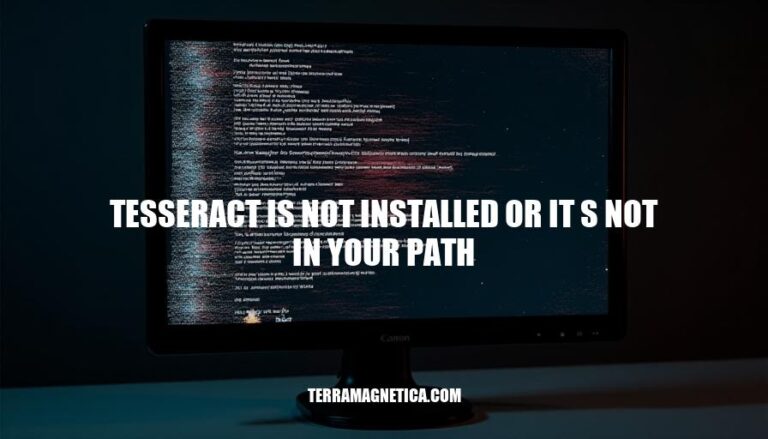
The error message “Tesseract is not installed or it’s not in your path” is a common issue encountered when using Tesseract OCR (Optical Character Recognition) software. This error typically arises when the Tesseract executable is either not installed on the system or its location is not included in the system’s PATH environment variable. This issue is relevant in various environments, especially in development and production settings where Tesseract is used for text extraction from images. Ensuring Tesseract is correctly installed and configured is crucial for seamless OCR operations.
The error message “tesseract is not installed or it’s not in your path” indicates that the Tesseract OCR (Optical Character Recognition) engine is either not installed on your system or the system cannot locate the Tesseract executable because it is not included in the system’s PATH environment variable.
apt-get on Linux or downloading the installer for Windows.pytesseract in Python, the script might not be configured to point to the correct Tesseract executable path. This can be resolved by setting the pytesseract.pytesseract.tesseract_cmd variable to the full path of the Tesseract executable.sudo apt-get install tesseract-ocr
export PATH=$PATH:/usr/local/bin/tesseract
import pytesseract
pytesseract.pytesseract.tesseract_cmd = r'C:\Program Files\Tesseract-OCR\tesseract.exe'
These steps should help resolve the error by ensuring Tesseract is installed and correctly referenced in your system’s PATH.
Here are the common causes of the “Tesseract is not installed or it’s not in your path” error:
Incorrect Installation:
Missing Environment Variables:
Path Issues:
Permission Issues:
Outdated Version:
Here’s a step-by-step guide to troubleshoot and resolve the “Tesseract is not installed or it’s not in your path” error:
Check Tesseract Installation:
tesseract --version.Install Tesseract:
sudo apt-get install tesseract-ocr.brew install tesseract.Verify Tesseract Path:
C:\Program Files\Tesseract-OCR)..bashrc or .bash_profile file: nano ~/.bashrc or nano ~/.bash_profile.export PATH=$PATH:/usr/local/bin/tesseract.source ~/.bashrc or source ~/.bash_profile.Update Environment Variables in Code:
pytesseract, specify the Tesseract command path in your script:import pytesseract
pytesseract.pytesseract.tesseract_cmd = r'C:\Program Files\Tesseract-OCR\tesseract.exe' # Windows
# or
pytesseract.pytesseract.tesseract_cmd = '/usr/local/bin/tesseract' # Linux/Mac
Restart Your System:
Test Tesseract:
import pytesseract
from PIL import Image
img = Image.open('test_image.png')
text = pytesseract.image_to_string(img)
print(text)
Following these steps should resolve the “Tesseract is not installed or it’s not in your path” error.
Here are some best practices to avoid encountering the ‘tesseract is not installed or it’s not in your path’ error:
Proper Installation:
sudo apt-get install tesseract-ocr.brew install tesseract.Environment Path Configuration:
C:\Program Files\Tesseract-OCR) to the PATH environment variable.Verification:
tesseract --version in your command line. This should return the version number of Tesseract.Regular Environment Checks:
Python Integration:
tesseract_cmd variable in your script to the full path of the Tesseract executable:import pytesseract
pytesseract.pytesseract.tesseract_cmd = r'C:\Program Files\Tesseract-OCR\tesseract.exe'
System Updates:
By following these practices, you can minimize the chances of encountering the ‘tesseract is not installed or it’s not in your path’ error.
Follow these steps:
To avoid this error, practice proper installation, configure environment paths correctly, verify Tesseract accessibility, regularly check environment variables, and integrate Tesseract properly with Python.
Keeping your system and Tesseract up to date is also crucial to prevent compatibility issues.