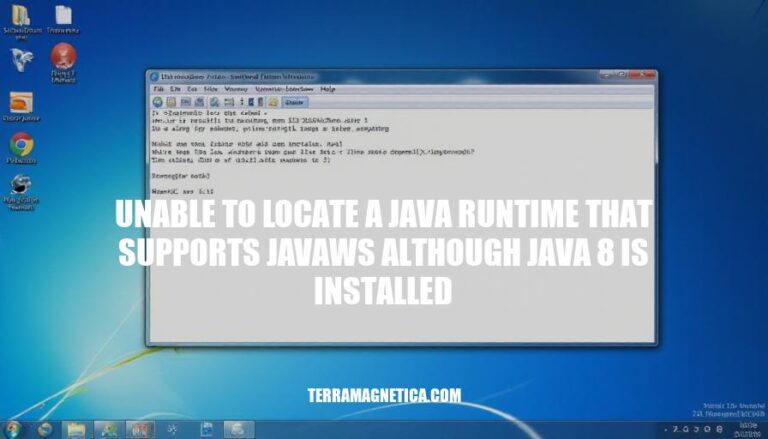The error message “unable to locate a Java runtime that supports Javaws although Java 8 is installed” typically occurs when the Java Web Start (JWS) application cannot find a compatible Java Runtime Environment (JRE). This issue is relevant because JWS is essential for running Java applications directly from the web without manual installation. Common causes include an outdated or incompatible JRE version, incorrect system path settings, or missing JRE installation. This problem often affects users who rely on web-based Java applications for their daily tasks.
Understanding the Error
The error “unable to locate a Java runtime that supports javaws although Java 8 is installed” typically means that the Java Web Start (javaws) component is missing or not properly configured. This can happen even if Java 8 is installed because:
- Java Web Start is not included: Some Java 8 distributions do not include Java Web Start.
- Incorrect Java version: The system might be using a different Java version that doesn’t support javaws.
- Path issues: The javaws executable is not in the system’s PATH.
Typical scenarios include trying to launch a Java Web Start application or running a command that requires javaws support.
Possible Causes
Here are the potential reasons for the error “unable to locate a Java runtime that supports Javaws although Java 8 is installed”:
-
Incorrect Installation Path:
- The Java Runtime Environment (JRE) might not be installed in the expected directory. Ensure that the JRE is installed in the correct path and that the path is correctly referenced in your system settings.
-
Missing Environment Variables:
- The
JAVA_HOME environment variable might not be set or is incorrectly set. This variable should point to the directory where Java is installed.
- The
PATH environment variable might not include the path to the Java binaries. Ensure that the path to the bin directory of your Java installation is included in the PATH variable.
-
Outdated Java Version:
- Even though Java 8 is installed, it might not be the latest update of Java 8. Ensure that you have the most recent update of Java 8 installed.
-
Java Web Start (Javaws) Not Installed:
- Java Web Start might not be included in your Java installation. Verify that the
javaws executable is present in the bin directory of your Java installation.
-
Multiple Java Versions:
- Having multiple versions of Java installed can cause conflicts. Ensure that the correct version of Java is being used by setting the appropriate environment variables.
-
Corrupted Installation:
- The Java installation might be corrupted. Reinstalling Java can resolve this issue.
-
Permissions Issues:
- There might be permission issues preventing Java from being accessed correctly. Ensure that the user has the necessary permissions to execute Java.
-
System-Specific Issues:
- On some systems, additional configurations might be required. For example, on macOS, you might need to set specific Java preferences or configurations.
Troubleshooting Steps
Sure, here’s a step-by-step guide to troubleshoot and resolve the error “unable to locate a Java runtime that supports javaws although Java 8 is installed”:
-
Verify Java Installation:
- Open a terminal or command prompt.
- Type
java -version and press Enter.
- Ensure the output shows Java 8 is installed.
-
Check Java Web Start (javaws):
- Type
javaws -version and press Enter.
- If it returns an error, Java Web Start might not be installed correctly.
-
Set JAVA_HOME Environment Variable:
- Open System Properties (Right-click on My Computer > Properties > Advanced system settings).
- Click on Environment Variables.
- Under System variables, click New and add:
- Variable name:
JAVA_HOME
- Variable value: Path to your JDK installation (e.g.,
C:\Program Files\Java\jdk1.8.0_241).
-
Update PATH Environment Variable:
- In the Environment Variables window, find the
Path variable under System variables and click Edit.
- Add the path to the
bin directory of your JDK installation (e.g., C:\Program Files\Java\jdk1.8.0_241\bin).
-
Check Java Control Panel:
- Open the Java Control Panel (found in the Control Panel or by searching “Java” in the Start menu).
- Go to the Java tab and click View.
- Ensure the path to the Java Runtime Environment (JRE) is correct and points to the Java 8 installation.
-
Reinstall Java:
- If the above steps don’t resolve the issue, uninstall Java from your system.
- Download the latest Java 8 JRE from the Oracle website.
- Install Java and repeat steps 1-5 to ensure proper configuration.
-
Check for Multiple Java Versions:
- Ensure there are no conflicting versions of Java installed.
- Uninstall any older or unnecessary versions of Java.
-
Test Java Web Start:
- Download a sample JNLP file (Java Network Launch Protocol) and try to run it.
- If it runs successfully, the issue should be resolved.
Following these steps should help you troubleshoot and resolve the error.
Common Solutions
Here are common solutions:
- Update Java: Ensure you have the latest version of Java installed.
- Set JAVA_HOME: Add the Java installation path to the
JAVA_HOME environment variable.
- Modify PATH: Include the Java
bin directory in your system’s PATH variable.
- Check Java Web Start: Verify that Java Web Start (javaws) is installed and correctly configured.
- Reinstall Java: Uninstall and reinstall Java to fix any corrupted files.
Try these steps and see if they resolve the issue!
The Error ‘Unable to Locate a Java Runtime that Supports Javaws Although Java 8 is Installed’
The error ‘unable to locate a Java runtime that supports Javaws although Java 8 is installed’ occurs when the Java Web Start (JWS) application cannot find a compatible Java Runtime Environment (JRE). This issue affects users who rely on web-based Java applications for daily tasks.
Common Causes
- An outdated or incompatible JRE version
- Incorrect system path settings
- Missing JRE installation
Resolving the Error
- Verify Java installation
- Check Java Web Start (javaws)
- Set JAVA_HOME environment variable
- Update PATH environment variable
- Check Java Control Panel
- Reinstall Java if necessary
- Test Java Web Start
Resolving this issue is crucial for smooth Java application functionality.