

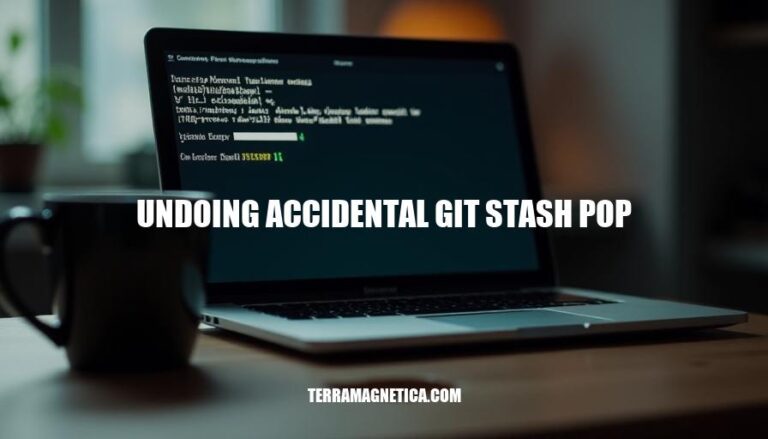
Accidentally running git stash pop can be a developer’s nightmare, as it applies and then deletes stashed changes, potentially leading to data loss. Knowing how to undo this action is crucial for recovering important work and maintaining productivity. By understanding recovery techniques, developers can avoid setbacks and ensure their code remains intact.
git stash pop retrieves the most recent stash and applies it to your working directory, then removes it from the stash list. This is different from git stash apply, which applies the stash but keeps it in the stash list.
The potential for accidental data loss with git stash pop arises because it deletes the stash after applying it. If there are conflicts or issues during the application, you might lose the stashed changes if they aren’t resolved properly. Always ensure you don’t need the stashed changes again before using git stash pop.
Here are some common situations where developers might accidentally run git stash pop:
git stash pop with git stash apply, not realizing pop removes the stash after applying it.pop and apply.pop instead of apply.Here’s a detailed, step-by-step guide on how to undo an accidental git stash pop:
Identify the Stash
git stash list
Show the Stash Contents
git stash show -p stash@{N}
Replace N with the appropriate stash index from the list.
Reapply the Stash
git stash apply stash@{N}
This will reapply the changes from the stash without removing it from the stash list.
Resolve Conflicts (if any)
git status to see which files are in conflict.git status
Commit the Changes
git add <file>
git commit -m "Resolved conflicts after reapplying stash"
Drop the Stash
git stash drop stash@{N}
Create a Backup (Optional)
git stash
Reset to Previous Commit (if needed)
git reset --hard HEAD
By following these steps, you can effectively undo an accidental git stash pop and manage your stashes.
To verify that the changes have been successfully recovered after undoing an accidental git stash pop, follow these steps:
git status to see if the changes are reflected in your working directory.git diff HEAD to compare the current state with the last commit.git stash show -p to review the changes.These steps will help ensure that your changes are back in place.
Here are some tips and best practices to prevent accidental git stash pop:
Double-Check Commands: Always review your command before executing it. Take a moment to ensure you’re using git stash apply instead of git stash pop to keep the stash intact.
Use Aliases: Create aliases in your .gitconfig to avoid mistakes. For example:
[alias]
sap = stash apply
spop = stash pop
This way, you can use git sap for applying stashes safely.
Frequent Commits: Commit changes regularly to reduce the need for stashing. This practice also helps in better version control and conflict resolution.
Stash Specific Changes: Use git stash push -m "message" to keep track of what each stash contains. This helps in identifying the right stash to apply later.
Backup Stashes: Before popping a stash, create a backup branch:
git branch backup-stash
git stash apply
Review Stashes: Use git stash list to review stashes and ensure you’re applying the correct one.
These practices can help you manage your stashes more effectively and avoid accidental pops.
Accidentally running `git stash pop` can lead to data loss, but understanding recovery techniques is crucial for recovering important work and maintaining productivity.
git stash list.git stash show to view the contents of the stash.git stash apply to reapply the stash, but do not commit yet.git add and git commit.git stash drop to remove the stash from the list.git stash save or another tool.git reset --hard HEAD~1.By following these steps, you can effectively recover from an accidental `git stash pop`.
git stash push to stash specific changes, making it easier to recover from accidents.git stash save or another tool.Understanding git commands is essential for avoiding data loss and managing your stashes effectively.