

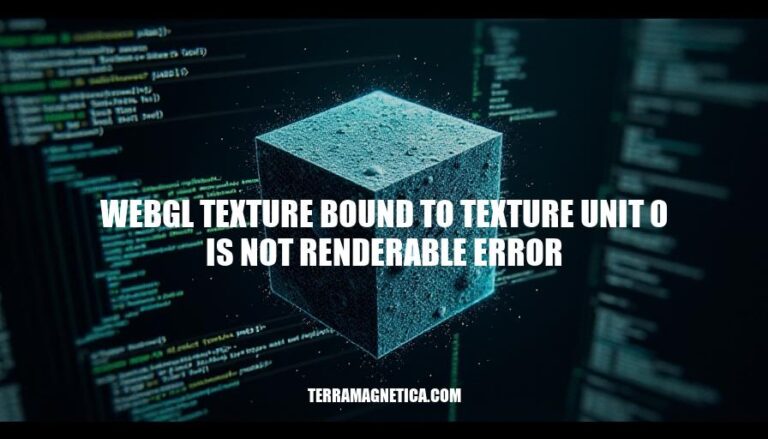
The “WebGL texture bound to texture unit 0 is not renderable” error occurs when a texture cannot be rendered, often due to issues like non-power-of-2 dimensions or incompatible texture filtering. This error is significant in WebGL applications as it can prevent textures from displaying correctly, impacting the visual quality and performance of web-based graphics and games. Understanding and resolving this error is crucial for developers to ensure smooth and visually appealing WebGL experiences.
Here are the common causes of the “webgl texture bound to texture unit 0 is not renderable” error:
Non-Power-of-2 Textures: WebGL requires textures to have dimensions that are powers of two (e.g., 256×256, 512×512). Non-power-of-2 textures can cause rendering issues unless specific settings are used.
Incompatible Texture Filtering: When using non-power-of-2 textures, certain texture filtering modes like GL_LINEAR or GL_NEAREST are required. Mipmapping and other advanced filtering modes are not supported.
Incomplete Textures: A texture is considered incomplete if it lacks necessary mipmap levels or if the texture dimensions are not correct. This can prevent the texture from being rendered.
Float or Half-Float Textures: Using float or half-float textures with linear filtering without enabling the OES_texture_float_linear or OES_texture_half_float_linear extensions can cause this error.
Texture Size Limits: Exceeding the maximum texture size supported by the device can also lead to this error. Many mobile devices have a maximum texture size of 4096×4096.
Here are the steps to diagnose the “WebGL texture bound to texture unit 0 is not renderable” error:
Check Texture Size and Format:
Inspect Texture Filtering:
gl.NEAREST or gl.LINEAR for minification and magnification filters.Verify Texture Completeness:
Enable Required Extensions:
OES_texture_float or OES_texture_half_float extensions.gl.getExtension('OES_texture_float') to check if the extension is available.Debugging Tools:
Browser Console:
Code Review:
These steps should help you identify and resolve the root cause of the error.
Here are some potential solutions and workarounds for the “WebGL texture bound to texture unit 0 is not renderable” error:
Non-power-of-two (NPOT) textures can cause issues with certain texture filtering modes. Ensure your texture dimensions are powers of two (e.g., 256×256, 512×512).
function isPowerOfTwo(value) {
return (value & (value - 1)) === 0;
}
function nextPowerOfTwo(value) {
return Math.pow(2, Math.ceil(Math.log(value) / Math.log(2)));
}
function resizeImage(image) {
if (!isPowerOfTwo(image.width) || !isPowerOfTwo(image.height)) {
const canvas = document.createElement("canvas");
canvas.width = nextPowerOfTwo(image.width);
canvas.height = nextPowerOfTwo(image.height);
const ctx = canvas.getContext("2d");
ctx.drawImage(image, 0, 0, canvas.width, canvas.height);
return canvas;
}
return image;
}
Ensure texture parameters are set correctly, especially for NPOT textures.
gl.texParameteri(gl.TEXTURE_2D, gl.TEXTURE_WRAP_S, gl.CLAMP_TO_EDGE);
gl.texParameteri(gl.TEXTURE_2D, gl.TEXTURE_WRAP_T, gl.CLAMP_TO_EDGE);
gl.texParameteri(gl.TEXTURE_2D, gl.TEXTURE_MIN_FILTER, gl.LINEAR);
gl.texParameteri(gl.TEXTURE_2D, gl.TEXTURE_MAG_FILTER, gl.LINEAR);
Ensure the texture is complete and properly initialized.
gl.bindTexture(gl.TEXTURE_2D, texture);
gl.texImage2D(gl.TEXTURE_2D, 0, gl.RGBA, width, height, 0, gl.RGBA, gl.UNSIGNED_BYTE, null);
gl.framebufferTexture2D(gl.FRAMEBUFFER, gl.COLOR_ATTACHMENT0, gl.TEXTURE_2D, texture, 0);
if (gl.checkFramebufferStatus(gl.FRAMEBUFFER) !== gl.FRAMEBUFFER_COMPLETE) {
console.error("Framebuffer is not complete");
}
Use a placeholder texture until the actual texture is loaded.
const placeholderTexture = gl.createTexture();
gl.bindTexture(gl.TEXTURE_2D, placeholderTexture);
const level = 0;
const internalFormat = gl.RGBA;
const width = 1;
const height = 1;
const border = 0;
const srcFormat = gl.RGBA;
const srcType = gl.UNSIGNED_BYTE;
const pixel = new Uint8Array([0, 0, 255, 255]); // opaque blue
gl.texImage2D(gl.TEXTURE_2D, level, internalFormat, width, height, border, srcFormat, srcType, pixel);
Ensure required WebGL extensions are enabled, especially for floating-point textures.
const ext = gl.getExtension('OES_texture_float');
if (!ext) {
console.error('OES_texture_float extension not supported');
}
gl.getError().Implementing these solutions should help resolve the “WebGL texture bound to texture unit 0 is not renderable” error and improve your WebGL application’s stability and performance.
To prevent the “WebGL texture bound to texture unit 0 is not renderable” error in future WebGL projects, consider the following strategies:
Use Power-of-2 Textures:
REPEAT and MIRRORED_REPEAT.Proper Texture Filtering:
gl.texParameteri(gl.TEXTURE_2D, gl.TEXTURE_WRAP_S, gl.CLAMP_TO_EDGE);
gl.texParameteri(gl.TEXTURE_2D, gl.TEXTURE_WRAP_T, gl.CLAMP_TO_EDGE);
gl.texParameteri(gl.TEXTURE_2D, gl.TEXTURE_MIN_FILTER, gl.LINEAR);
Check Texture Completeness:
const placeholder = new Uint8Array([0, 0, 255, 255]); // Blue pixel
gl.texImage2D(gl.TEXTURE_2D, 0, gl.RGBA, 1, 1, 0, gl.RGBA, gl.UNSIGNED_BYTE, placeholder);
Monitor Texture Size:
const maxTextureSize = gl.getParameter(gl.MAX_TEXTURE_SIZE);
Implementing these strategies will help maintain smooth rendering and avoid common pitfalls in WebGL projects.
The “webgl texture bound to texture unit 0 is not renderable” error occurs when a texture fails to meet WebGL’s requirements, causing rendering issues. To resolve this, focus on the following key points:
Addressing these issues is crucial for maintaining smooth WebGL application performance. By understanding and implementing these strategies, developers can avoid common pitfalls and ensure a seamless user experience.