

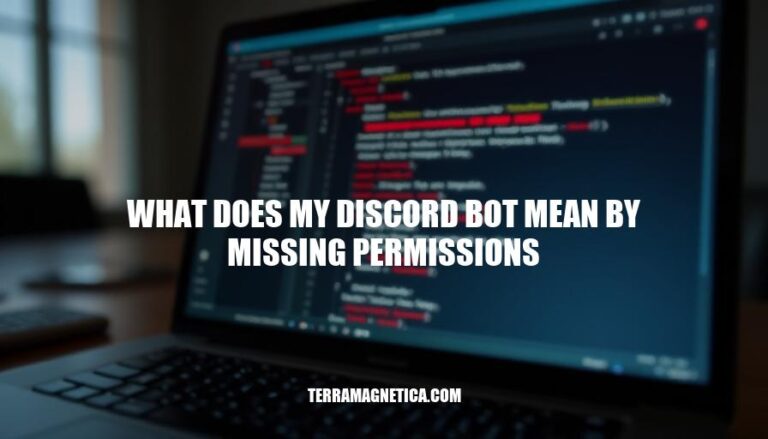
When your Discord bot encounters the “missing permissions” error, it means the bot lacks the necessary permissions to perform a specific action. This can occur due to insufficient role permissions, incorrect role hierarchy, or missing specific permissions required for the action.
Understanding this error is crucial for Discord bot developers because it ensures the bot operates smoothly and securely within the server. Properly managing permissions helps prevent disruptions and maintains the bot’s functionality, enhancing the overall user experience.
Here are some common causes of the ‘missing permissions’ error in Discord bots:
Role Hierarchy: The bot’s role is lower in the hierarchy than the role it is trying to manage. For example, if a bot tries to assign a role higher than its own, it will fail.
Channel-Specific Permissions: The bot lacks permissions in a specific channel. Even if the bot has the necessary permissions at the server level, it might be restricted in certain channels.
Missing Administrator Permission: The bot does not have the ‘Administrator’ permission, which overrides all other permissions. Without this, the bot might be unable to perform certain actions.
Incorrect Permission Number: When creating permission overwrites, an invalid permission number is provided. This can cause the bot to fail in executing actions.
Security Bots: Another security bot might remove or restrict the permissions of your bot, causing it to lose necessary permissions.
Two-Factor Authentication: Some actions require the bot owner to have two-factor authentication enabled. Without it, the bot might encounter permission errors.
These scenarios can help you troubleshoot and resolve the ‘missing permissions’ error effectively.
To identify the ‘missing permissions’ error in Discord bots, look for these specific error messages and logs:
Error Messages:
"Missing Permissions": This is a direct message indicating the bot lacks the required permissions to perform an action."You do not have permission to execute this command": Indicates the bot or user lacks the necessary permissions."Cannot send messages to this user": The bot cannot send messages due to permission restrictions.Logs:
discord.errors.Forbidden: 403 Forbidden (error code: 50013): Missing Permissions in your logs.DiscordAPIError: Missing Permissions in your console or log files.These messages and logs will help you pinpoint permission issues with your Discord bot.
Here are the detailed steps to resolve the ‘missing permissions’ error in Discord bots:
bot).MissingPermissions exceptions.By following these steps, you should be able to resolve the ‘missing permissions’ error for your Discord bot.
Here are some tips to prevent the ‘missing permissions’ error and best practices for managing bot permissions and roles:
Assign Appropriate Roles: Ensure your bot has a role with the necessary permissions. Create a dedicated role for the bot and assign it the required permissions.
Role Hierarchy: Place the bot’s role higher in the role hierarchy than the roles it needs to manage. This ensures the bot can perform actions on users with lower roles.
Granular Permissions: Grant only the permissions the bot needs. Avoid giving it unnecessary permissions to minimize security risks.
Check Channel Permissions: Ensure the bot has the required permissions in specific channels. Sometimes, channel-specific permissions override server-wide permissions.
Audit Logs: Regularly review audit logs to monitor permission changes and identify potential issues early.
Update Bot Code: Ensure your bot’s code handles permission errors gracefully and provides informative error messages.
Regular Reviews: Periodically review and update the bot’s permissions and roles to adapt to any changes in your server’s structure or requirements.
Following these practices can help maintain smooth bot operations and minimize permission-related issues.
When your Discord bot encounters the ‘missing permissions’ error, it means the bot lacks necessary permissions to perform an action. This can occur due to insufficient role permissions, incorrect role hierarchy, or missing specific permissions required for the action.
Properly managing permissions is crucial for smooth bot operation and user experience.
To resolve this issue, follow these steps:
Properly managing bot permissions and roles can help maintain smooth bot operations and provide a better user experience.