

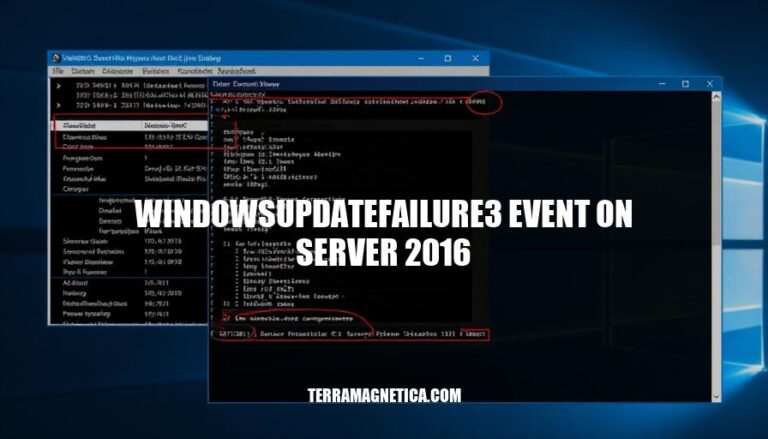
The WindowsUpdateFailure3 event on Windows Server 2016 is a common error logged when the server encounters issues during the Windows Update process. This event typically signifies problems such as network interruptions, misconfigurations, or connectivity issues with update servers. It often occurs when servers are unable to access the internet or when there are errors in the update retrieval process. Understanding and addressing this event is crucial for maintaining server security and performance by ensuring timely updates.
Here are the primary causes of the ‘WindowsUpdateFailure3′ event on Server 2016:
Network Issues:
0x80072ee2 indicates that the operation timed out, often due to network connectivity problems.0x8024500b suggests issues connecting to or parsing responses from the Service Locator Service.Server Misconfigurations:
Software Conflicts:
The ‘WindowsUpdateFailure3′ event on Windows Server 2016 is typically associated with the following symptoms and error messages:
These errors often occur when there is an interruption or error in the internet connection or when using a third-party product for updates instead of Windows Update.
Sure, here are the steps to troubleshoot the ‘WindowsUpdateFailure3′ event on Server 2016:
Check Logs:
Reset Update Components:
net stop wuauserv and net stop bits.SoftwareDistribution folder: C:\Windows\SoftwareDistribution.catroot2 folder: C:\Windows\System32\catroot2.net start wuauserv and net start bits.Verify Network Settings:
netsh winhttp show proxy.These steps should help you address the issue.
Here are the best practices for preventing the ‘WindowsUpdateFailure3′ event on Server 2016:
Regular Maintenance:
C:\Windows\SoftwareDistribution folder.CBS and CBSPersist log files.Updates:
Monitoring:
Configuration:
sconfig and stop the Windows Update and Background Intelligent Transfer Service (BITS) services if not using Windows Update.Network:
Implementing these practices should help in preventing the ‘WindowsUpdateFailure3′ event on your Server 2016. If you need further assistance, consider reaching out to Microsoft support.
The WindowsUpdateFailure3 event on Server 2016 is a common error that occurs due to network issues, server misconfigurations, and software conflicts.
It can be caused by timeouts, service locator service errors, disabled internet options, firewall and antivirus interference, SCCM configuration issues, and outdated cumulative updates.
The event is typically associated with Event ID 1001, error codes 0x80072ee2 and 0x8024500b, and problem signatures P1-P10.
To troubleshoot the issue, check logs, reset update components, verify network settings, and ensure a stable internet connection.
Regular maintenance, updates, monitoring, configuration, and network stability are key practices to prevent future occurrences of this event.
Proactive management is crucial to avoid interruptions during updates and maintain server security and performance.