

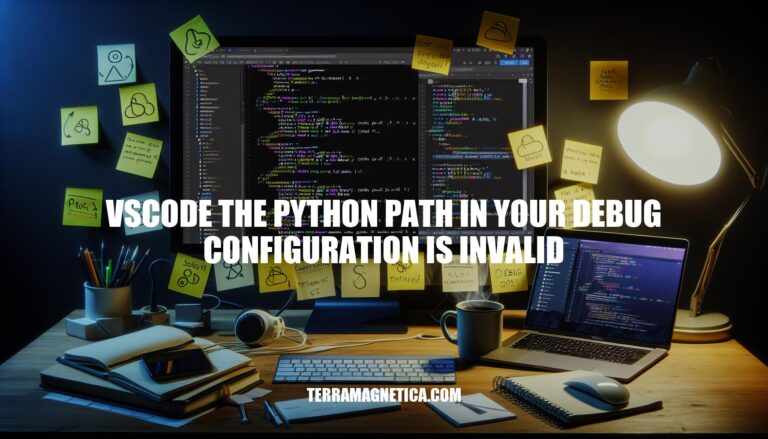
The error message “The Python path in your debug configuration is invalid” in Visual Studio Code (VSCode) typically occurs when the specified path to the Python interpreter is incorrect or not set. This can happen due to various reasons, such as an incorrect path in the launch.json file, a missing or moved Python installation, or issues with virtual environments. This error prevents the debugger from running, making it impossible to debug Python code effectively in VSCode.
Here are the common causes of the “VSCode the Python path in your debug configuration is invalid” error:
Incorrect Path Settings:
launch.json or settings.json is incorrect or improperly formatted.Missing Python Interpreter:
Virtual Environment Misconfigurations:
Other Issues:
Here’s a step-by-step guide to troubleshoot and resolve the ‘VSCode the Python path in your debug configuration is invalid’ error:
Check the Python Path:
launch.json file in VSCode.pythonPath attribute points to the correct Python executable. For example:"pythonPath": "C:/Python39/python.exe"
Verify the Interpreter:
Ctrl+Shift+P).Python: Select Interpreter.Adjust VSCode Settings:
File > Preferences > Settings.Python Path.settings.json directly:"python.pythonPath": "C:/Python39/python.exe"
Update Environment Variables:
Restart VSCode:
Check for Virtual Environment Issues:
launch.json and settings.json.Following these steps should help resolve the error. If the issue persists, consider reinstalling the Python extension for VSCode or checking for any updates.
To avoid the “The Python path in your debug configuration is invalid” error in VSCode, follow these best practices:
python -m venv venv
source venv/bin/activate # On Windows: .\venv\Scripts\activate
Ctrl+Shift+P), type Python: Select Interpreter, and choose the correct interpreter.settings.json has the correct path:"python.pythonPath": "path/to/your/venv/bin/python"
launch.json: Ensure your debug configuration file (launch.json) points to the correct Python path.{
"name": "Python: Current File",
"type": "python",
"request": "launch",
"program": "${file}",
"pythonPath": "path/to/your/venv/bin/python"
}
By maintaining consistent environment settings and regularly updating your configurations, you can minimize the chances of encountering this error.
Check the Python path in launch.json and settings.json files, verify the interpreter, adjust VSCode settings, update environment variables, restart VSCode, and check for virtual environment issues.
Consistent environment settings are crucial for efficient debugging. Use virtual environments, set the correct Python path, and regularly update configurations to minimize errors.