

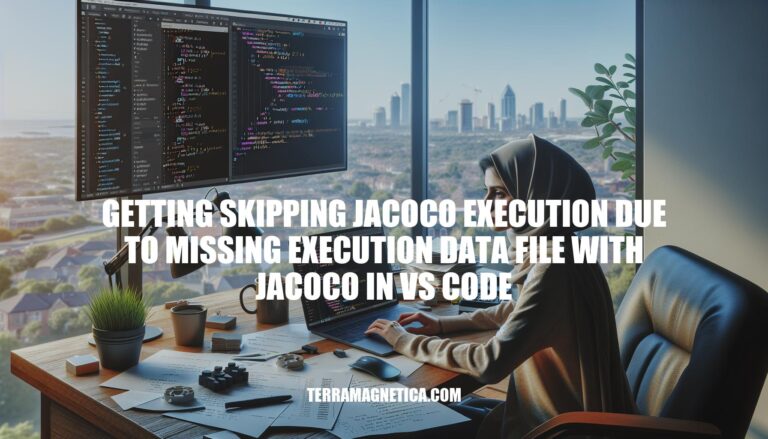
When using JaCoCo in VS Code, you might encounter the issue of “skipping JaCoCo execution due to missing execution data file.” This error occurs when JaCoCo cannot find the necessary execution data file to generate code coverage reports. Addressing this problem is crucial for ensuring accurate code coverage reports, which help identify untested parts of your code and improve overall software quality.
JaCoCo is an open-source tool for measuring Java code coverage. It tracks which parts of your code are executed during tests, providing detailed reports on line and branch coverage.
Skipping JaCoCo execution due to a missing execution data file in VS Code can significantly impact code coverage analysis. Without this data, JaCoCo can’t generate accurate reports, leading to incomplete insights into which parts of your code are tested. This can result in undetected bugs and lower overall code quality.
Here are the common causes for “Skipping JaCoCo execution due to missing execution data file” in VS Code:
Incorrect Configuration:
pom.xml or build.gradle file. Incorrect settings can prevent the generation of the execution data file.jacoco.exec file might be incorrect in the JaCoCo plugin configuration.Missing Files:
jacoco.exec file might not be generated during the build process. This can happen if the tests are not executed or if the build process skips the JaCoCo execution.jacoco.exec file might be deleted or moved after it is generated, leading to the error.Build Process Errors:
Other Issues:
jacoco.skip might be set in the build configuration files, causing JaCoCo execution to be bypassed.Here’s a step-by-step guide to resolve the issue of “skipping JaCoCo execution due to missing execution data file” in VS Code:
Check JaCoCo Configuration:
pom.xml or build.gradle file is correctly configured for JaCoCo.<plugin>
<groupId>org.jacoco</groupId>
<artifactId>jacoco-maven-plugin</artifactId>
<version>0.8.8</version>
<executions>
<execution>
<goals>
<goal>prepare-agent</goal>
</goals>
</execution>
<execution>
<id>report</id>
<phase>verify</phase>
<goals>
<goal>report</goal>
</goals>
</execution>
</executions>
</plugin>
Ensure Proper File Paths:
jacoco.exec) is correct.target directory for Maven projects:target/jacoco.exec
Generate Execution Data File:
mvn test
Verify Build Process:
prepare-agent goal.jacoco.exec file is generated after running tests.Re-run JaCoCo Report:
mvn jacoco:report
Check for Errors:
jacoco.exec file is still missing, check for errors in the build logs that might indicate why the file wasn’t created.Verify JVM Settings:
Re-instrument Code:
mvn jacoco:instrument
Following these steps should help resolve the issue with JaCoCo execution in VS Code.
Here are some best practices to avoid the issue of skipping JaCoCo execution due to a missing execution data file in VS Code:
Ensure Tests Pass: Make sure all your tests pass before running JaCoCo. Failed tests can prevent the generation of the execution data file.
Check JVM Shutdown: Ensure the JVM isn’t shutting down prematurely. This can prevent JaCoCo from generating the execution data file.
Correct Configuration: Verify your JaCoCo configuration. Ensure the paths and settings in your pom.xml (Maven) or build.gradle (Gradle) are correct.
Regular Updates: Keep your JaCoCo plugin and configuration files up to date. New versions often include bug fixes and improvements.
Build Tool Integration: Use the JaCoCo plugin for your build tool (Maven, Gradle) to streamline integration and reduce configuration errors.
Execution Data File Location: Confirm the execution data file is being generated in the expected location, typically target/jacoco.exec for Maven or build/jacoco/test.exec for Gradle.
Re-instrument Code: If you make changes to your code, re-instrument it to ensure JaCoCo can track the new code paths.
Empty Test Files: For packages without tests, create empty test files to ensure JaCoCo doesn’t skip them.
Regular Checks: Periodically check your JaCoCo reports to ensure all expected data is being captured and no files are missing.
Implementing these practices should help maintain proper configurations and ensure JaCoCo runs smoothly in your VS Code environment.
Follow these steps:
Additionally, ensure:
Resolving this issue is crucial for accurate code coverage in VS Code.