

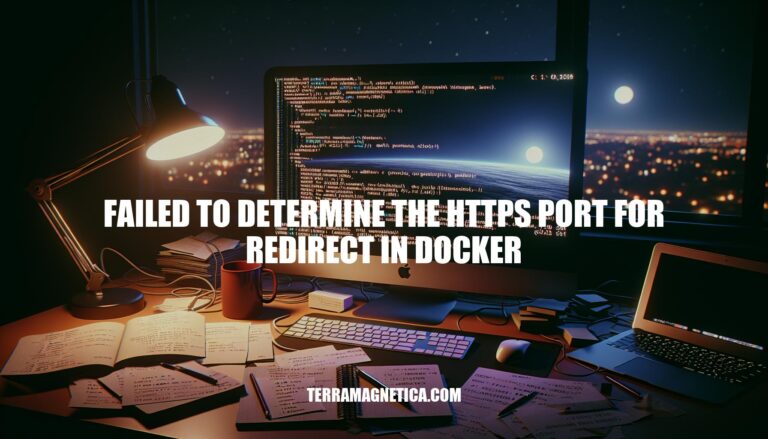
The error “failed to determine the HTTPS port for redirect in Docker” often arises when configuring HTTPS for applications running in Docker containers. This issue is particularly relevant for ensuring secure communication via HTTPS, which is crucial for protecting data integrity and privacy. Common scenarios include setting up ASP.NET Core applications with HTTPS redirection or configuring HTTP Strict Transport Security (HSTS) headers.
The error “failed to determine the HTTPS port for redirect in Docker” typically occurs when an application, often an ASP.NET Core application, is unable to identify the port to use for HTTPS redirection. This is crucial for enforcing HTTPS, which is a common security measure.
UseHttpsRedirection middleware in ASP.NET Core handles this redirection. It requires the HTTPS port to be specified.ASPNETCORE_HTTPS_PORT environment variable or in the launchSettings.json file.ASPNETCORE_HTTPS_PORT environment variable is not set.launchSettings.json: The HTTPS port is not correctly specified in the launchSettings.json file.X-Forwarded-Proto and X-Forwarded-For headers might not be configured correctly.ASPNETCORE_HTTPS_PORT environment variable.launchSettings.json: Ensure the HTTPS port is correctly specified in the launchSettings.json file.ForwardedHeadersOptions in the Startup.ConfigureServices method to forward the necessary headers.-e flag to set environment variables and the -p flag to map the ports when running the Docker container.Here are common causes of the “failed to determine the https port for redirect in Docker” error:
Misconfigured Server Configuration:
httpd.conf for Apache or nginx.conf for Nginx) might not specify the correct HTTPS port. Ensure the Listen directive points to the correct port, typically 443.Incorrect Virtual Host Configuration:
sites-enabled for Apache or conf.d for Nginx) for the correct Listen directive.Firewall Restrictions:
ufw or firewalld.Missing Environment Variables:
Docker Network Configuration:
SSL Certificate Issues:
Sure, here’s a step-by-step guide to troubleshoot and resolve the “failed to determine the https port for redirect in Docker” error:
Check Dockerfile:
EXPOSE 443
Check Docker Run Command:
docker run -d -p 80:80 -p 443:443 your_image
Check Environment Variables:
docker run -d -p 80:80 -p 443:443 -e ASPNETCORE_URLS="https://+;http://+" -e ASPNETCORE_HTTPS_PORT=443 your_image
Check Application Configuration:
appsettings.json:{
"Kestrel": {
"Endpoints": {
"Https": {
"Url": "https://+:443",
"Certificate": {
"Path": "/path/to/your/certificate.pfx",
"Password": "your_password"
}
}
}
}
}
Check Firewall Settings:
sudo ufw allow 443/tcp
Check Docker Logs:
docker logs your_container_id
Restart Docker Service:
sudo systemctl restart docker
Verify HTTPS Redirect:
curl.curl -I http://your_domain
Following these steps should help you troubleshoot and resolve the error.
Here are some best practices to avoid encountering the “failed to determine the HTTPS port for redirect in Docker” error:
Set Environment Variables:
ASPNETCORE_HTTPS_PORT environment variable with the correct port number.Configure Forwarded Headers:
ForwardedHeadersOptions to forward headers like X-Forwarded-For and X-Forwarded-Proto in your Startup.ConfigureServices method.Use HTTPS Redirection Middleware:
UseHttpsRedirection middleware is correctly configured in your Startup.Configure method.Firewall Configuration:
Docker Configuration:
SSL Certificates:
Implementing these practices should help you avoid the error in future projects.
Follow these steps:
Follow these best practices:
Correctly configuring these aspects is crucial to prevent such issues and ensure a smooth development experience with Docker.