

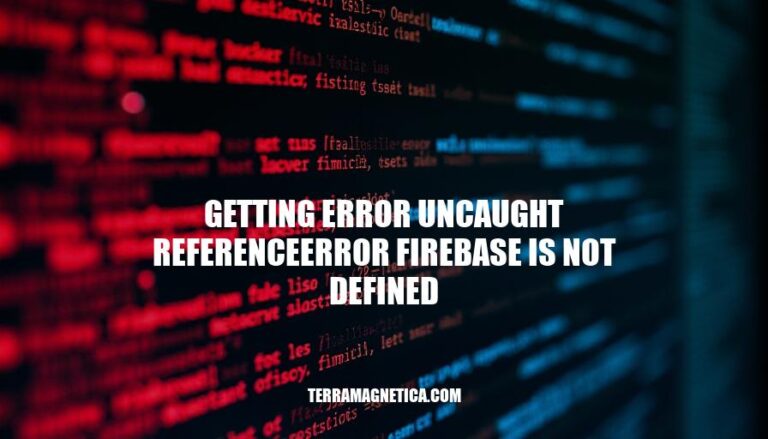
The error “Uncaught ReferenceError: firebase is not defined” is a common issue faced by developers using Firebase. This error typically occurs when the Firebase SDK is not properly initialized or loaded in the project. It’s crucial for developers to ensure that the Firebase scripts are correctly included and initialized in their code to avoid this error and ensure smooth integration of Firebase services.
Here are the various reasons why the error ‘Uncaught ReferenceError: firebase is not defined’ might occur:
Incorrect SDK Initialization: The Firebase SDK must be initialized correctly using firebase.initializeApp(firebaseConfig) or const app = initializeApp(firebaseConfig) for modular SDKs.
Missing Firebase Scripts: Ensure all necessary Firebase scripts are included in your HTML file. For example:
<script src="https://www.gstatic.com/firebasejs/9.0.0/firebase-app.js"></script>
<script src="https://www.gstatic.com/firebasejs/9.0.0/firebase-auth.js"></script>
Outdated SDK Versions: Using an outdated version of the Firebase SDK can cause compatibility issues. Always use the latest version.
Incorrect Script Order: The order of script tags matters. Ensure Firebase scripts are loaded before any other scripts that use Firebase.
Network Issues: Problems with network connectivity can prevent the Firebase scripts from loading properly.
Conflicts with Other Libraries: Other libraries or scripts might conflict with Firebase, causing it not to be defined.
Browser Caching: Cached versions of your scripts might not include the latest changes. Clear your browser cache to ensure the latest scripts are loaded.
Incorrect Configuration: Ensure your Firebase configuration object (firebaseConfig) is correctly set up with your project’s credentials.
To identify the ‘Uncaught ReferenceError: firebase is not defined’ error, developers should check the following common scenarios:
Firebase SDK Not Loaded:
Ensure the Firebase SDK is correctly included in your HTML file. For example:
<script src="https://www.gstatic.com/firebasejs/9.0.0/firebase-app.js"></script>
<script src="https://www.gstatic.com/firebasejs/9.0.0/firebase-auth.js"></script>
Incorrect Initialization:
Make sure Firebase is initialized before using its services:
// Import Firebase
import { initializeApp } from "firebase/app";
import { getAuth } from "firebase/auth";
// Firebase configuration
const firebaseConfig = {
apiKey: "YOUR_API_KEY",
authDomain: "YOUR_AUTH_DOMAIN",
projectId: "YOUR_PROJECT_ID",
storageBucket: "YOUR_STORAGE_BUCKET",
messagingSenderId: "YOUR_MESSAGING_SENDER_ID",
appId: "YOUR_APP_ID"
};
// Initialize Firebase
const app = initializeApp(firebaseConfig);
const auth = getAuth(app);
Using Firebase v9 Modular SDK:
If using Firebase v9, ensure you are using the modular SDK correctly:
import { initializeApp } from "firebase/app";
import { getFirestore } from "firebase/firestore";
const app = initializeApp(firebaseConfig);
const db = getFirestore(app);
Script Loading Order:
Ensure scripts are loaded in the correct order, especially if using multiple Firebase services:
<script src="https://www.gstatic.com/firebasejs/9.0.0/firebase-app.js"></script>
<script src="https://www.gstatic.com/firebasejs/9.0.0/firebase-auth.js"></script>
<script>
// Initialize Firebase
const app = firebase.initializeApp(firebaseConfig);
</script>
By checking these scenarios, developers can identify and fix the ‘firebase is not defined’ error in their code.
Sure, here are the step-by-step instructions to resolve the ‘uncaught referenceerror: firebase is not defined’ error:
Include Firebase SDK Script:
<script src="https://www.gstatic.com/firebasejs/9.6.4/firebase-app.js"></script>
<script src="https://www.gstatic.com/firebasejs/9.6.4/firebase-analytics.js"></script>
Initialize Firebase:
const firebaseConfig = {
apiKey: "YOUR_API_KEY",
authDomain: "YOUR_AUTH_DOMAIN",
projectId: "YOUR_PROJECT_ID",
storageBucket: "YOUR_STORAGE_BUCKET",
messagingSenderId: "YOUR_MESSAGING_SENDER_ID",
appId: "YOUR_APP_ID",
measurementId: "YOUR_MEASUREMENT_ID"
};
// Initialize Firebase
const app = firebase.initializeApp(firebaseConfig);
const analytics = firebase.getAnalytics(app);
Check Version Compatibility:
<script src="https://www.gstatic.com/firebasejs/9.6.4/firebase-app.js"></script>
<script src="https://www.gstatic.com/firebasejs/9.6.4/firebase-analytics.js"></script>
Use Firebase Modular SDK (Optional):
import { initializeApp } from "https://www.gstatic.com/firebasejs/9.6.4/firebase-app.js";
import { getAnalytics } from "https://www.gstatic.com/firebasejs/9.6.4/firebase-analytics.js";
const firebaseConfig = {
apiKey: "YOUR_API_KEY",
authDomain: "YOUR_AUTH_DOMAIN",
projectId: "YOUR_PROJECT_ID",
storageBucket: "YOUR_STORAGE_BUCKET",
messagingSenderId: "YOUR_MESSAGING_SENDER_ID",
appId: "YOUR_APP_ID",
measurementId: "YOUR_MEASUREMENT_ID"
};
const app = initializeApp(firebaseConfig);
const analytics = getAnalytics(app);
Check for Typographical Errors:
Update Firebase SDK:
Following these steps should resolve the ‘uncaught referenceerror: firebase is not defined’ error.
Here are some best practices to prevent the ‘Uncaught ReferenceError: firebase is not defined’ error:
These steps should help you avoid this error in future projects.
Ensure the Firebase SDK is installed correctly for your development environment.
Initialize the Firebase SDK before using it, and configure it with your Firebase project’s credentials.
Regularly update the Firebase SDK to the latest version and adhere to Firebase’s official documentation for setup and usage guidelines.
Verify that all necessary dependencies are included in your project and consider using compatibility libraries provided by Firebase if needed.
Properly import and initialize the Firebase Modular SDK if using it, and check for typographical errors in script tags or initialization code.
Make sure you are using the latest version of Firebase SDK and update your script tags accordingly.
By following these steps, you can resolve the error and prevent it from occurring in future projects.