

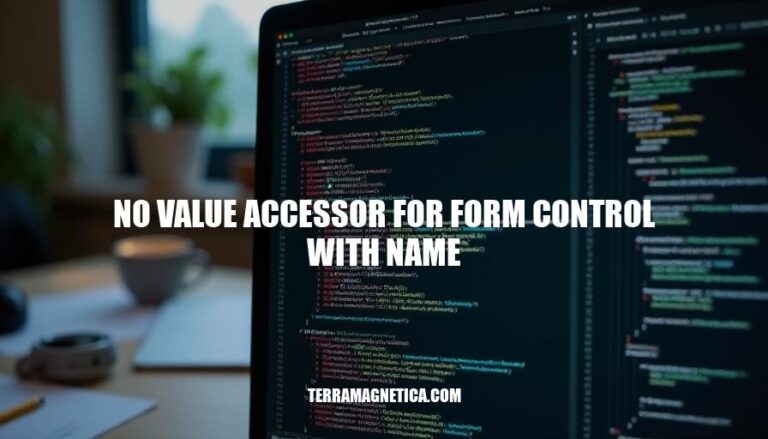
The error “no value accessor for form control with name” typically occurs in Angular applications when a form control is missing a value accessor. This happens when Angular cannot find a way to read or write the value of the form control, often due to the control not being properly initialized or a custom component not implementing the ControlValueAccessor interface. This error can be resolved by ensuring that the form control is correctly set up and that any custom components are properly configured to handle form values.
The “no value accessor for form control with name” error typically occurs due to the following reasons:
ControlValueAccessor implementation.These issues often arise in Angular applications when dealing with reactive forms or custom form components.
The “no value accessor for form control with name” error typically occurs in Angular applications when a form control is used without a proper value accessor. Here are some common scenarios and error messages:
Using ngModel with a third-party control: If the control doesn’t register a NG_VALUE_ACCESSOR, you’ll see this error. Solution: Use ngDefaultControl on the element.
Custom form controls: If you forget to register a NG_VALUE_ACCESSOR for your custom form input, you’ll encounter this error. Solution: Register the accessor in the providers array.
Missing module imports: If you forget to import the module containing the form control, the error can occur. Solution: Ensure all necessary modules are imported.
Typical error message:
Error: No value accessor for form control with name: 'yourControlName'
By addressing these scenarios, you can resolve the error effectively.
Here are the step-by-step instructions to fix the ‘no value accessor for form control with name’ error:
Ensure you have a custom form control that needs a value accessor. For example, a custom input component.
import { Component, forwardRef } from '@angular/core';
import { ControlValueAccessor, NG_VALUE_ACCESSOR } from '@angular/forms';
@Component({
selector: 'custom-input',
template: `<input type="text" (input)="onInput($event)" [value]="value">`,
providers: [
{
provide: NG_VALUE_ACCESSOR,
useExisting: forwardRef(() => CustomInputComponent),
multi: true
}
]
})
export class CustomInputComponent implements ControlValueAccessor {
value: string;
onChange: any = () => {};
onTouch: any = () => {};
onInput(event: any) {
this.value = event.target.value;
this.onChange(this.value);
this.onTouch();
}
writeValue(value: any): void {
this.value = value;
}
registerOnChange(fn: any): void {
this.onChange = fn;
}
registerOnTouched(fn: any): void {
this.onTouch = fn;
}
}
Ensure your custom component implements the ControlValueAccessor interface. This interface has four methods: writeValue, registerOnChange, registerOnTouched, and setDisabledState.
In the component’s metadata, provide NG_VALUE_ACCESSOR and use forwardRef to refer to the component itself.
Use your custom form control in a form group.
import { Component } from '@angular/core';
import { FormBuilder, FormGroup } from '@angular/forms';
@Component({
selector: 'app-root',
template: `
<form [formGroup]="form">
<custom-input formControlName="customInput"></custom-input>
</form>
`
})
export class AppComponent {
form: FormGroup;
constructor(private fb: FormBuilder) {
this.form = this.fb.group({
customInput: ['']
});
}
}
By following these steps and best practices, you should be able to resolve the ‘no value accessor for form control with name’ error effectively.
Here are some tips and best practices to prevent the “no value accessor for form control with name” error in your future projects:
formControlName, formGroup, and formArrayName.ControlValueAccessor interface to bridge the form control and the DOM element.null or undefined.Implementing these practices can help you avoid this common error and ensure smoother form handling in your projects.
You need to implement the ControlValueAccessor interface in your custom form control component.
This interface has four methods: writeValue, registerOnChange, registerOnTouched, and
formControlName, formGroup, and formArrayName.By following these best practices, you can effectively handle form controls and avoid the ‘no value accessor for form control with name’ error in your Angular projects.