

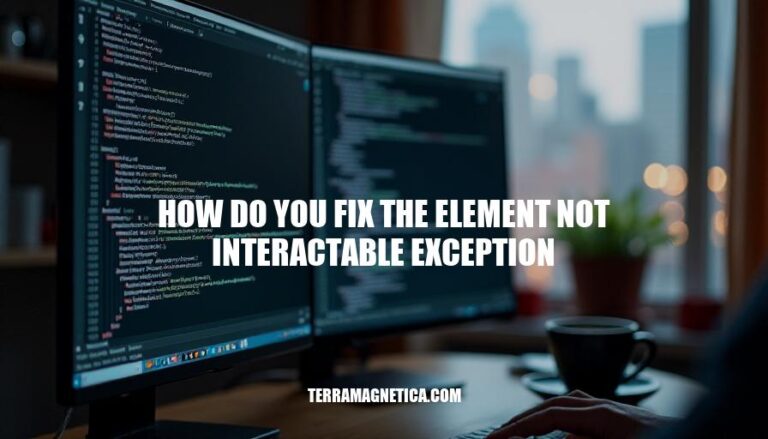
The ElementNotInteractableException in Selenium occurs when a web element is present in the DOM but cannot be interacted with. This can happen for several reasons, such as the element being hidden, disabled, outside the viewport, overlapped by another element, or not fully rendered. Understanding these scenarios helps in effectively handling this exception during test automation.
Here are the common causes of the ‘element not interactable exception’:
Hidden Elements: The element might be present in the DOM but not visible on the screen. This can happen if the element is hidden using CSS properties like display: none or visibility: hidden.
Disabled Elements: The element is in a disabled state, meaning it cannot be interacted with. This is often controlled by the disabled attribute in HTML.
Elements Not in the Viewport: The element is outside the visible area of the web page. This can occur if the element is scrolled out of view or if it is positioned off-screen.
Covered Elements: Another element might be overlaying the target element, making it non-interactable.
Timing Issues: The element might not be ready for interaction due to dynamic content loading or animations.
JavaScript Protection: Some elements are protected by JavaScript, preventing direct interaction.
These are the primary reasons you might encounter this exception while automating web interactions.
Using explicit waits in Selenium can help fix the ‘element not interactable exception’ by ensuring the element is fully loaded and visible before interaction. Explicit waits allow you to pause the execution of your script until a specific condition is met, such as the visibility or clickability of an element. This ensures that the element is ready for interaction, preventing errors caused by elements that are not yet fully rendered or are hidden.
For example, you can use WebDriverWait with ExpectedConditions to wait until an element is clickable:
from selenium.webdriver.common.by import By
from selenium.webdriver.support.ui import WebDriverWait
from selenium.webdriver.support import expected_conditions as EC
wait = WebDriverWait(driver, 10)
element = wait.until(EC.element_to_be_clickable((By.ID, "elementId")))
element.click()
This code waits up to 10 seconds for the element with the specified ID to be clickable before attempting to click it.
Here are some techniques to handle hidden elements causing the ‘element not interactable exception’:
Wait for Visibility: Use explicit waits to ensure the element is visible before interacting with it.
WebDriverWait wait = new WebDriverWait(driver, 10);
WebElement element = wait.until(ExpectedConditions.visibilityOfElementLocated(By.id("elementId")));
element.click();
Scroll into View: Scroll the element into the viewport.
((JavascriptExecutor) driver).executeScript("arguments[0].scrollIntoView(true);", element);
Make Element Visible: Use JavaScript to change the element’s CSS properties.
((JavascriptExecutor) driver).executeScript("arguments[0].style.display='block';", element);
Enable Element: If the element is disabled, enable it using JavaScript.
((JavascriptExecutor) driver).executeScript("arguments[0].removeAttribute('disabled');", element);
Handle Overlapping Elements: Ensure no other elements are overlapping the target element.
Actions actions = new Actions(driver);
actions.moveToElement(element).click().perform();
Switch Frames: If the element is inside an iframe, switch to the correct frame.
driver.switchTo().frame("frameName");
These techniques should help you interact with hidden elements effectively.
Here are methods to handle disabled elements that trigger the ‘element not interactable exception’:
document.getElementById('elementId').disabled = false;
These methods should help you interact with elements that are initially not interactable.
When you encounter the “element not interactable exception” in Selenium, it often means the element is present in the DOM but not visible in the viewport. Scrolling to the element can resolve this by bringing it into view, making it interactable. Here’s how it works:
Scroll to the Element: Use JavaScript to scroll the element into the viewport. This ensures the element is visible and can be interacted with.
element = driver.find_element(By.ID, "my-element")
driver.execute_script("arguments[0].scrollIntoView(true);", element)
Interact with the Element: Once the element is in view, you can perform actions like clicking or sending keys.
element.click()
By scrolling the element into the viewport, you ensure it is visible and accessible, thus resolving the “element not interactable exception”.
Using Action Chains in Selenium can help fix the ‘Element Not Interactable Exception‘ by allowing you to perform complex interactions that ensure the element is interactable. Here’s how:
Move to Element: Use move_to_element() to scroll the element into view.
from selenium.webdriver.common.action_chains import ActionChains
element = driver.find_element(By.ID, "element_id")
actions = ActionChains(driver)
actions.move_to_element(element).perform()
Click and Hold: If the element is overlapped or needs a specific sequence, use click_and_hold().
actions.click_and_hold(element).perform()
Release: Combine with release() to complete the interaction.
actions.release().perform()
Send Keys: For input fields, use send_keys() to ensure the element receives the input.
actions.send_keys("your text").perform()
These methods help ensure the element is in the correct state and position for interaction, reducing the chances of encountering the exception.
To fix the ‘element not interactable exception’, it’s essential to understand the root cause, which can be due to various reasons such as elements being present in the DOM but not visible in the viewport, overlapping elements, disabled elements, or elements within iframes.
When encountering the ‘element not interactable exception’, try scrolling to the element using JavaScript. This can be achieved by executing a script that scrolls the element into view. Once the element is in view, you can perform actions like clicking or sending keys.
Using Action Chains in Selenium can also help resolve this issue by allowing complex interactions that ensure the element is interactable. You can move to the element, click and hold, release, and send keys using Action Chains.
It’s crucial to understand the root cause of the ‘element not interactable exception’ to apply the correct solution. By identifying the underlying reason and applying the appropriate fix, you can resolve this issue and ensure smooth automation testing.